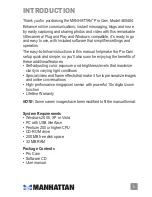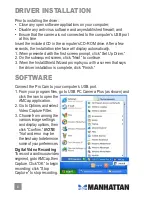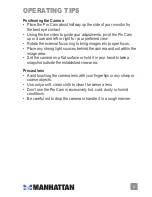driver installation
Prior to installing the driver:
• Close any open software applications on your computer;
• Disable any anti-virus software and any established firewall; and
• Ensure that the camera is
not
connected to the computer’s USB port
at this time.
Insert the included CD in the computer’s CD-ROM drive. After a few
seconds, the installation interface will display automatically.
1. When presented with the first screen prompt, click “Set Up Driver.”
2. On the subsequent screen, click “Next” to continue.
3. When the InstallShield Wizard prompts you with a screen that says
the driver installation is complete, click “Finish.”
software
Connect the Pro Cam to your computer’s USB port.
1. From your program files, go to USB PC Camera Plus (as shown) and
click the icon to open the
AMCap application.
2. Go to Options and select
Video Capture Filter.
3. Choose from among the
various image settings
and display options, then
click “Confirm.”
NOTE:
Trial and error may be
the best way to determine
some of your preferences.
Digital Video Recording
To record a continuous-video
segment, go to AMCap, then
Capture. Click “OK” to begin
recording; click “Stop
Capture” to stop recording.
44