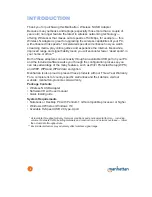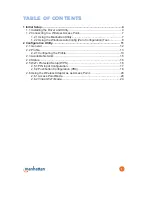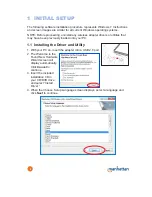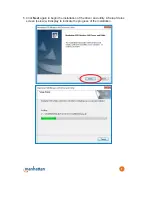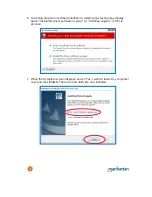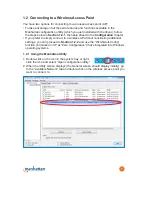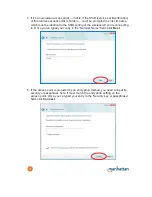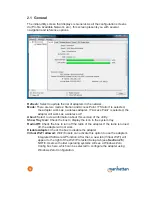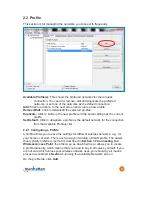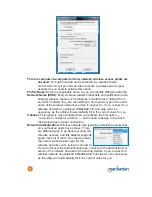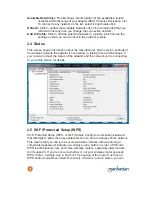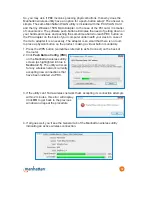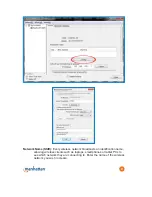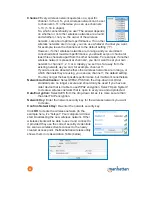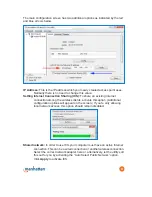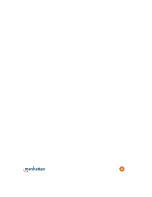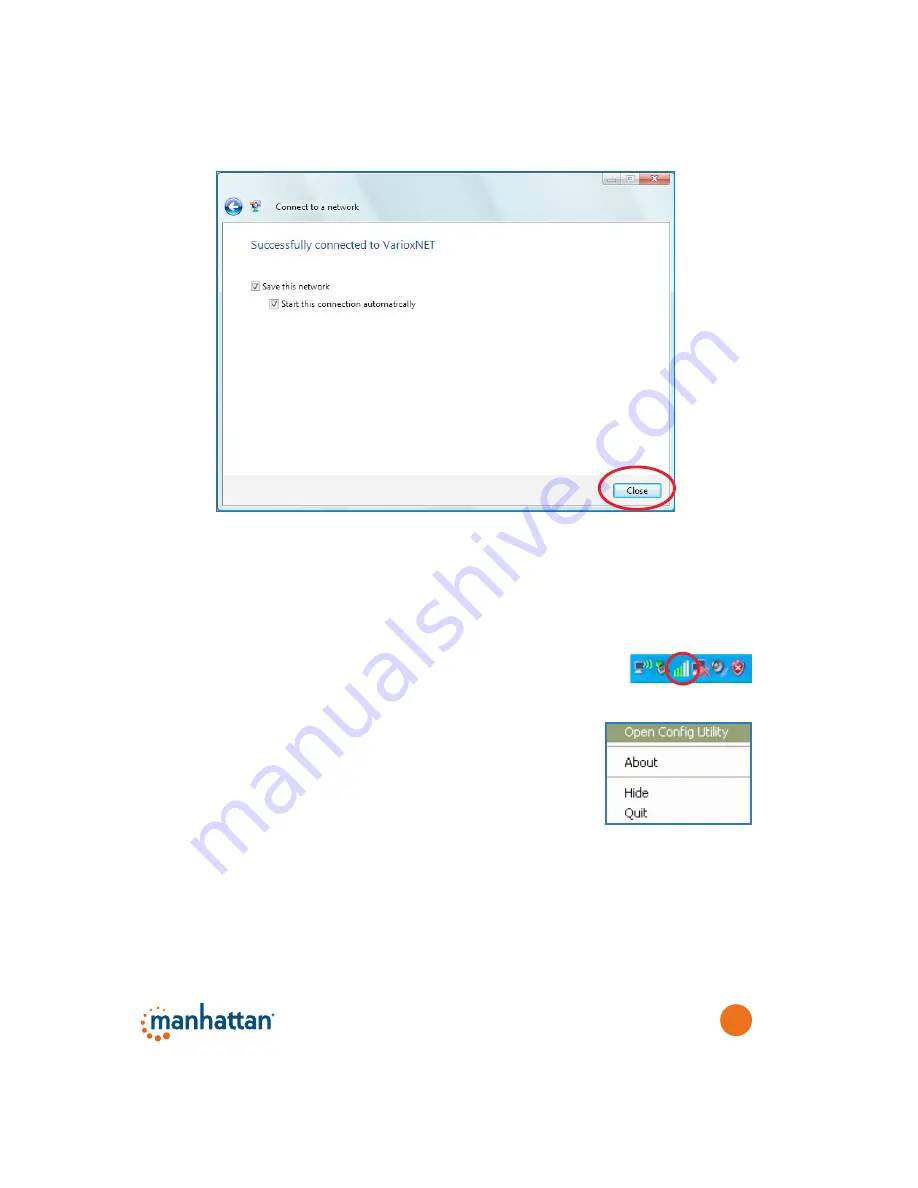
11
6. If you can see the screen below, the connection between your computer and
wireless access point has been successfully established. Click
Close
to start
the network connection.
2 CONFIGURATION UTILITY
The Configuration Utility is a powerful application that helps you configure the
adapter and monitor the link status and statistics during the communication
process. It appears as an icon either in the system tray or on the
desktop in Windows.
To view a pop-up menu of options for the utility, right-click on the icon.
• Select “Open Config Utility” to open the configuration utility.
• Select “About” to show utility information.
• Select “Hide” to hide the utility in the system tray.
• Select “Quit” to quit the utility in the system tray.
You can open it by double-clicking the icon.