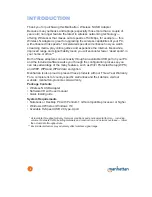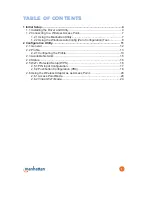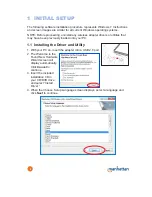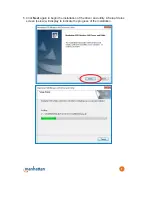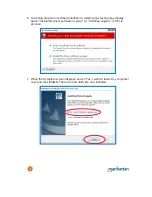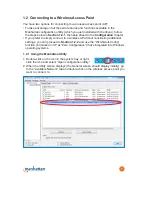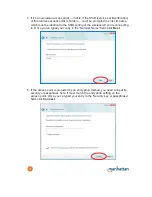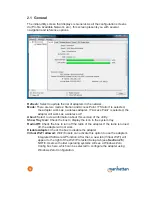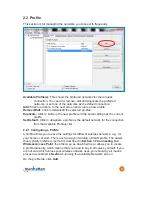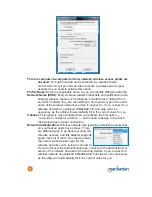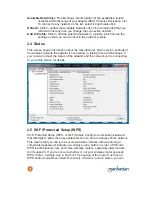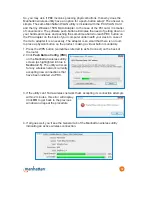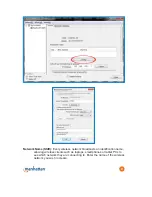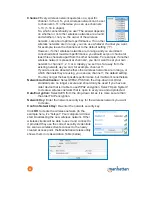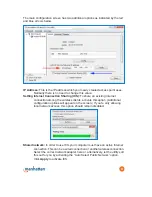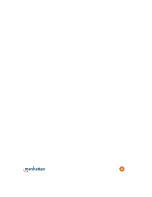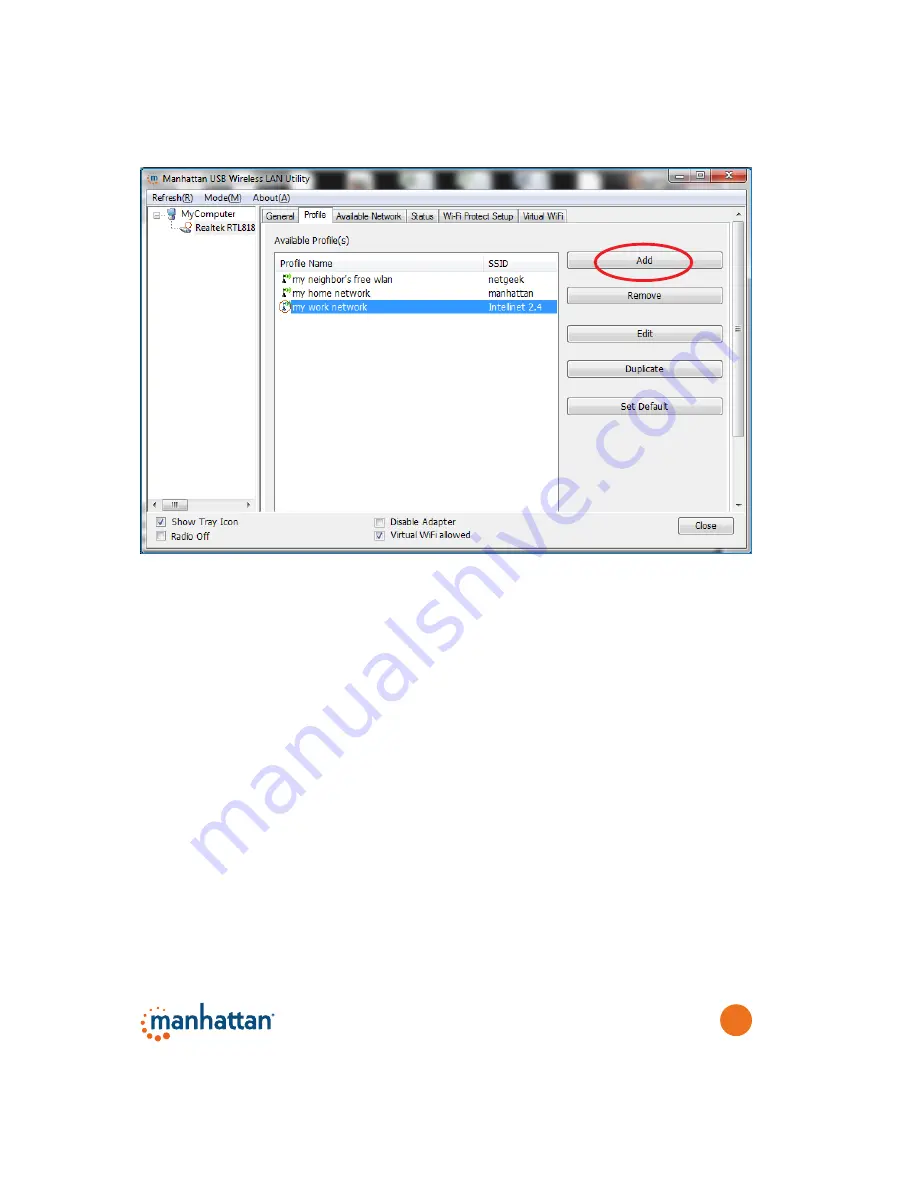
13
2.2 Profile
This section is for managing the networks you connect to frequently.
Available Profile(s):
This shows the preferred networks for the wireless
connection. You can add, remove, edit and duplicate the preferred
networks or set one of the networks as the default connection.
Add:
Click to advance to the next screen and create a new profile.
Remove/Edit:
Click to delete/edit the selected profiles.
Duplicate:
Click to build up the new profile with the same settings as the current
profile.
Set Default:
Click to designate a profile as the default network for the connection
from the Available Profile(s) list.
2.2.1 Configuring a Profile
A profile allows you to save the settings for different wireless networks; e.g., for
your home or at work. There are two ways of adding a WLAN profile: The easier,
thus typically preferred, method is described in
Section 1.2 Connecting to a
Wireless Access Point
; the other way, as described here, allows you to create
a profile manually, which means that you need to key in all values yourself. If you
are not sure which values your wireless network uses, you should by all means
proceed as outlined in
Section 1.2
using the Available Networks screen.
On the profile tab, click
Add
.