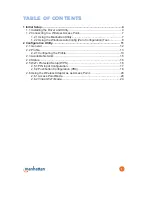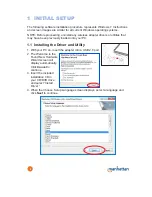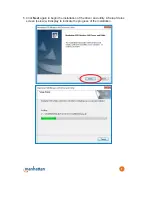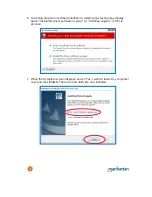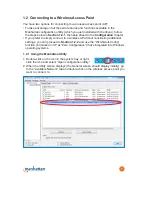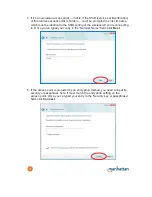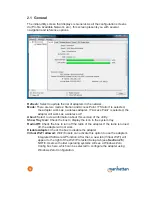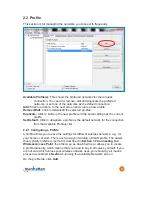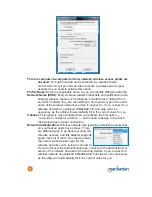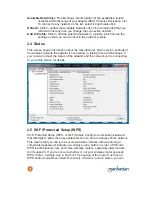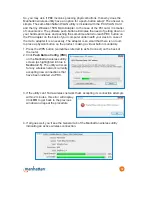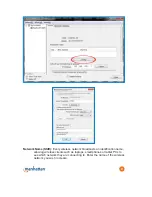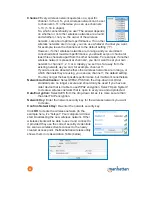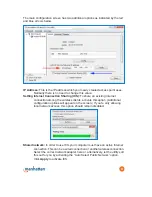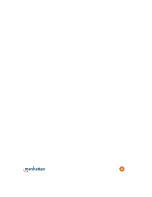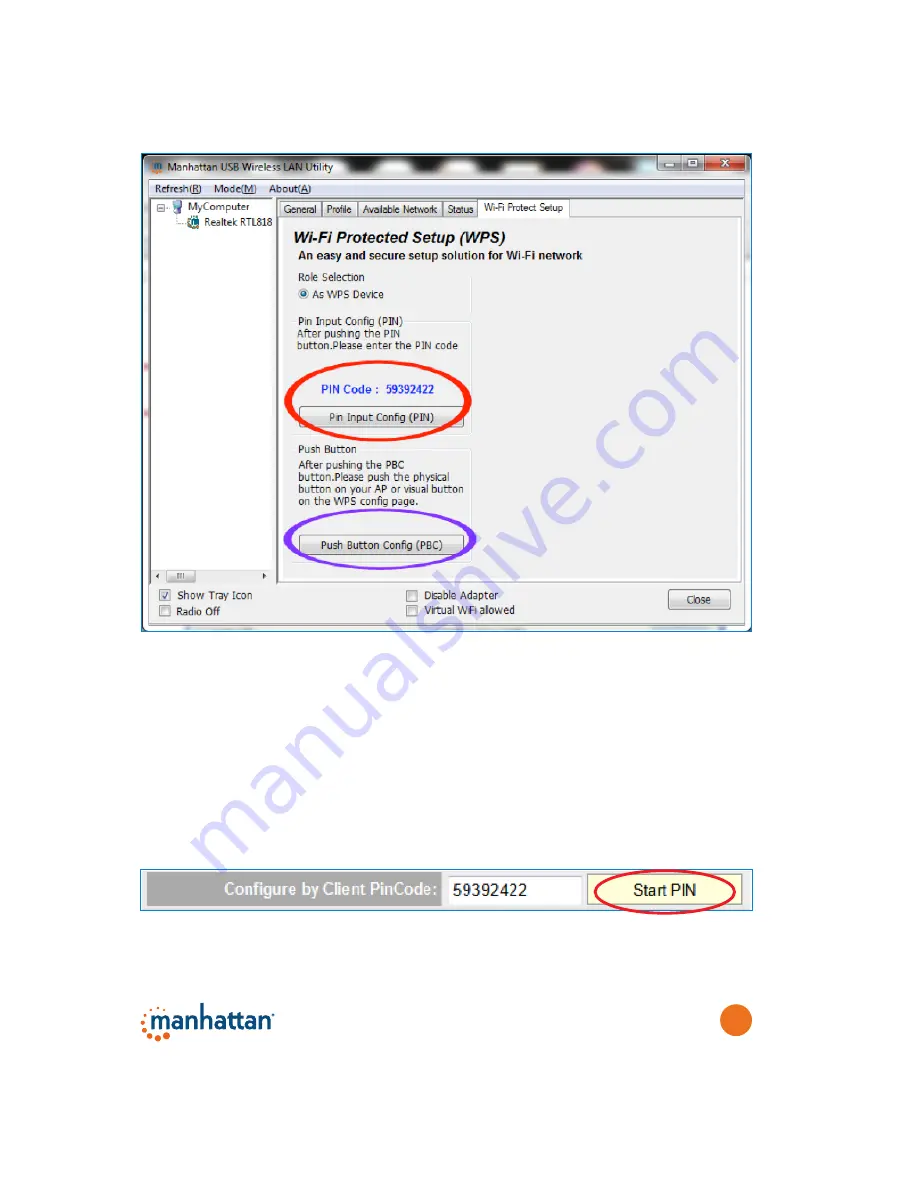
17
stop reading this section now because everything that follows would not be
applicable to your network.
2.5.1 PIN Input Config (PIN)
The first method uses a PIN code to connect to the wireless network.
1. Connect to your wireless router’s configuration interface and open the section
that allows you to set up WPS. (If you need to, refer to the user manual of your
wireless router for instructions about how to do this.) The settings on this WPS
screen of your wireless router typically included an option for PIN.
2. Find the PIN code on your Manhattan wireless utility screen — circled in red in
the example above — and enter that PIN code into the configuration of your
wireless router. The example below is from a Manhattan wireless router.
3. Click
Start PIN
on the router’s configuration interface. (Again, depending on
which router you have, this may be called different things.)