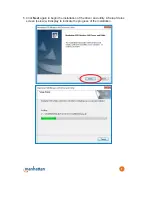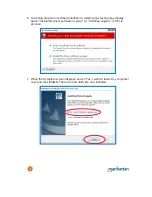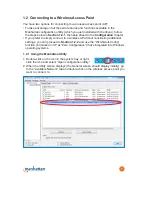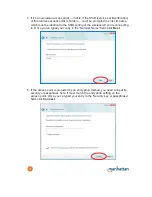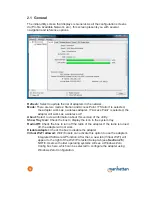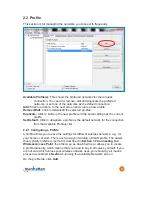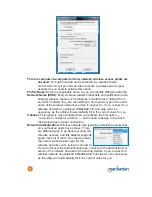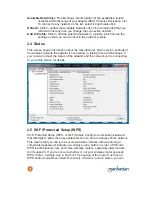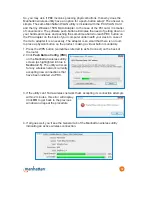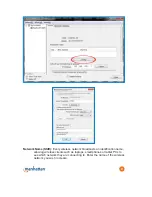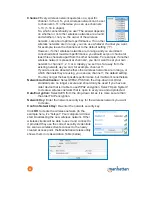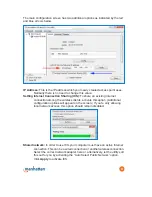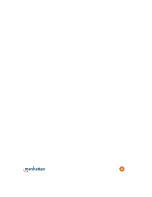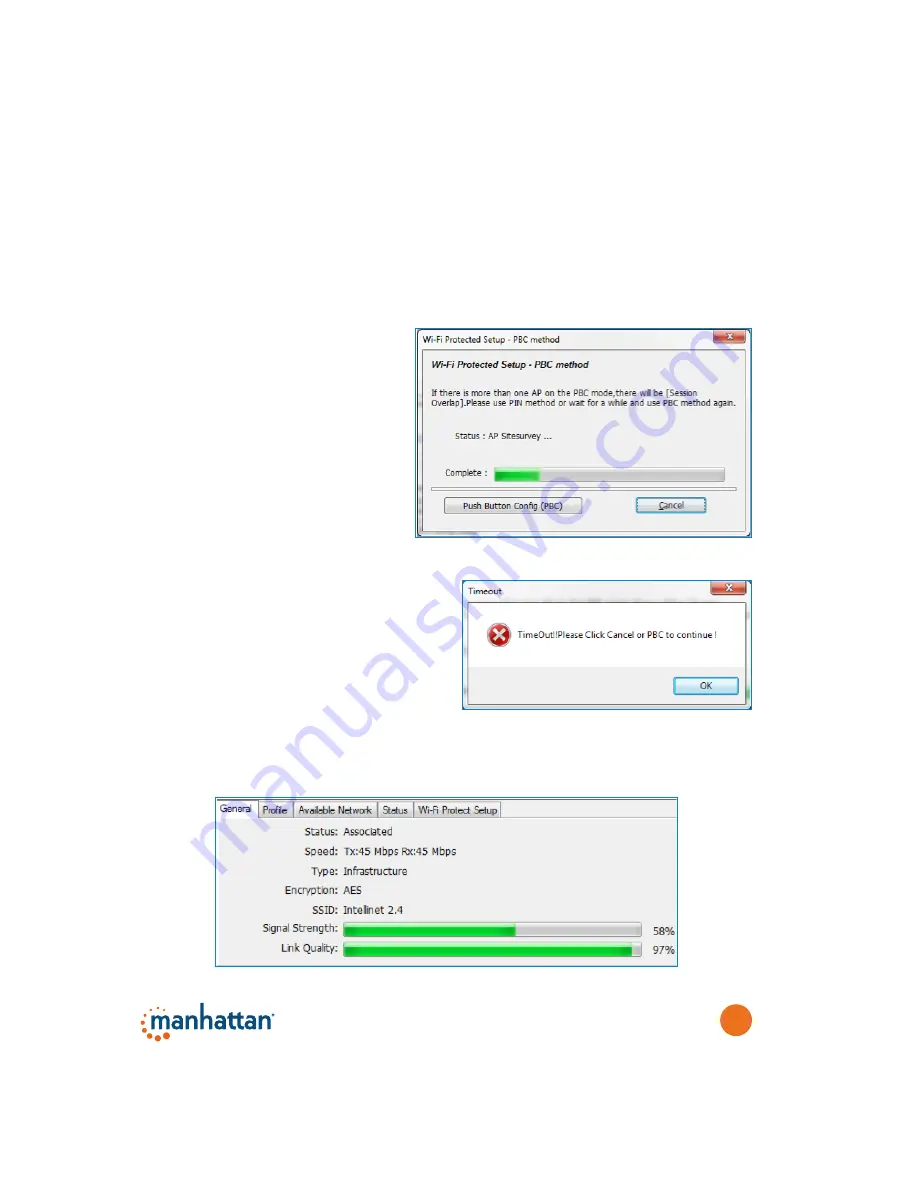
19
So, you may ask, if PBC involves pressing physical buttons, then why does the
Manhattan wireless utility have an option for a push-button setup? The answer is
simple. The same Manhattan WLAN utility is included with the PCI WLAN Card
and the tiny Wireless 150N Micro Adapter. In the case of the PCI card, it is matter
of convenience. The software push-button eliminates the need of getting down on
your hands and knees and pushing the sometimes-hard-to-reach PBC button on
the PCI adapter on the back of your computer underneath your desk. In case of
the micro adapter it is a necessity. The adapter is so small that there is no room
to place a physical button on the product, making a virtual button mandatory.
1. Press the WPS button (sometimes referred to as N-Connect) on the back of
the router.
2. Click
Push Button Config (PBC)
on the Manhattan wireless utility
screen (as highlighted in blue in
Section 2.5
). The utility will scan
for any wireless network currently
accepting new connections that
have been initiated via PBC.
3. If the utility can’t find a wireless network that’s accepting its connection attempts
within 2 minutes, this error will display.
Click
OK
to get back to the previous
window and repeat the procedure
4. If all goes well, you’ll see the General tab of the Manhattan wireless utility
indicating an active wireless connection.