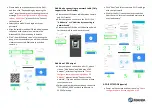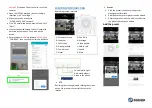doesn’t work, please scan the QR code
to add the camera.
B.
If you can’t go to the third step, please
reduce the number of the Wi-Fi users,
and delete the special characters of
your Wi-Fi password.
C.
If you can’t go to the
fourth step,
please try again, if it still doesn’t work,
please contact the seller.
2.
Why does it have an interval while the video
is recording to the TF card?
The size of the video file is limited. Once the video
size is close to the critical value, the video file will
be created and the next video will continue to be
recorded, there is an interval but very short.
3.
The TF card can’t be identified
?
Please check the TF card if it meets the quality
requirements, when the Wi-Fi signal is not good, it
also can’t be identified.
4.
The video recording timeline is blank after the
cloud service expired.
The video can’t be replayed after cloud service
expired, if there is no TF card in the camera, the
video can’t be recorded.
If the TF card is always working, but the video files
disappeared, please check the Check TF card state,
if it is normal in the App but no video has been
recorded, please format the TF card. If it still
doesn’t work, please get a new TF card and try
again.
5.
Why I can’t get the notifications on my
phone
?
Make sure the App gets the message pushing rights
Otherwise, when you are watching the real-time
video in the App, there is no warning notifications,
because it’s unnecessary to send notifications when
you are watching the video online.
Advanced message push system, the warning
notifications won’t be pushed to your phone
all the
time, but it will record all the messages and videos.
6.
Camera disconnects?
Please check the power and the Internet then
restart the camera. If this way doesn’t
work, please
remove the camera and add it again in the App.
7.
Circle in the video, video runs slowly.
Circle in the video means it’s still loading, please
check your network environment.
8.
How do the other people watch the video?
Share the App account with the other people.
9.
How many people can use the account
simultaneously?
There is no theoretical limit.
10.
Why adding camera to another account would
fail?
One camera one account, if the other account
needs to add the camera, please remove the
camera in the current device.
11.
How can I get my camera connected to the
other Wi-Fi?
Two ways:
A: When you need to change to another Wi-Fi
without moving the place.
Parameter setting >> Wi-Fi Network >> select
the Wi-Fi
B: When the camera is moved to another place,
please start the camera, you will see the “Device
disconnected” on the main page, and then click
“TROUBLESHOOT” to connect to the Wi
-Fi again.
O
SAFETY CAUTIONS
•
Make sure the power supply voltage is correct
before using the camera.
•
Do not drop the camera or subject it to physical
shock.
•
Do not touch sensor modules with fingers. If
cleaning is necessary, use a clean cloth with a bit
of ethanol and wipe it gently. If the camera will
not be used for an extended period of time, put
on the lens cap to protect the sensor from dirt.
•
Do not aim the camera lens at the strong light
such as sun or incandescent lamp. The strong
light can cause fatal damage to the camera.
•
The sensor may be burned out by a laser beam,
so when any laser equipment is being used,
make sure that the surface of the sensor is not
exposed to the laser beam.
•
Do not place the camera in extremely hot or cold
temperatures, dusty or damp environment, and
do not expose it to high electromagnetic
radiation.