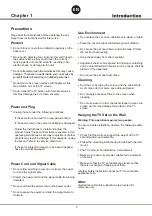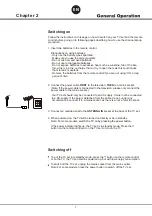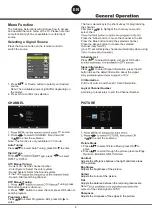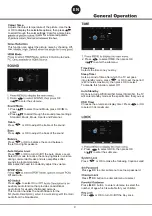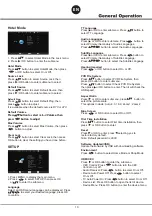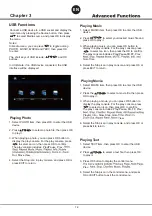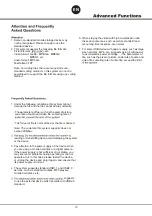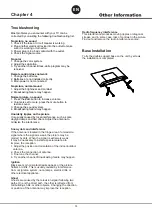12
Chapter 3
4. Select the Stop icon in play console, and press OK or
press EXIT to return.
Connect a USB device to a USB socket and display the
main menu by pressing the Source
button, then press
to select Media source, and press OK to display
the menu.
USB Functions
Notes:
In Media menu, you can press to toggle among
PHOTO, MUSIC, MOVIE and TEXT, then press OK
to enter.
The short keys of USB include: and OK
buttons.
In USB state, if no USB device connected, the USB
interface will be displayed.
1. Select MUSIC item, then press OK to enter the USB
device.
2. Press to select your desired music file and
press OK to play it.
3. When playing music, you can press OK button to
display the play console. For the play console, press
to select an icon, then press the OK to confirm.
The play console includes: Play/Pause,FB,FF, Prev.,
Goto Time.
Playing Music
Playing Photo
1. Select PHOTO item, then press OK to enter the USB
device.
2. Press to select a photo file, then press OK
to play it.
3. When playing a photo, you can press OK button to
display the play console. For the play console, press
to select an icon, then press OK to confirm.
The play console includes: Play/Pause, Prev
Out, Move View.
4. Select the Stop icon in play console, and press OK or
press EXIT to return.
1. Select MOVIE item, then press OK to enter the USB
device.
2. Press the to select a movie file, then press
OK to play it.
3. When playing a movie, you can press OK button to
display the play console. For the play console, press
to select an icon, then press OK to confirm.
The play console includes: Play/Pause, FB, FF, Prev.,
Playlist, Info., Slow, Step, Goto T
iew.
4. Select the Stop icon in play console, and press OK or
press Exit to return.
Playing Movie
Playing Text
1. Select TEXT item, then press OK to enter the USB
device.
2. Press to select a text file, then press OK
to play it.
3. Press OK button to display the control menu.
Prev
4. Select the Stop icon in the control menu, and press
OK or EXIT button to exit the control menu.
EN
Summary of Contents for 24LHN79T
Page 41: ...Zablokuj Tryb Hotelowy Ustawienie PL ...
Page 42: ...PL ...
Page 43: ...PL ...
Page 46: ...PL ...
Page 50: ...PRGVWDZ REVãXJL PL ...
Page 51: ...PL ...
Page 53: ...PL ...