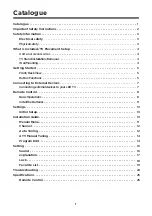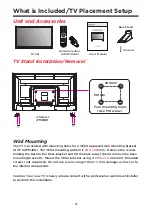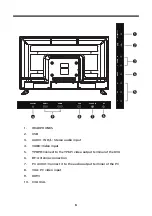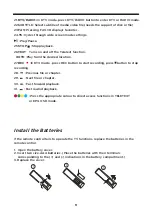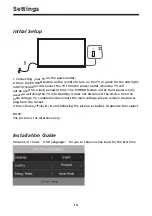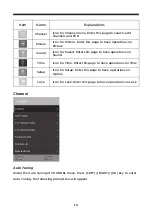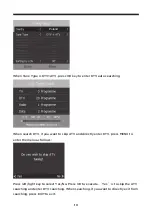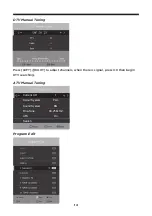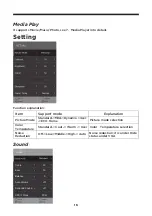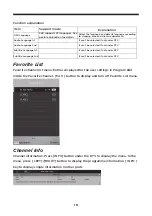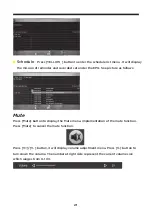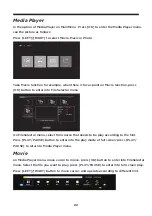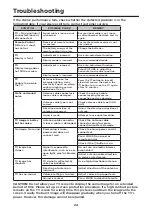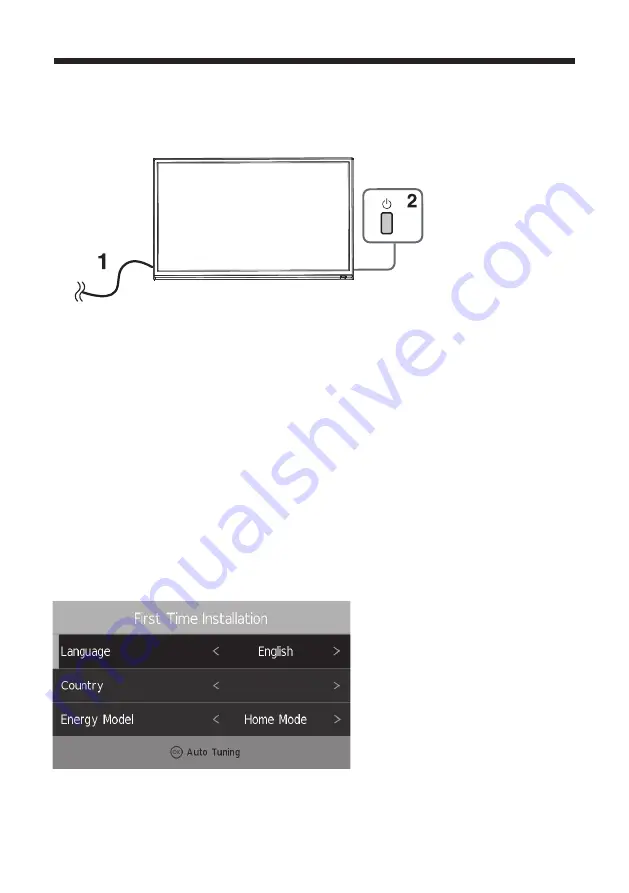
Initial Setup
1. Connecting your TV on the poweroutlet;
2. Press the POWER button on the remote to turn on the TV in green for the LED light.
CAUTION:Always disconnect the TV from the power outlet when the TV will
not be used for a long period of time. The POWER button on the front panel is only
used for switching the TV into standby, it does not disconnect the device from the
main voltage. To completely disconnect the main voltage, please remove the power
plug from the socket.
3. Press the key
▼
/
▲
/
◄
/
►
and following the picture as bellow to operate the subject.
NOTE:
The picture is for reference only.
Installation Guide
Step one: It shows
“
OSD Language
”
for you to choose when boot for the first time
Poland
Settings
10
Summary of Contents for 32LHN28L
Page 1: ...32LHN28L ...