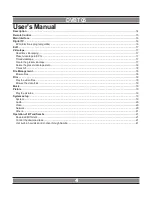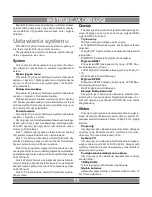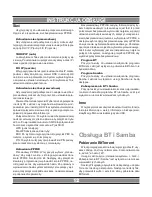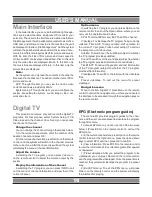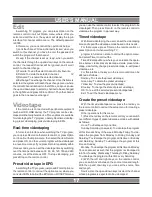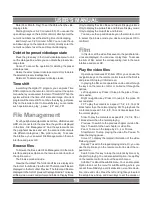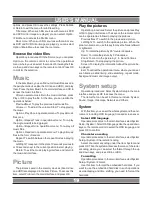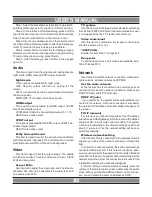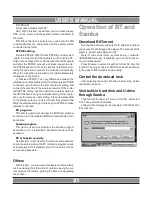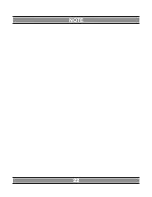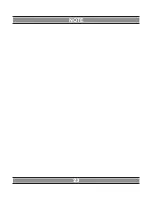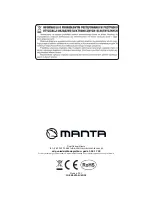USER’S MaNUal
18
Date (Year, Month, Day): To set the date when the vide
-
otaping starts.
Starting time (hour: 0-23; minute: 0-59): You can use the
up and down keys on the remote control or directly enter the
numeric numbers to set the starting time of videotaping.
End time (hour: 0-23; minute: 0-59): You can use the up
and down keys on the remote control or directly enter the
numeric numbers to set the end time of videotaping.
Delete the preset videotape state
Press the green key in the timed videotape menu to call
out the dialogue box, where you can delete the preset vide
-
otape task.
Cancel: To cancel the operation for deleting the preset
videotape task;
Delete the select preset videotape mode: Only to delete
the selected preset videotape task;
Delete all: To delete all preset videotape tasks.
Time shift
In watching the digital TV program, you can press Time
Shift or Option on the remote control to call out the option
menu where you can select the item of Time Shift. Then the
system will enter the time-shift state and image of current
program will become still. To continue the playing, just press
Play on the remote control. In time-shift state, you can realize
such operations as „play”, „pause”, „FF” and „FR”.
File Management
If such peripheral equipments as U-drive, USB drive and
HDD are connected to the machine, they will be displayed
in the item „File Management”. And the system will scan
the peripheral devices and sort the scanned documents
into different categories ( film, picture, music). To access
the interface, you can select File Management on the main
interface and press OK.
Browse files
To browse the files, select File Management in the main
interface and press Option on the remote control to call out
the option menu.
The browse modes include:
View the thumbnail: The folder and files are displayed in
the form of thumbnail. View the list: The folder and files are
displayed in the form of list. Preview: The folder and files are
displayed in the form of preview. Display all media: To display
all files (video, music and picture) and folders. Display films:
Only to display the video files and folders. Display pictures:
Only to display the picture files and folders. Display music:
Only to display the music files and folders.
You can use the up and down keys on the remote control
to select the browse mode you desire and press OK to
confirm it.
Film
In this item, all the video files saved in the peripheral de
-
vices are displayed. You can view or play them. To access
the item of film, select the corresponding item in the main
interface and press OK.
Play the video files
Operation procedures: With item of film, you can use the
navigation keys on the remote control to select the film file
and press OK to play it in full screen.
In playing the film, some operations can be done through
the keys on the remote control, or called out through the
options.
Left navigation key: Press it to leap to the place 10 sec
-
onds earlier.
Right navigation key: Press it to leap to the place 30
seconds later.
FF: To play the contents at a speed 1.5, 2, 4, 8, 16 or 32
times faster than the normal playing. FR: To play back the
contents at a speed 1.5, 2, 4, 8, 16 or 32 times slower than
the normal playing.
Slow: To play the contents at a speed 3/4, 1/2, 1/4, 1/8 or
1 times slower than the normal playing.
Previous: To switch to the previous chapter or video file.
Next: To switch to the next chapter or video file.
Zoom: To zoom in the image by 2, 3, 4 or 8 times.
Stop/Return: To stop playing the video file. Pause: To
make the playing pause.
Screen: To display the related information of the video
file being played.
Repeat: To switch the repeat-playing mode. Or, you can
use the Option key on the remote control to select the re
-
peat mode.
Search: Use this key to leap the contents by time or by
chapter for playing. You can also select Option ->Leap Play
on the remote control to call out the search menu.
Subtitle: To call out the subtitle menu. You can also press
Option to call out the menu for subtitle setting, where you
can set the subtitle’s type, vertical deviation, size, time devia
-
tion, code and color. Press the left and right keys to select
the setup box, and up and down keys to set the values or
Summary of Contents for DVBT05
Page 1: ...MULTIMEDIA HDD PLAYER DVBT05 Instrukcja obsługi User s Manual ...
Page 22: ...22 NOTE ...
Page 23: ...23 NOTE ...