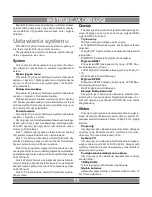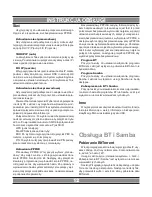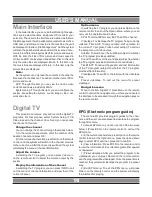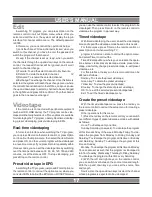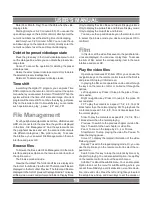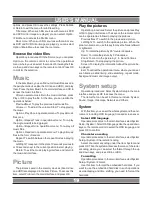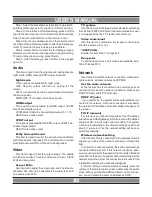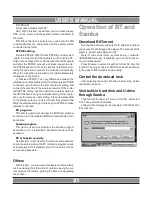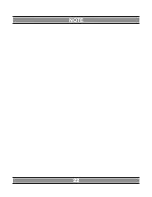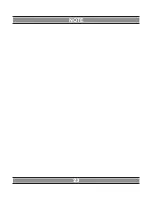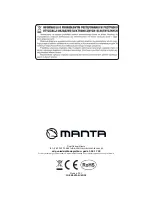USER’S MaNUal
19
options, and press OK to save the settings. Press Subtitle
or Return to exit the menu for subtitle setting.
Title menu: When such film sources with menu as DVD
and DVD mirror image are played, you can select Option-
>Film Menu to access the title film menu.
Root menu: When such film sources with main menu
as DVD and DVD mirror image are played, you can select
Option->Main Menu to access the root menu.
Browse the video files
Operation procedures: With the film menu, you can press
Option on the remote control to call out the operational
menu, where you can select the mode of browsing the files
via the up and down keys on the remote control. Press OK
to confirm the selection.
Music
In the item Music, you can find out all music files saved in
the peripheral devices (like the U drive and HDD), and play
them. Press the item Music in the main interface and OK to
access the music interface.
After you select a music file in the music interface, press
Play or OK to play the file. At the time, you can realize the
operations below:
Previous/Next: To play the previous/next music file.
/-: To adjust the volume. Stop: To stop playing
the music.
Option->Play Once in operational menu: To play all music
files once.
Option->Repeat Track in operational menu: To re-play
the single music file being played.
Option->Repeat All in operational menu: To re-play all
music files.
Option->Random in operational menu: To play all music
files in the form of random.
Repeat: To switch between the repeat modes in playing
the music.
Left/Right: To leap over to the place 10 seconds previous to
or 30 seconds next to the current position to start playing.
Return: To exit the music-playing interface and return to
the music-list interface.
Picture
The pictures saved in the memory devices (like U-drive
and HDD) are displayed in the item Picture. To access this
item, select Picture in the main interface and press OK.
Play the pictures
Operation procedures: Select the picture and press Play
or OK to play it in full screen. The keys on the remote control
can be operated as follows in playing the pictures :
Previous/Next: To switch to the preview/next picture.
Left/Right: To switch to the up/down picture. When the
picture in zoomed in, use this key to move the focus leftward
or rightward.
Up: To rotate the picture by 90°counterclockwise.
Down: To rotate the picture by 90°clockwise.
Zoom: To zoom in the picture by 2, 4, 8 and 16 times.
Stop, Return: To stop playing the picture.
Screen: To display the information about the picture be
-
ing played.
Edit: To call out the operational menu, where you can set
such items as slide timing, slide switching, repeat mode,
background music and image output.
System setup
Operation procedures: Select System Setup in the main
interface and press OK to access the menu.
The items that can be set in this menu include: System,
Sound, Image, Videotape, Network and Others.
System
With this item, you can set the whole system and the envi
-
ronment, including OSD language, time and screen saver.
Select OSD language
Operation procedures: In the main interface, select System
Setup->System->Select OSD language Use the up and down
keys on the remote control to select the OSD language, and
press OK to confirm.
Character encoding
Operation procedures: In the main interface, select System
Setup->System->Character Encoding.
Select character encoding under the item System and
press OK. Then the system will access the menu of character
encoding, where you can select the format through the up
and down keys, and press OK to confirm.
Formatting
Operation procedures: In the main interface, select System
Setup->System->Format.
Use this item to format the embedded hard disk. If you
want to use the embedded hard disk in such operations
as videotaping and time shifting, you need to format the
hard disk.
Summary of Contents for DVBT05
Page 1: ...MULTIMEDIA HDD PLAYER DVBT05 Instrukcja obsługi User s Manual ...
Page 22: ...22 NOTE ...
Page 23: ...23 NOTE ...