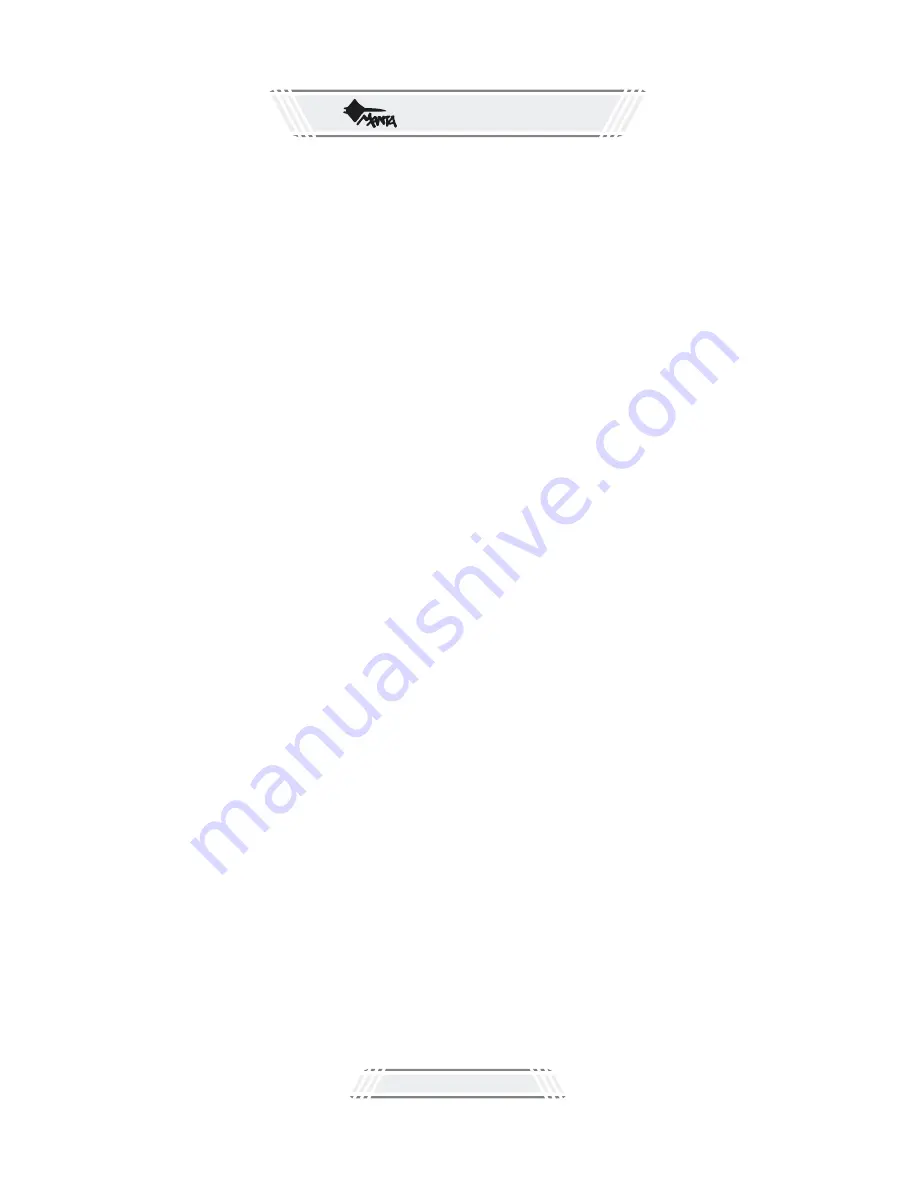
Strona
38
selecting this key according to your requirements.
Every time you press the angle key to switch over to another angle, and the television screen
will display the angle code you select. For example, Angle Icon: [*/*] (that is, the current
angle/total selectable angles) or [OFF] (the existence of the selectable angles and total
numbers shall be subject to the different videodisks. If there is no selectable angle information in
the disk, the television screen will display Invalid Key.)
Press this key for the first time to display the system currently being used.
This unit provides four kinds of systems for your option. Press System key to switch over to the
visual output system shown as follows:Television System:[NTSC]Television
System:[PAL60]Television System:[PAL]Television System:[AUTO]
After you press MUTE key on the remote controller, the Audio output will be off, and the
television screen will display MUTE; press this key again or press VOL+ or VOL- to cancel
the mute state and the audio output is on.
1. Press ZOOM key on the remote controller, you can have the images enlarged. This unit
provides three kinds of zoom modes. Press ZOOM key to have circulated selection in turn:
Enlarge 2 Enlarge 3 Enlarge 4 Enlarge 1/2 Enlarge 1/3 Enlarge 1/4: Off.
In the time of playing the menu on the disk, it is ineffective to press the key.
2. In the time of Zoom 2 Zoom 3 Zoom 4, you may use the directional key (¡^)to move the
frame. So you can enjoy every part of the enlarged frame as you require.
1. In the time of normal play or fast forward or backward, press A-B key at the starting point
(Point A) where you want to repeat the play section, the television screen will display:
Repeat A-;
2. In the time of normal play or fast forward or backward, press A-B key at the starting point
(Point B) where you want to repeat the play section, the television screen will display:
Repeat A-B;
The unit will automatically return to Point A to start repeated play of the selected
sections (A-B).
3. Press the A-B key for the third time, and the television screen will display A-B Cancel.
XIII. Select System(N/P) Adaptable to disks of DVD, super VCD, VCD, CD, CD-G, DTS-
CD, HD-CD, WMA and MP3/JPEG
XIV. Mute Adaptable to disks of DVD, super VCD, VCD, CD and MP3/JPEG
XV. Zoom Playing (Enlarge the playing frame) Adaptable to disks of DVD, super VCD,
VCD and JPEG
XVI. Repeated Play of Specific Sections(A-B) Adaptable to disks of DVD, super VCD,
VCD, CD, DTS-CD and HD-CD
XVII. Volume Control Adaptable to disks of DVD, super VCD, VCD, CD, CD-G, DTS-CD,
HD-CD, WMA and MP3
Note:
Note:
Note:
This unit can select Television System: [AUTO] in the system, possessed of the functions
as automatic selection of disks and the playing system with the ideal clarity.
If a full screen is not displayed on the screen (Note: No full screen for wide Screen
format, or no color, press the System Conversion key on the remote controller to select
the visual mode so as to be suited to the color television sets in the PAL and NTSC
system.
Part of functions in certain systems for some of the disks will probably not so perfect if
you play them in different systems.
It is recommended that you set the television system as AUTO.
In the case of no voice output from the unit, try pressing the MUTE key.
As for disk of super VCD, VCD or CD, only at the designated section in the tunes can the
unit automatically cancel Section functions after changes in tunes.
As for DVD disks, only within the range of Title/Chapter can you designate sections.
DVD
Slim
















































