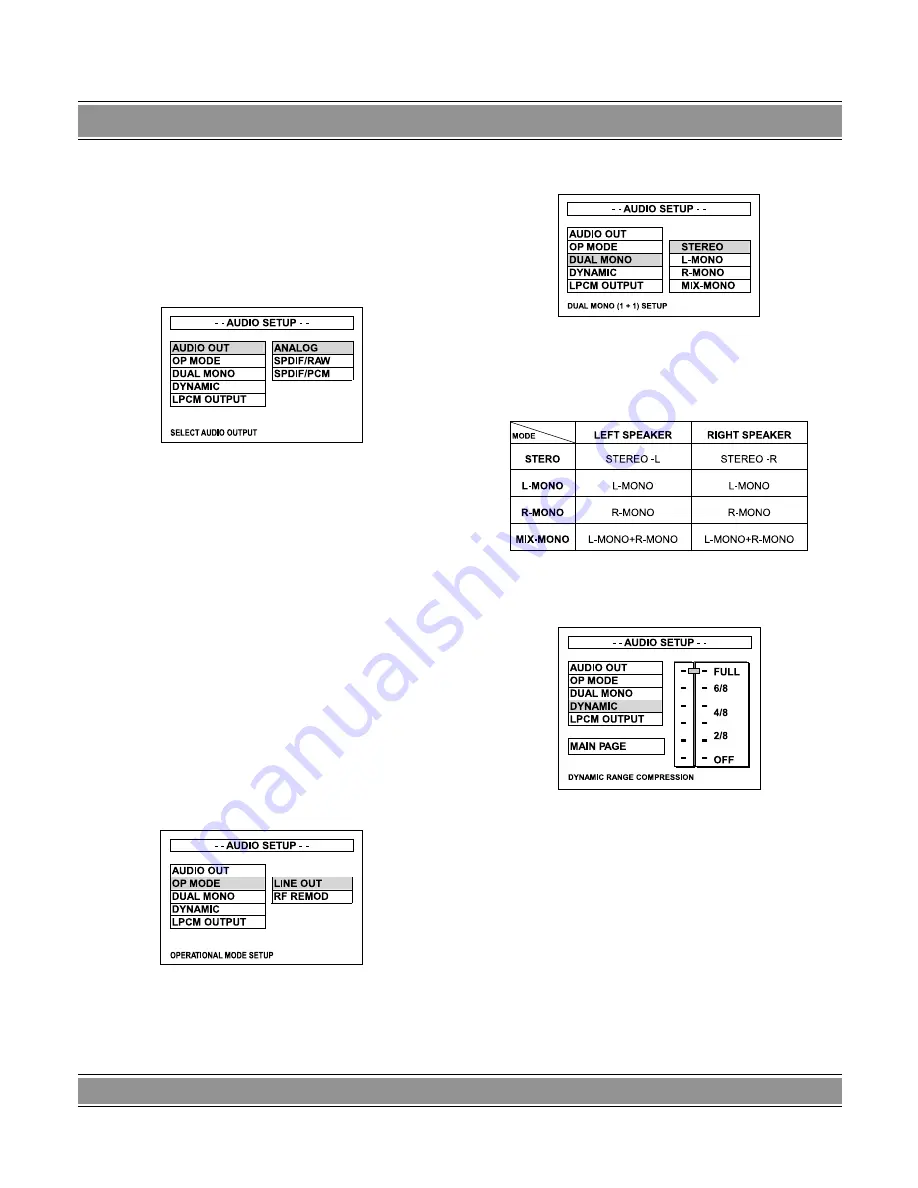
DVD
-004
LaScala
36
AUDIO SETUP
There are five available settings:
AUDIO OUT
You can choose to send the player’s audio signals to an
external receiver using the following outputs:
–
SPDIF/RAW
: Set to this selection will output the raw
bit stream signal of Dolby
®
Digital or DTS from the
coaxial jack. In order to enjoy Dolby
®
Digital DTS
discs, this unit’s digital output jack must be connec-
ted to the digital-input jack of a Dolby
®
Digital or DTS
compatible receiver or processor.
–
SPDIF/PCM
: PCM stands for Pulse Code Modula-
tion and is digital audio. Connecting this unit to an
amplifier with a built-in D/A converter can play the
same digital audio format as on CDs. Additionally,
2-channel analogue audio will output from the audio
output jacks of amplifier.
NOTES
: Analogue and digital audio signals cannot out-
put simultaneously. This player has a conversion function
for converting Dolby® Digital and MPEG audio into the
LPCM format. This allows playback of CDs with the regular
playback system without the need for a special converter.
OPERATIONAL MODE
–
LINE OUT
(Line output): Perform linear compact for
input signals. Lower volume is relatively adaptable to
uses at night.
–
RF REMOD
(RF adjustment) Greater volume is su-
ited to uses by day.
DUAL MONO
There are four available modes: STEREO, L-MONO, R-
MONO, and MIX-MONO.
Audio output description
DYNAMIC
„Compression Range” is the difference between the
maximum level and the minimum level of sounds. Sounds
on a movie originally designed for movie theaters feature
a very wide compression range, so sometimes it is not su-
itable for home use. Depending on the condition of your
listening environment, Compression function can redu-
ce the instant sound effect alteration of the movie while
playing back. When seeing movies in the night, turn this
function on to avoid the suddenly loud sound to influence
your neighbors. (Default value is FULL, no compression
to be done.)
NOTES
: This function works only during playback of
Dolby Digital recorded discs. The level of Dynamic Range
Reduction may differ depending on the DVD discs.









































