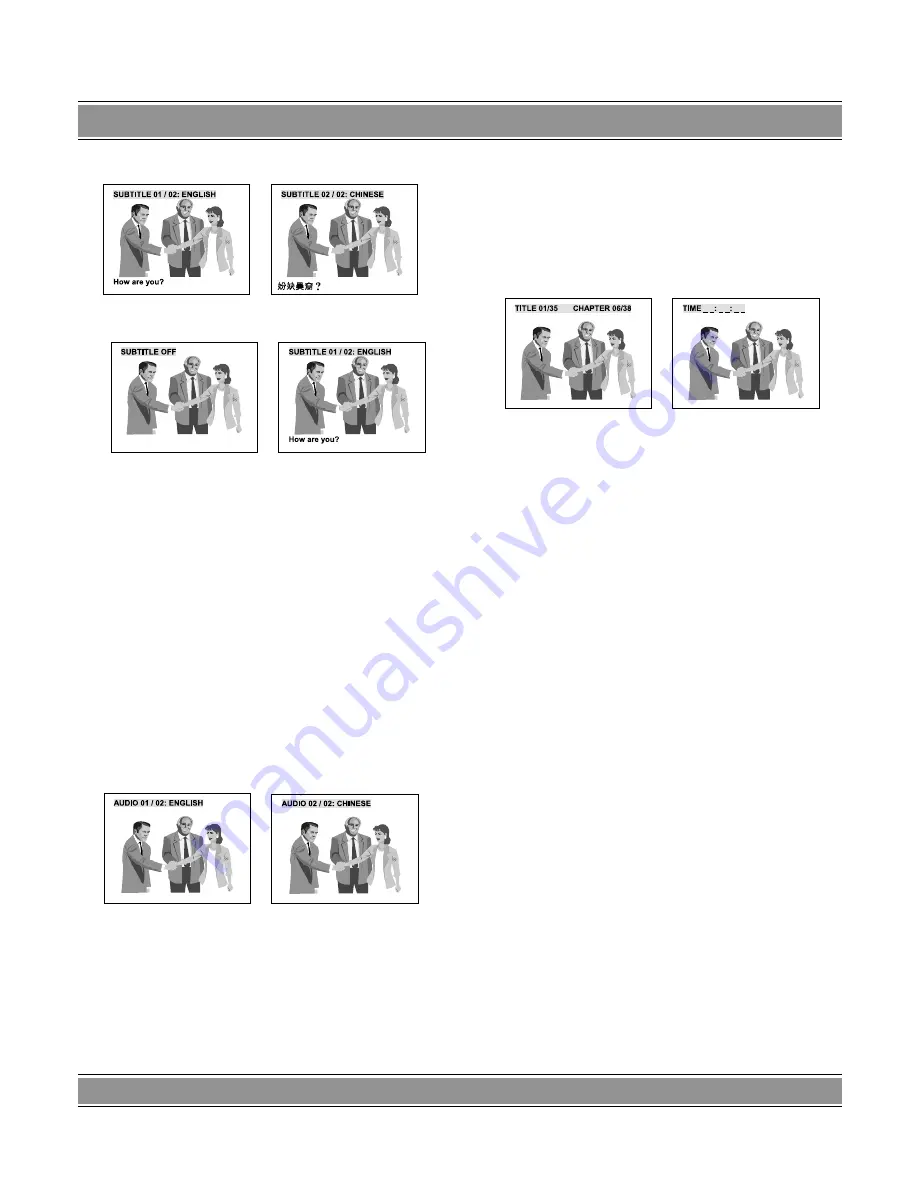
DVD
-004
LaScala
45
English Subtitle
Chinese Subtitle
Subtitle Off
English Subtitle
NOTES
: Sometimes the subtitle language can only be
changed in DVD menu instead of during playback. The
number of available subtitle language is depending on
the disc.
Changing AUDIO LANGUAGE During Playback
During playback of a DVD disc with more than two audio
languages, you can change the audio/language by pres-
sing the [
LANGUAGE
] button.
– When the [
LANGUAGE
] button is pressed, the audio
/ language for playback will change in cycles among
the available audio/language numbers.
– The OSD message will show the current subtitle
number. If no selection is made, this OSD message
will disappear after 3 seconds.
English Language
Chinese Language
NOTES
: Sometimes the audio language can only be
changed in DVD menu instead of during playback. The
number of available audio language is depending on the
disc.
DIRECT Function
Under the search mode, specific title, chapter, or time
can be located for immediate playback.
DVD Search Functions
During a DVD playback, pressing the [
TIME
] button can
enable the search function. The OSD will show three se-
arch methods after pressing [
TIME
] button one time and
two times.
TITLE and CHAPTER search
TIME search
The “TITLE 01/35” indicates that the player is curren-
tly playing title no. 1 of 35 titles. The “CHAPTER 06/38”
indicates that the player is currently playing chapter 6 of
38 chapters. The “TIME 00:20:12” indicates that the cur-
rent playback time is 20 minutes and 12 seconds into the
playback.
– To search by title, use the [
] [
] [
] [
] buttons to
highlight the first two digits of the “TITLE nn/nn” sec-
tion. Once highlighted, use the number keys on the
remote to enter the title you want to play. Presses
[
ENTER
] to complete your search selection.
– To search by chapter, use the [
] [
] [
] [
] but-
tons to highlight the first two digits of the “CHAPTER
nn/nn” section. Once highlighted, use the number
keys on the remote to enter the chapter you want
to play. Presses [
ENTER
] to complete your search
selection.
– To search by time, use the [
] [
] [
] [
] buttons to
highlight the “TIME nn:nn:nn” section. Once highli-
ghted, use the number keys on the remote to enter
the time frame from which you want to play. Presses
[
ENTER
] to complete your search selection.
VCD/Audio CD DIRECT Functions
During a VCD or Audio CD playback, this unit only sup-
ports the time search function.
1. Pressing the [
TIME
] button during play will display
the OSD for VCD/Audio CD search.
2. When the time is set, play from this position will start
immediately.
NOTES
: Audio CD playback’s background is start up
logo.




































