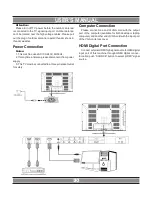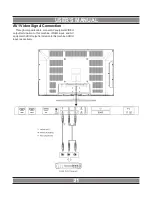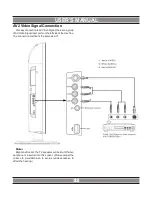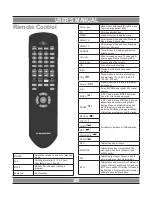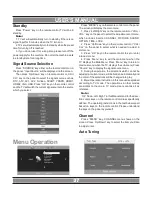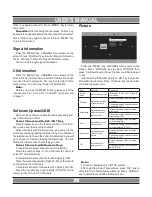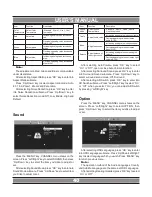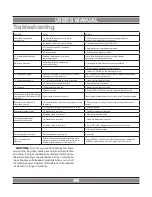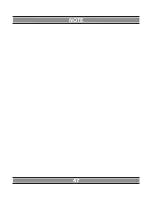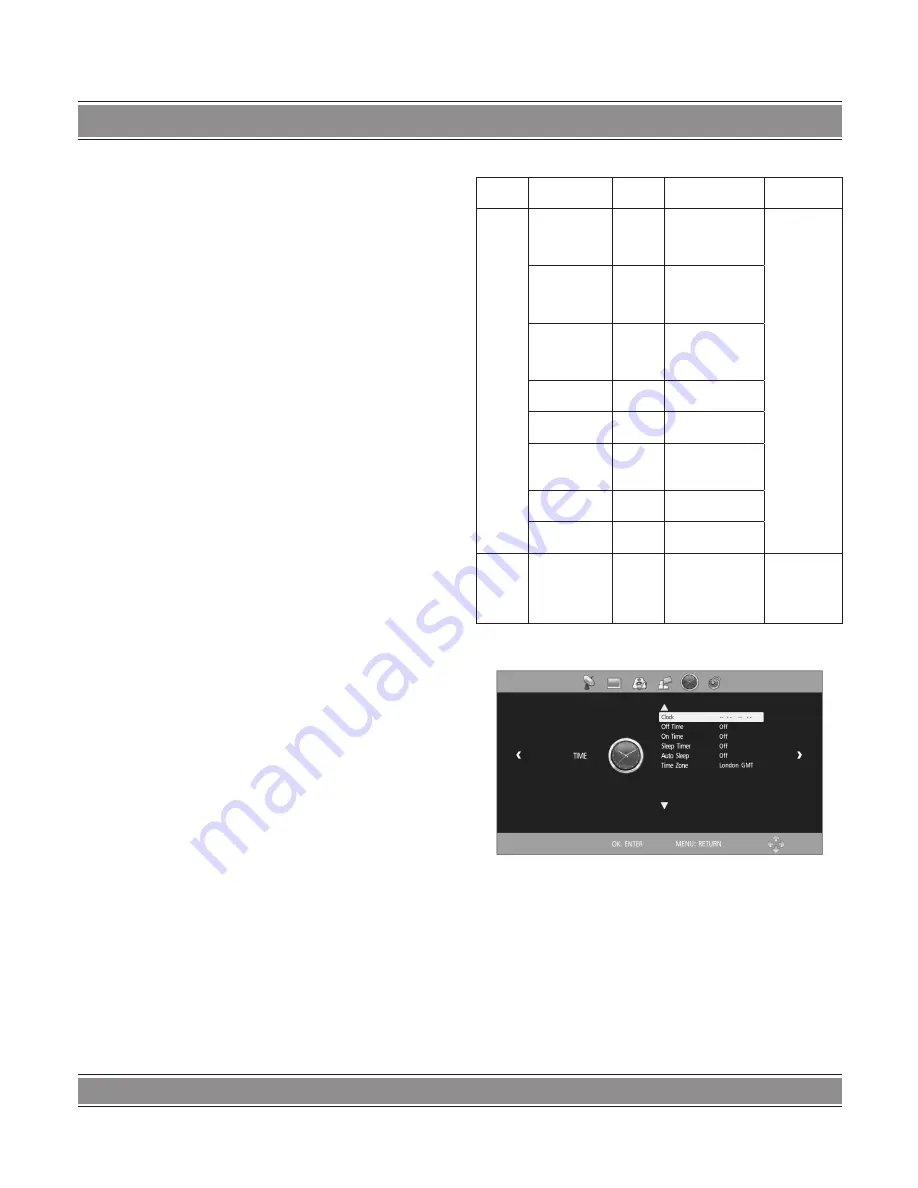
USeR’S MAnUAL
42
before using 3D function. Even those without personal or
family clinical record of epilepsy or stroke might suffer from
elicited „photosensitive epilepsy attack” that has not diag
-
nosed before.
Once you have the following symptoms, please stop
watching 3D video and consult physician: faintness, dizzi
-
ness; involuntary movement (like eyes and muscle twitches),
confusion; nausea, unconsciousness, twitches, spasm and
disorientation, etc..
Parents should observe and inquire if their children have
such symptoms, for children are more likely to have these
symptoms than adults.
5. Please do not watch 3D video in open staircase or
balcony with cables or other articles that might stumble,
knock down or hit you. As this product is designed to make
you feel personally on the scene, some true-to-life 3D videos
might make you take evasive action, resulting in knock down
of the objects nearby and personal injuries.
Note:
1. You may not be able to experience 3D effect wearing
3D glasses of other company, so please wear the 3D glasses
designated by our company.
2. As 3D glasses are easily to be scratched, please prop
-
erly keep them when they are not used. Please clear the
glasses with clean and soft cloth.
3. Please watch 3D video in effective visual angle and dis
-
tance. The most preferable distance is equivalent to 3 times
of the height of screen. You will not be able to experience 3D
effect beyond effective visual angle and distance. Suggest
that you try to align your sight with the screen height.
4. You may not be able to experience 3D effect if your
eyesight differs significantly for both eyes.
5. You may not be able to experience 3D effect if you
watch 3D video by sleeping on the side.
6. Do not use 3D glasses as sunglasses or for other
purposes.
3D formats supported by 3D video
Mode
Resolution
Refresh 3D video file that
can be played
Function
Formats
support
-
ed by
HDMI
input
1280 x 1470P
50Hz
Frame Parking
(HDMI V1.4
with 3D) frame
package
HDMI Frame
Parking can
only support
the video for
-
mats of these
3 resolutions;
HDMI device
should sup
-
port Version
1.4
1280 x 1470P
60Hz
Frame Parking
(HDMI V1.4
with 3D) frame
package
1920 x 2205P
24Hz
Frame Parking
(HDMI V1.4
with 3D) frame
package
1920 x 720P
50/60Hz Side by side/top
bottom
1920 x 1080i
50/60Hz Side by side/top
bottom
60Hz
Side by side/
top bottom/line
by line/
1920 x 1080P
50Hz
Side by side/top
bottom
24Hz
Side by side/top
bottom/line by line
Formats
sup
-
ported
by USB
input
1920 x 1080P
30Hz
Side by side/top
bottom/line by line
Other 3D
formats not
recommended
Time
Press the ‘’MENU’’ key, CHANNEL menu shows on the
screen. Press ‘’Left/Right’’ key to select TIME, then press
‘’Up/Down’’ key to select the item you’d like to adjust or set.
After selecting Clock, press ‘’OK’’ key to enter into Clock
submenu. Press ‘’Up/Down’’ key to select Date, Mouth,
Year, Hour and Minute, then press ‘’Left/Right’’ key to ad
-
just value.
After selecting Off Time, press ‘’OK’’ key to enter into
Off Time submenu. Press ‘’Up/Down’’ key to select Off
Time, Hour and Minute, then press ‘’Left/Right’’ key to ad
-
just value.