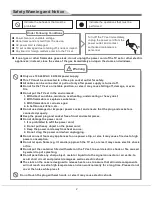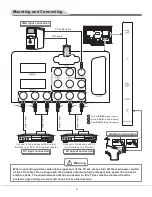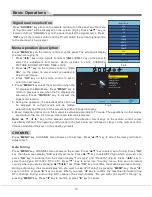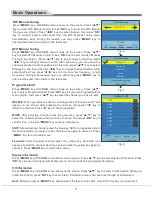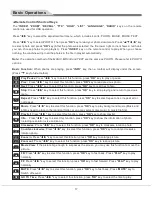32L31/37L31/42L31/50L31 中性英文说明书(欧洲模数)(30
8
B方案)T9大板
1304154
13
SOUND
Press "
MENU
" key, CHANNEL menu shows on the
screen. Press "
t
/
u
" key to select SOUND (Fig.10),
then press "
▲
/
▼
" key to select the item you'd like to
adjust or set, Press "
OK
" key on the remote control to
set or enter into next menu.
Sound Mode:
Press "
OK
" key to enter into sound
mode submenu. Press "
▲
/
▼
" key to select item you'd
like to adjust or set, and press "
t
/
u
" key to adjust the
item.
Auto Volume:
Press "
OK
" key to select "On" or "Off", open or close Auto Volume function.
Surround Sound:
Press "
OK
" key to enter into Surround Sound submenu. Press "
▲
/
▼
" key to select surround
sound mode: Off, Surround.
AD Switch:
Press "
OK
" key to enter into AD Switch submenu. Press "
t
/
u
" key to select "On" or "Off", when
you select "On", you can adjust AD volume by pressing "
t
/
u
" key.
SPDIF MODE:
Press "
OK
" key to select "PCM" or "Auto".
OPTION
Press "
MENU
" key, CHANNEL menu shows on the
screen. Press "
t
/
u
" key to select OPTION (Fig.11),
then press "
▲
/
▼
" key to select the item you'd like to
adjust or set.
OSD Languages:
Press "OK" key to Enter into OSD
languages submenu. Press "
▲
/
▼
/
t
/
u
" key to select
language which you wish. Press "
MENU
" key to
return previous menu.
Note
: The operation method of the Audio Languages, and Subtitle Language are the same as OSD Languages
(Only available in DTV).
Hearing Impaired:
Press "
OK
" key to select "On" or "Off" (only available in DTV).
Country:
Displays the country you selected before performing Auto Tuning function. (To change country, go to
Auto Tuning in the Channel menu.)
Sound Mode
Auto Volume
Surround Sound
AD Switch
SPDIF MODE
SOUND
Standard
Off
Off
Off
PCM
OK: ENTER
MENU: RETURN
Fig.10
Item
Sound Mode
Treble
Bass
Balance
Function
Select Sound Temperature
Adjust treble value
Adjust bass value
Adjust balance of left or right sound
Description
"Standard", "Music", "Movie", "Sports", "User" five modes.
Increasing analog value increases treble;
Decreasing analog value decreases treble (0-100).
Increasing analog value increases bass;
Decreasing analog value decreases bass (0-100).
Increasing analog value decreasing left volume;
Decreasing analog value decreases right volume(0-100).
Basic Operations
OSD Language
Audio Language
Subtitle Language
Hearing Impaired
Country
PVR File System
Restore User Default
Blue Screen
OPTION
English
OK: ENTER
MENU: RETURN
English
English
Off
UK
On
Fig.11