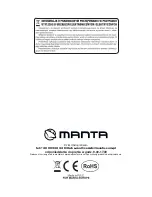Multimedia Network Player
14
Press DOWN to scroll the display down when there is a scroll bar. Press
DOWN to view the next picture in the Photo View application.
Press LEFT to scroll the display left when there is a scroll bar. Press LEFT
to view the previous picture in the Photo View application.
Press RIGHT to scroll the display right when there is a scroll bar. Press
DOWN to view the next picture in the Photo View application.
Press OK to confirm. If there is a popped-out options menu, confirm the
operation.
Press RETURN to open the previous screen you were working on. If the
on screen keyboard is open, closes the keyboard. If there is a popped-out
options menu, cancel the operation. The Return button has the same func-
tion as the right mouse button.
Press VOLUME UP to increase the volume of the system, in any applica-
tion.
Press VOLUME DOWN to decrease the volume of the system, in any ap-
plication.
Press HOME button to return to the Home screen at any time, in any ap-
plication.
Press MENU button to open a menu with items that affect the current
screen or application. Not all screens have options menus; if you press Menu
on a screen that has no options menu, nothing happens. Some screens
have more options menu items than can fit in the main menu; you click More
to open a menu of additional items.
Press SEARCH button to open Google search in any application. On the
Home screen, opens Google search for searching your Smart TV Box and
the web. In many applications, opens a search box for searching within the
application.
Press PREV to play the previous track/chapter in the audio/video applica-
tions. Long press this button to fast reverse. These controls work on the pre-
installed audio/video players. Please note that the button controls on other
audio/video players downloaded by the users may conflict with the prein-
stalled audio/video players.
Press PLAY/PAUSE to play or pause audio/video playback in audio/video
applications.
Press NEXT to play the next track/chapter in the audio/video applications.
Long press this button to fast forward. These controls work on the prein-