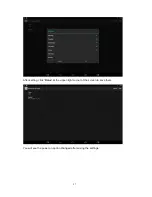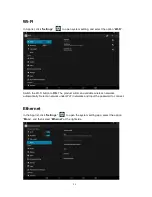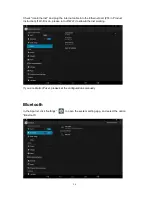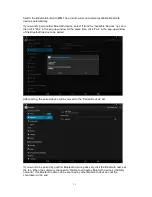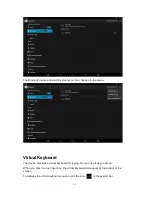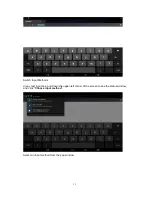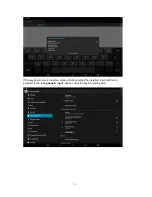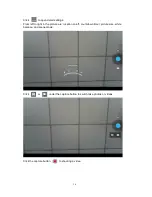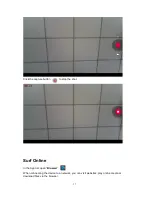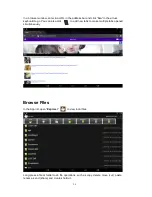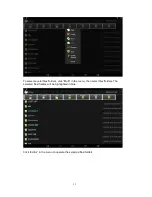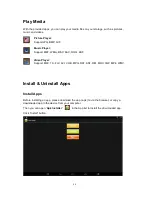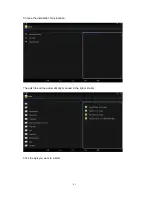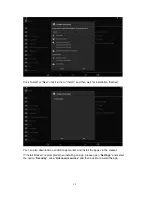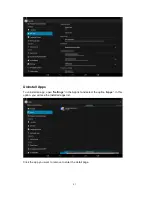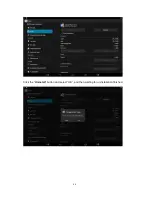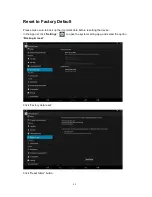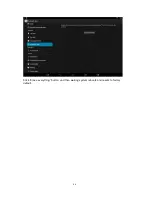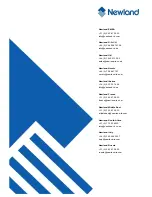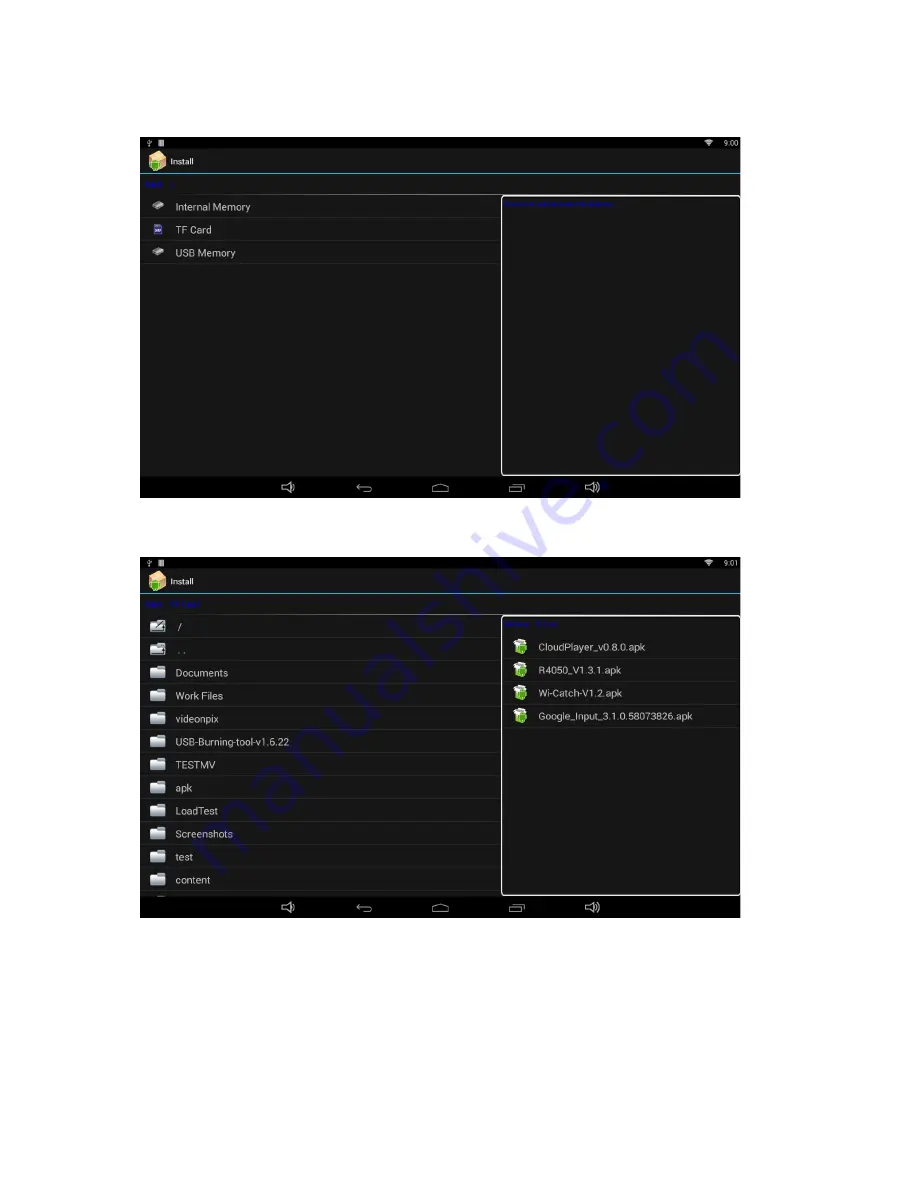Reviews:
No comments
Related manuals for NQ1000

FKS Series
Brand: Worcester Pages: 40

ACT-408A-N270
Brand: IEI Technology Pages: 134

WDESK-BL
Brand: LAUMAS Pages: 60

VSLT240-MH
Brand: Viking Pages: 24

AFOLUX CX Series
Brand: IEI Technology Pages: 139

DGSNAFNT43
Brand: Displays2go Pages: 24

TOPRE Series
Brand: M2I Pages: 20

CHTF-05
Brand: K-BUS Pages: 61

26PFL3405H
Brand: Philips Pages: 3

26FW5220
Brand: Philips Pages: 150

HL-R5678W - 56" Rear Projection TV
Brand: Samsung Pages: 2

HL-R5678W - 56" Rear Projection TV
Brand: Samsung Pages: 6

HC-R5245W
Brand: Samsung Pages: 4

CL-21Z43ML
Brand: Samsung Pages: 8

HCM4216W
Brand: Samsung Pages: 68

HCL5515W
Brand: Samsung Pages: 68

CL-21Z43ML
Brand: Samsung Pages: 27

HL-R5087W - 50" Rear Projection TV
Brand: Samsung Pages: 104