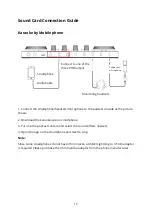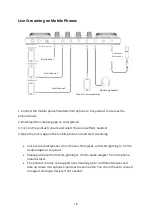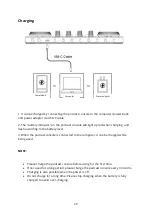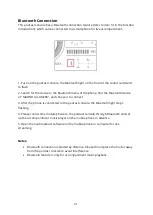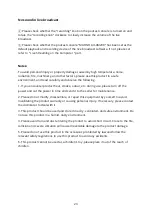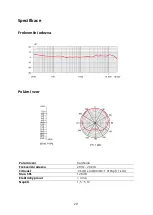14
1. Microphone volume control
Rotate the control knob clockwise to increase the volume of the microphone.
2. Accompaniment volume control
Rotate the control knob clockwise to adjust the volume of the external accompaniment
music. When in use, you can turn clockwise to increase the volume of accompaniment
music or counter clockwise to decrease the volume of accompaniment music.
3. Reverb effect control
Slide the control fader up to increase the reverb effect and vice versa.
4. Monitor volume control
Push the control fader up to increase the monitoring volume. Please slide the fader
down to the bottom before wearing the headset, and then slowly increase the volume to
avoid damage to your hearing.
5. Default sound effect
This area presents 8 default sound effect buttons, including: opening, applause,
gunshot, laughter, booing, awkward, cheering, slapping. The user can press the
corresponding button to trigger the sound effect. Each sound effect button has an
indicator light which will be always-on when not triggered; after pressing the sound
effect button, the button light flashes until the sound effect ends. And it restores to be
always-on.
You can adjust the volume of pre-set audio effects
:
To increase the volume. Long press
the "LAUGHTER" button; To decrease the volume-Long press the "OPENING" button.
6. Custom sound effect:
This podcast console provides users with 4 custom sound effects buttons. Users can
record audio clips and import them to the podcast console through a microphone, an
external audio source, or Bluetooth device to use these sound effects in live broadcasts.
6.1 Recording: Turn the product on, connect it with either one of microphone,
external audio input device, Bluetooth device. Turn on the "LOOP BACK" mode.
Hold any custom key until button light flashes to start recording. Audio input will
be recorded and saved. Release the button to end recording.
Note: If you do not release your hand during recording, the recording will stop
automatically when there is not enough space, and the light will automatically
turn off.
6.2 Clear recording: Hold any of the recorded custom sound effect for 2 seconds
to start the clearing process. The button light will be turned on without flashes.
The button light will be turned off when the recording is cleared.
6.3 Play sound effects: short press any recorded custom button to activate sound
effects. It will beep if it is empty and there is no recording. Play sound effects:
Summary of Contents for AU-AM200 S4
Page 2: ...2 English 3 26 Čeština 27 50 Slovenčina 51 74 Magyar 75 98 Deutsch 99 122 ...
Page 7: ...7 Installation Quick Guide ...
Page 8: ...8 Microphone Position ...
Page 10: ...10 Portable Live Streaming and Podcast Console for Computer and Smartphone ...
Page 13: ...13 Product Layout ...
Page 31: ...31 Stručný průvodce instalací ...
Page 32: ...32 Poloha mikrofonu ...
Page 34: ...34 Přenosná konzole pro živé vysílání a podcast pro počítač a chytrý telefon ...
Page 37: ...37 Popis produktu ...
Page 55: ...55 Stručný sprievodca inštaláciou ...
Page 56: ...56 Poloha mikrofónu ...
Page 58: ...58 Prenosná konzola na živé vysielanie a podcast pre počítač a smartfón ...
Page 61: ...61 Rozloženie produktu ...
Page 79: ...79 Telepítési gyors útmutató ...
Page 80: ...80 Mikrofon pozíciója ...
Page 85: ...85 Termék elrendezése ...
Page 103: ...103 Kurzanleitung zur Installation ...
Page 104: ...104 Mikrofon Position ...
Page 106: ...106 Tragbare Live Streaming und Podcast Konsole für Computer und Smartphone ...
Page 109: ...109 Produkt Layout ...