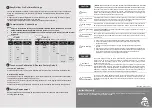Installation and Startup Guide
This document covers the installation of cMT3092X Series HMI, for the detailed specifications and
operation, please refer to Datasheet, Brochure and EasyBuilder Pro User Manual. Please read all
warnings, precautions, and instructions on the device carefully before use.
Install Environment:
NEMA Rating
The
HMI product is NEMA 4 rated (Indoor Only).
Electrical
Environment
The
HMI product has been tested to conform to European CE requirements. This
means that the circuitry is designed to resist the effects of electrical noise. This
does not guarantee noise immunity in severe cases. Proper wire routing and
grounding will insure proper operation.
Environmental
Considerations
(1)
Make sure that the displays are installed correctly and that the operating
limits are followed. Avoid installing units in environments where severe
mechanical vibration or shocks are present.
(2)
Do not operate the unit in areas subject to explosion hazards due to
flammable gases, vapors or dusts.
(3)
Do not install the unit where acid gas, such as SO2 exists.
(4)
This device should be mounted in the vertical position and for use on the flat
surface enclosure.
(5)
Conform to
UL 61010-1
safety requirement for use in Pollution Degree 2
Environment and dry location.
(6)
Relative Humidity: 10% ~ 90% (non-condensing)
Cleaning
Considerations
Clean the device using dry cloths. Do not use liquid or spray detergents for
cleaning.
IP rating
IP 65
Warning
Protection impairment if used in a manner not specified by the manufacturer.
Déficit de protection si utilisé d'une manière non spécifiée par le fabricant.
Unpacking the Unit
Unpack and check the delivery. If damage is found, please contact the supplier.
NOTE:
Place the operator panel on a stable surface during installation. Dropping it or letting it
fall may cause damage.
The package includes:
(1) Installation Instruction, 2-sided A4 *1 (2) Human Machine Interface *1 (3) Power Connector *1
(4) Brackets & Screws *1 pack (5) USB Stick Clamp & Tying Strap *1
The packing box can be transformed into an HMI stand. Please follow the steps to make the stand.
1. Remove the center of the box cover along the perforated line.
2. Pull the two inner flaps.
3. Press down along the perforated line inside the box.
4. Complete the stand as shown.
Installation Instructions
Use a control box that provides enough stiffness. Cutout
Dimension: 250 mm x 192 mm. Secure the operator panel in
position, using all the fastening holes and the provided
brackets and screws. Screw Torque: 2.6 ~ 3.9 lbf.in. (For
reaching waterproof effect and preventing the panel from being
deformed.)
Plan for adequate space around the unit and inside the
enclosure, for ventilation and cables. Consider the heat from
other devices inside the enclosure. The ambient temperature
around the unit must be 0 ~ 50°C
Minimum required clearances (along the overlay): Top / Bottom / Sides 15 mm
Maximum panel thickness: 4.5 mm
USB Stick Clamp Usage
Combining the USB Stick with the clamp and the tying strap can prevent USB stick from disconnecting
with HMI when strong vibration is present.
1. Insert the USB connector to the clamp and tie them together with the tying strap.
2. Press the spring and insert the USB stick into HMI.
Power Connections
Power Connector Specifications:
Wire AWG: 24~12
Wiring Conductor Minimum Temperature: 75°C
Screw Torque: 4.5 lbf-in (max.)
Copper conduct only.
Spécifications du connecteur d'alimentation:
AWG de fil: 24 ~ 12
Température minimale du conducteur de câblage: 75°C
Couple de vis: 4.5 lbf-in (max.)
Conducteur en cuivre seulement
NOTE:
1. Connect positive DC line to the ‘+’ terminal and the DC ground to the
‘-’ terminal.
2. When downloading project using a USB cable, do not connect HMI
with PLC and PC simultaneously, for electric potential difference may
result in damage to HMI or PC.
System Settings
When HMI is powered up and displays image, press the
round Start Button in the upper-left corner of the screen
to open the Setting dialog box. Tap the lock icon
and log in. (Default System Password: 111111)
Go to the Network tab, and setup your network.
In Setting dialog box you can see device information,
configure general settings, set HMI Time/Date/Name,
and more.
cMT3092X series
Installation Instruction
3
5
4
1
2