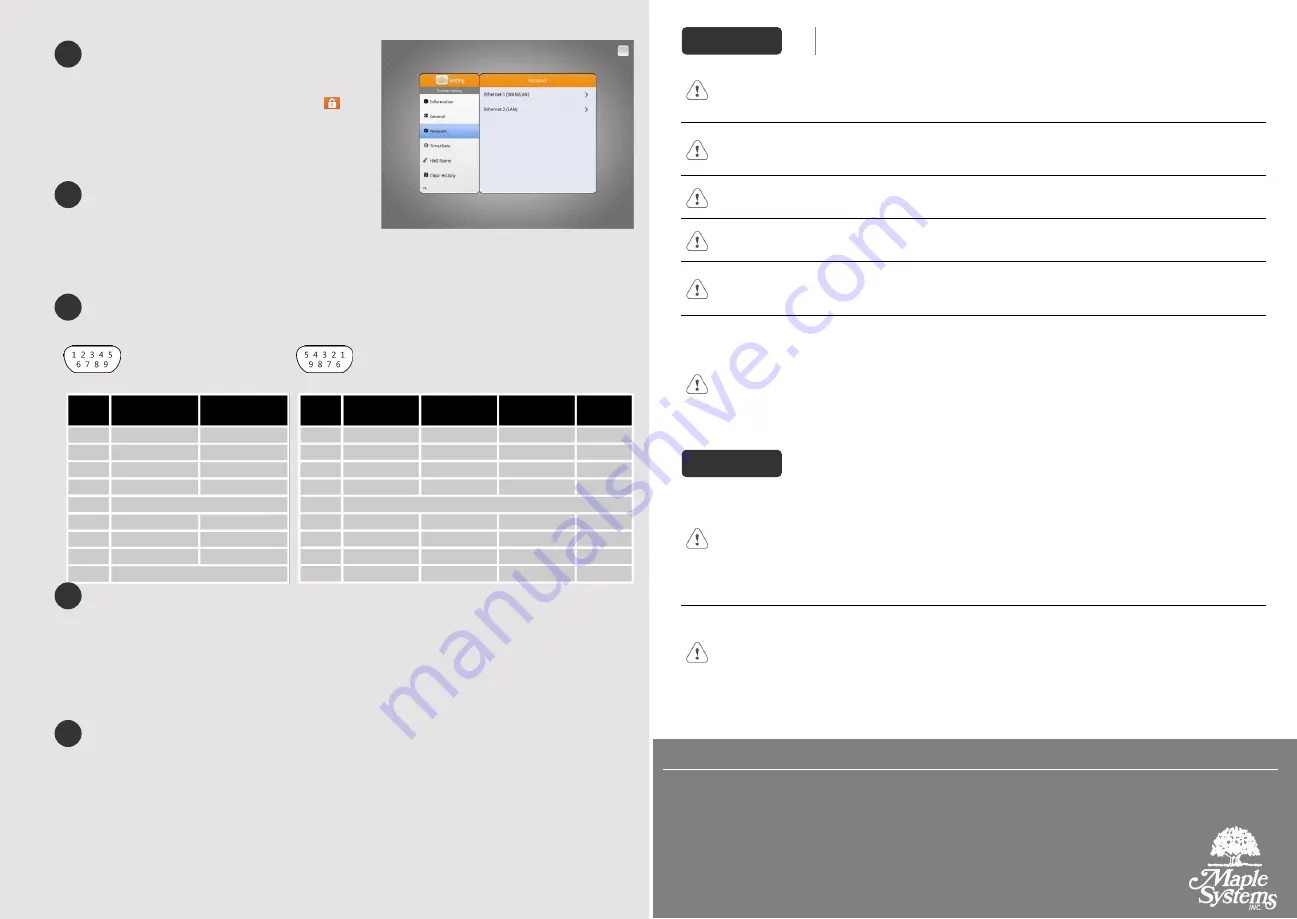
System Settings
When HMI is powered up and displays image, press the
round Start Button in the upper-left corner of the screen
to open the Setting dialog box. Tap the lock icon
and
log in. (Default System Password: 111111)
Go to the Network tab, and setup your network.
In Setting dialog box you can see device information,
configure general settings, set HMI Time/Date/Name, and
more.
EasyBuilder Pro Software Settings
Launch EasyBuilder Pro software, select your project file,
press F7 shortcut key to open the download dialog box:
Select Ethernet > IP tab > Enter your HMI IP > Click Download to download this project file to HMI.
Using screensaver and backlight saver is recommended in order to avoid image persistence caused
by displaying the same image on HMI for a long time.
(Please refer to EasyBuilder Pro User Manual for software operation details.)
Communication Connections
NOTE:
Only Tx & Rx (no RTS/CTS) may be used for COM1 RS232 when COM3 RS-232 is also used.
Con.B
Con.A
COM1
/
COM3 [RS232] 9 Pin, Male, D-sub
COM2
/
COM3 [RS485]/CAN Bus 9 Pin, Female, D-sub
Touchscreen Calibration & Restore Factory Default
Touchscreen Calibration:
Press and hold anywhere on the screen when HMI starts until it enters touchscreen calibration mode.
Restore Factory Default:
Follow Step 5 to open the Setting dialog box. Go to "Reset options" tab, press the button of “Reset HMI
to default”. An Attention window shows, enter “yes”.
Another way to restore factory default is entering “default111111” when logging in. An Attention window
shows, enter “yes”.
Please note that the projects and data stored in the unit are all cleared after restoring factory default.
Battery Replacement
Battery Specification: Type CR2032, Rated 3V
Battery replacement shall be performed by qualified personnel (engineer) only and care must be
taken when handling lithium batteries.
NOTE:
Make sure that all local and national electrical standards are met when
installing the unit. Contact your local authorities to determine which codes apply.
Power
Use power output that meets SELV (Safety Extra-Low Voltage) requirements. The unit can be
powered by DC power only, voltage range: 24
±
20%, compatible with most controller DC
systems. The power conditioning circuitry inside the unit is accomplished by a switching power
supply. The peak starting current can be as high as 2A.
Fusing Require-
ments
If the display does not come on within 5 seconds of power up, remove power. A resettable fuse
will protect against overcurrent faults in DC circuit and the resetting will take place after a period
of time. Check wiring for proper connections and try to power up again.
High Voltage
A resettable fuse will prevent damage for overcurrent condition however it isn’t guaranteed.
DC voltage sources should provide proper isolation from main AC power and similar hazards.
Emergency Stop
A Hard-wired EMERGENCY STOP should be fitted in any system using an HMI to comply with
ICS Safety Recommendations.
Supply Voltage
Condition
Do not power the unit and inductive DC loads, or input circuitry to the controller, with the same
power supply. Note: The 24 VDC output from some controllers may not have enough current to
power the unit.
Wire Routing
a. Power wire length should be minimized (Max: 500m shielded, 300m unshielded).
b. Please use twisted pair cables for power wire and signal wire and conform to the
impedance matching.
c. If wiring is to be exposed to lightning or surges, use appropriate surge suppression
devices.
d. Keep AC, high energy, and rapidly switching DC power wiring separated from signal wires.
e. Add a resistor and capacitor in the parallel connection between the ungrounded DC power
supply and the frame ground. This provides a path for static and high frequency
dissipation. Typical values to use are 1M Ohm and 4700pF.
Hardware
Considerations
The system designer should be aware that devices in Controller systems could fail and
thereby create an unsafe condition. Furthermore, electrical interference in an operator
interface can lead to equipment start-up, which could result in property damage and/or
physical injury to the operator.
If you use any programmable control systems that require an operator, be aware that this
potential safety hazard exists and take appropriate precautions. Although the specific design
steps depend on your particular application, the following precautions generally apply to
installation of solid-state programmable control devices, and conform to the guidelines for
installation of Controllers recommended in NEMA ICS 3-304 Control Standards.
Programming
Considerations
To conform to ICS Safety Recommendations, checks should be placed in the controller to
ensure that all writable registers that control critical parts of plant or machinery have limit
checks built into the program, with an out-of-limit safe shut down procedure to ensure safety of
personnel.
1010-1109_rev00
_210521
CAUTION
DANGER
6
7
5
Limited Warranty
PIN#
COM1
[RS232] 4W
COM3
[RS232] 2W
1
2
RxD
3
TxD
4
5
GND
6
7
RTS
TxD
8
CTS
RxD
9
GND
PIN#
COM2
[RS485]2W
COM2
[RS485]4W
COM3
[RS485]2W
CAN
Bus
1
Data-
Rx-
2
Data+
Rx+
3
Tx-
4
Tx+
5
GND
6
Data-
7
CAN_L
8
CAN_H
9
Data+
8
9
A copy of the Warranty and Limitation of Liability is contained in the product box. It can
also be found on the Maple Systems website.




















