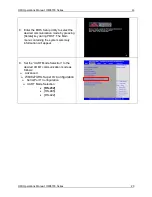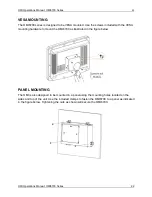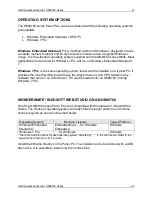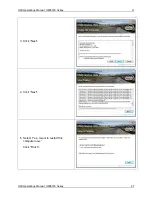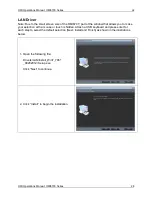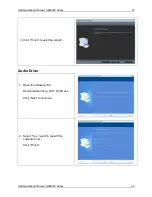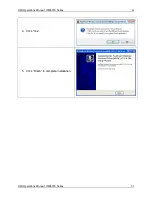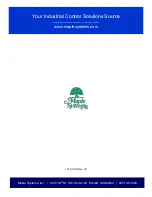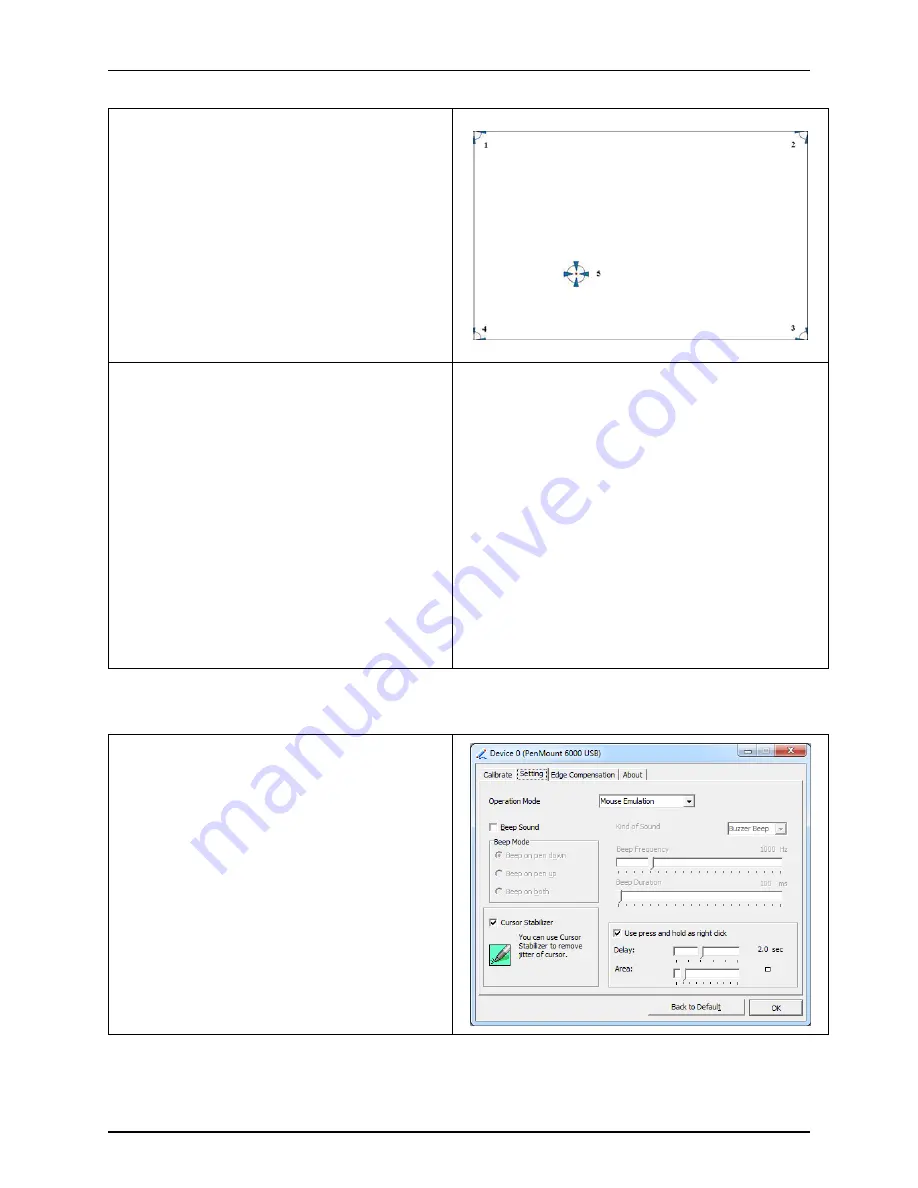
OMI Operations Manual: OMI6700 Series
33
OMI Operations Manual: OMI6700 Series
33
3. For Standard Calibration:
Click this button and arrows appear
pointing to red squares. Use your
finger or stylus to touch the red
squares in sequence. After the fifth
red point calibration is complete.
4. For Advanced Calibration:
Click this button and arrows appear
pointing to red squares. Use your
finger or stylus to touch the red
squares in sequence. After the fifth
red point calibration is complete.
“Plot calibration data”- this option will
display a linearity comparison graph
after calibration is complete. The
blue lines show linearity before while
black lines show linearity after
calibration.
Touch Screen Settings
1. Operation Mode:
This mode enables and disables the
mouse’s ability to drag on-screen icons –
useful for configuring POS terminals.
Mouse Emulation
– Select this mode
and the mouse functions as normal
and allows dragging of icons.
Click on Touch
– Select this mode
and mouse only provides a click
function, and dragging is disabled.