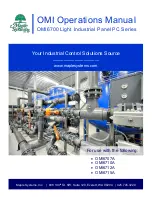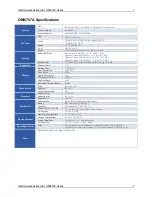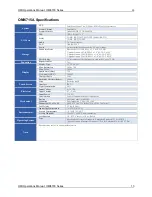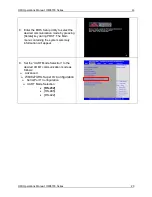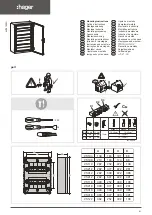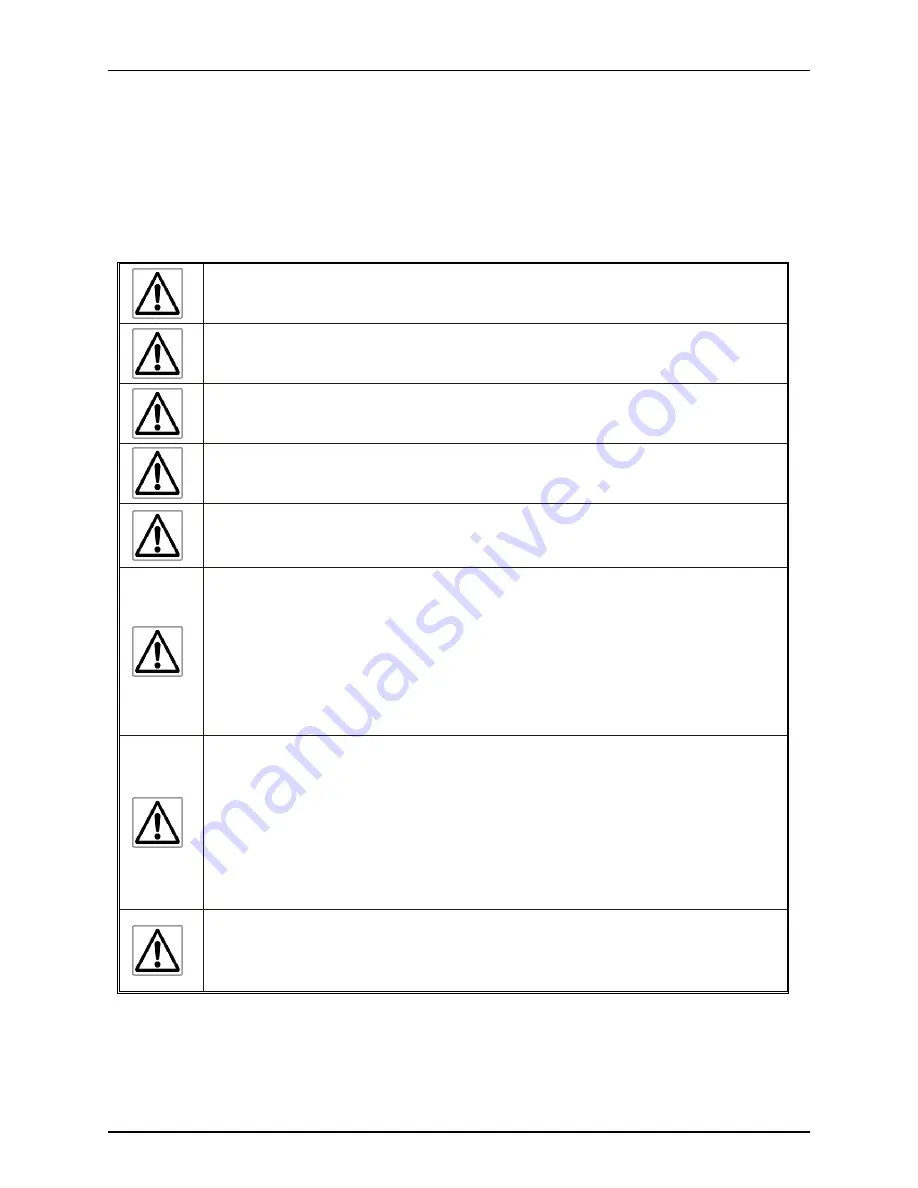
OMI Operations Manual: OMI6700 Series
5
OMI Operations Manual: OMI6700 Series
5
SAFETY PRECAUTIONS
Please observe the following precautions when installing the OMI6700 Series Open HMIs.
Failure to comply with these restrictions could result in loss of life, serious personal injury, or
equipment damage.
Warning:
Disconnect this equipment from any power before cleaning. Do not
use liquid or spray detergents for cleaning. Use a damp cloth.
Warning:
Keep this equipment away from humidity.
Warning:
Before applying power the unit make sure the voltage of the power
source is within the input voltage rating of the unit.
Warning:
Position the power cord so that people cannot step on it. Do not place
anything over the power cord.
Warning:
Never open the equipment and do not operate equipment with its back
cover removed- there are dangerous high voltages present inside. For safety
reasons, the equipment should be opened only by a qualified service technician.
Warning:
This equipment generates, uses and can radiate radio frequency
energy and if not installed and used in accordance with the instructions manual, it
may cause interference to radio communications. It has been tested and found to
comply with the limits for a Class A computing device pursuant to FCC Rules,
which are designed to provide reasonable protection against such interference
when operated in a commercial environment. Operation of this equipment in a
residential area is likely to cause interference in which case the user at his own
expense will be required to take whatever measures may be required to correct the
interference.
Warning:
If any of the following situations arise, get the equipment checked by
qualified service personnel.
The power cord or plug is damaged.
Liquid has penetrated into the equipment.
The equipment has been exposed to moisture.
The equipment does not work well, or you cannot get it to work according to this
operations manual.
The equipment has been dropped and damaged.
The equipment has obvious signs of breakage.
Warning:
Do not leave this equipment in an uncontrolled environment where the
storage temperature is below -20°C (-4°F) or above 60°C (140°F). It may damage
the equipment.