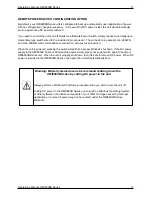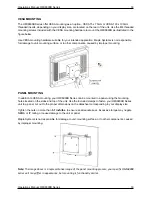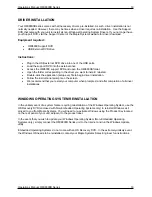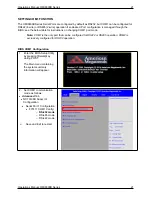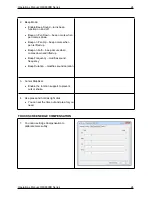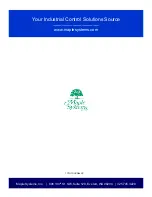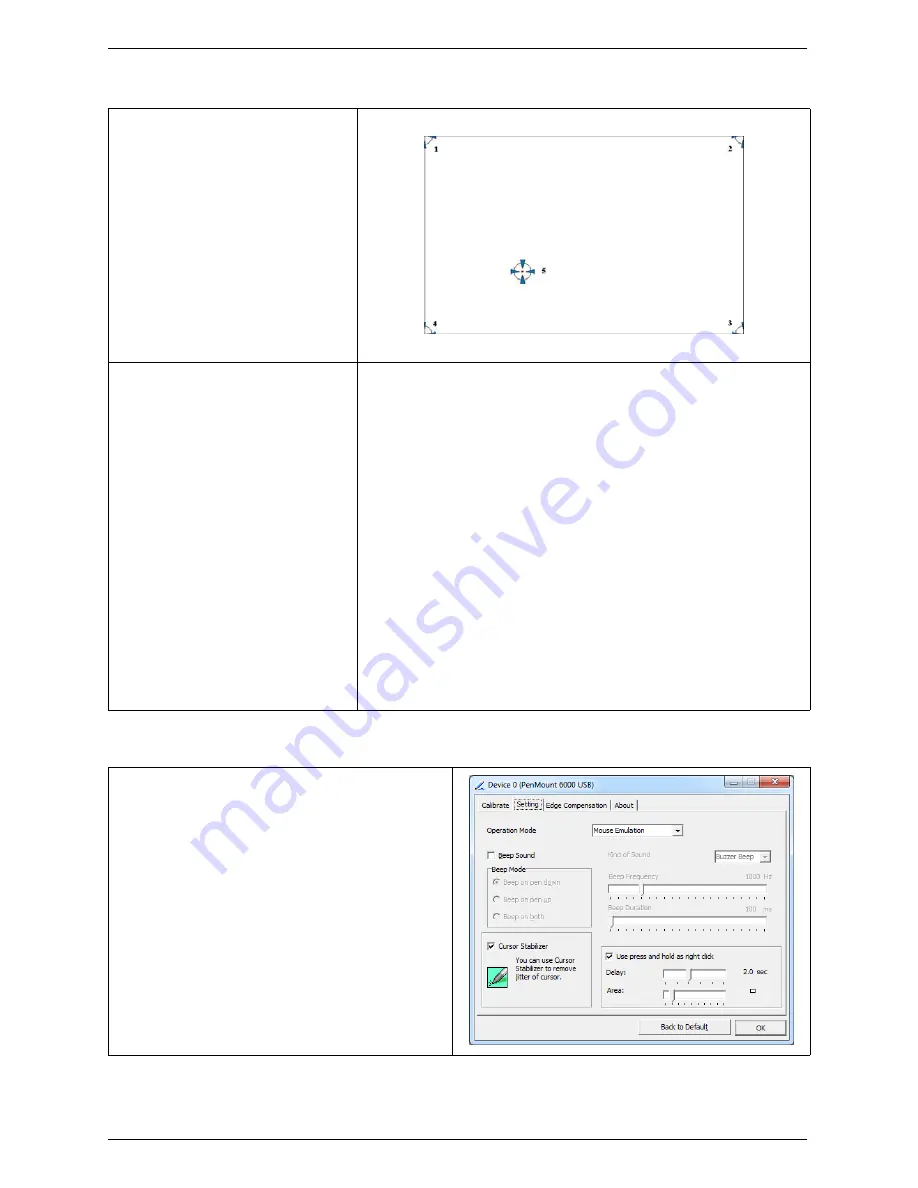
Operations Manual: OMI6800B Series 23
Operations Manual: OMI6800B Series 23
3. For Standard Calibration:
Click this button and
arrows appear pointing to
red squares. Use your
finger or stylus to touch the
red squares in sequence.
After the fifth red point
calibration is complete.
4. For Advanced Calibration:
Click this button and
arrows appear pointing to
red squares. Use your
finger or stylus to touch the
red squares in sequence.
After the fifth red point
calibration is complete.
“Plot calibration data”- this
option will display a
linearity comparison graph
after calibration is
complete. The blue lines
show linearity before while
black lines show linearity
after calibration.
TOUCH SCREEN SETTINGS
1. Touch Mode:
This mode enables and disables the
mouse’s ability to drag on-screen icons –
useful for configuring POS terminals.
Mouse Emulation – Select this mode and
the mouse functions as normal and
allows dragging of icons.
Click on Touch – Select this mode and
mouse only provides a click function, and
dragging is disabled.