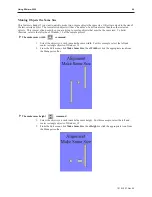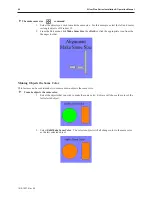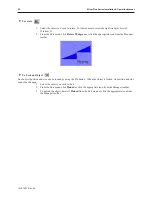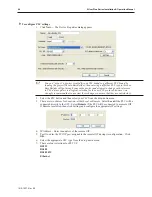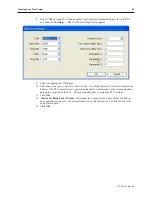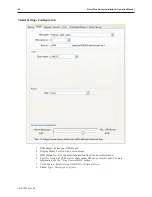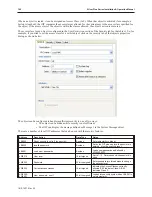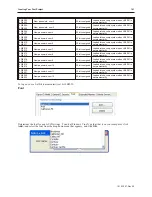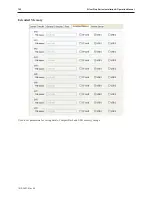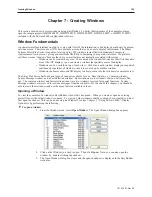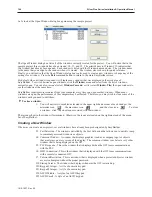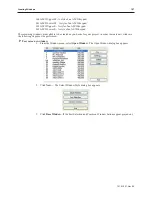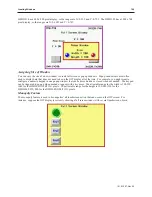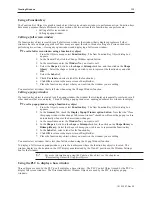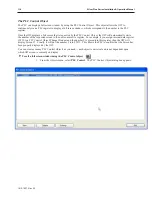Printer Server
1.
Check the
Use Remote Printer Server
checkbox to enable the OIT to print to a printer
connected to a PC on the network.
The EasyPrinter utility (included with EasyBuilder5000) must be running on the PC
with the printer.
2.
In the Output Settings section, select
page layout
(horizontal or vertical), print area size and
margins.
3.
In the Communications Settings section, set the settings for the PC hosting the printer.
PLC Block Pack
This feature allows the OIT programmer to enhance the update rate of data received from the PLC when the PLC
registers displayed on a screen are ‘blocked’ close together. The default setting is 0. This means that the OIT sends
a command to the PLC requesting data for each register that is displayed on screen. For instance, if you have five
data fields configured on the OIT to monitor %R1, %R2, %R3, %R4, and %R5 of a GE PLC, then the OIT sends
five separate commands to the PLC to update these fields.
This is the slowest method of updating the registers, but it does have the advantage that the update rate does not
depend on having the PLC registers all together, (R1-R5). In other words, if monitoring %R1, %R10, %R65,
%R156, and %R2048, the update rate would be exactly the same as monitoring %R1-%R5.
The “PLC block pack” feature allows you to take advantage of any groups or ‘blocks’ of registers that allow the
OIT to send a smaller number of update commands to the PLC to get the information needed. The OIT will request
data for up to 32 contiguous PLC registers depending upon the PLC block pack setting and the addresses of the PLC
1010-1007, Rev 05
Cre ating Your First Project
103
Summary of Contents for Silver Plus Series
Page 20: ...1010 1007 Rev 05 16 Silver Plus Series Installation Operation Manual ...
Page 31: ...COM Ports for the HMI5056 5070 1010 1007 Rev 05 Connect the OIT to the PLC or Controller 27 ...
Page 38: ...1010 1007 Rev 05 34 Silver Plus Series Installation Operation Manual ...
Page 49: ...7 Click the Shape tab 1010 1007 Rev 05 Creating Your First Project 45 ...
Page 62: ...1010 1007 Rev 05 58 Silver Plus Series Installation Operation Manual ...
Page 75: ...3 Click OK The System Parameter Settings dialog appears 1010 1007 Rev 05 Using EZware 5000 71 ...
Page 132: ...1010 1007 Rev 05 128 Silver Plus Series Installation Operation Manual ...
Page 156: ...1010 1007 Rev 05 152 Silver Plus Series Installation Operation Manual ...
Page 210: ...1010 1007 Rev 05 206 Silver Plus Series Installation Operation Manual ...
Page 216: ...1010 1007 Rev 05 212 Silver Plus Series Installation Operation Manual ...
Page 246: ...1010 1007 Rev 05 242 Silver Plus Series Installation Operation Manual ...