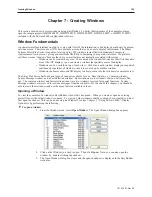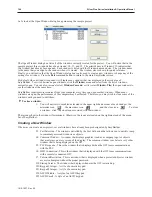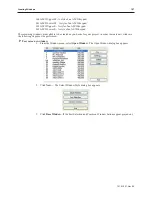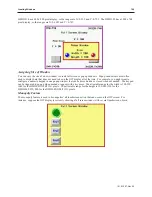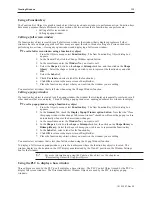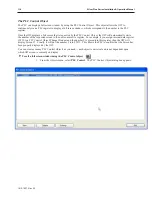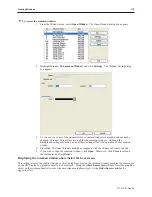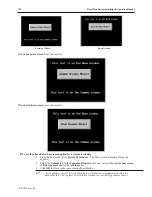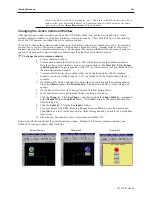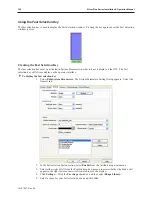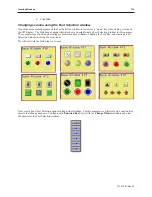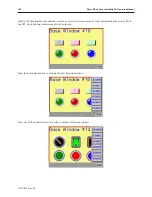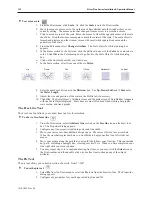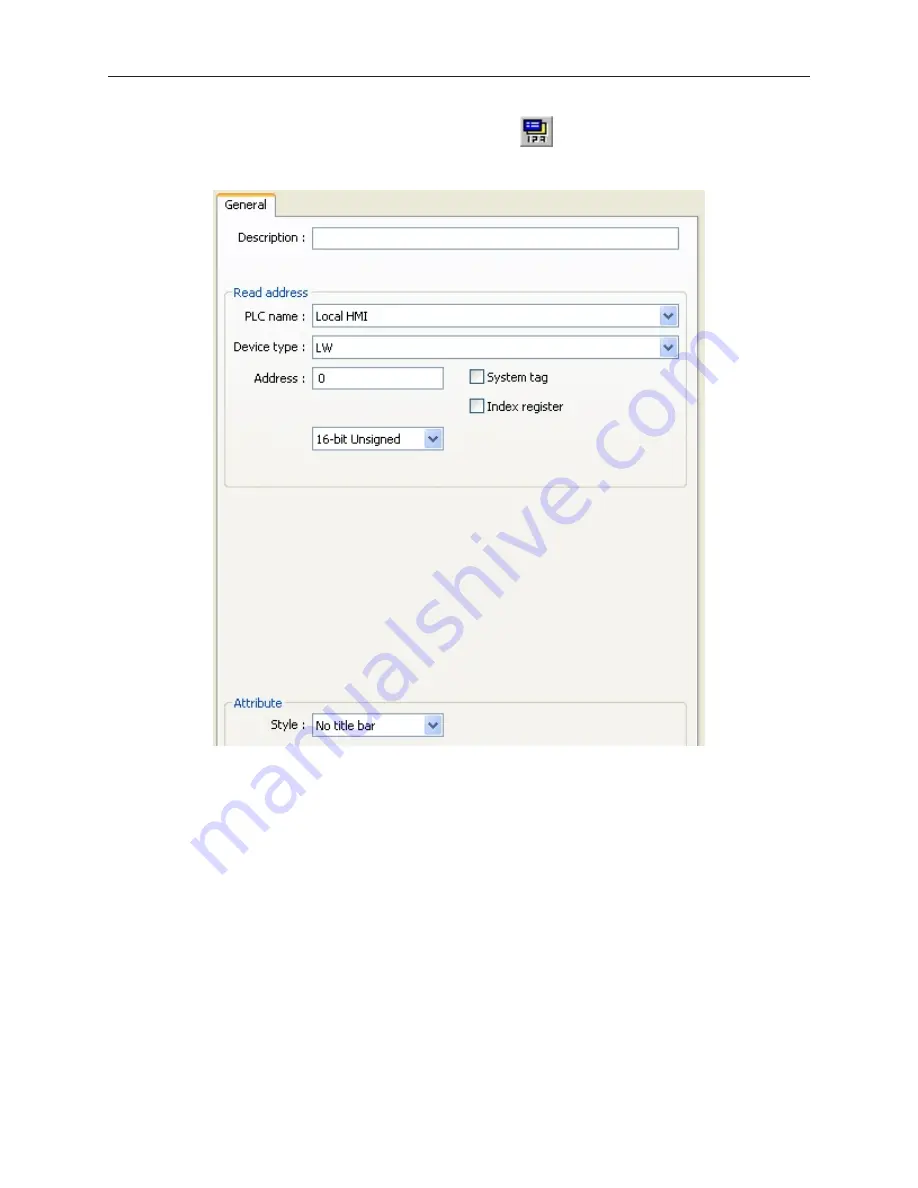
4
To call a popup window using the Indirect Window Object
1.
From the Objects menu, select
Indirect Window
. The New Indirect Window Object dialog
box appears.
2.
Select the PLC address according to
Device Type
and
Address
.
3.
Select the
format
from the drop down menu.
4.
Click
OK
to return to the main screen of EasyBuilder. The mouse cursor will have a square
object that represents the size of the popup window.
5.
Place the Indirect Window object where you want the popup window to appear.
6.
You can resize the object after you have placed it by clicking on it and dragging on the sizing
handles.
Tips and Sug ges tions
Having trouble deciding which method to use to display a base window? Here are some suggestions:
•
If you want to clear the OIT display of all open windows and display a new full screen
window
, then use the PLC Control Object function or select the Change Window option in the
Function Key Object. The PLC Control Object is global (meaning it does not matter which
windows are currently on display), so the OIT will always monitor the PLC address that you have
selected. The Function Key Object can be made local to one or more windows by placing the
object on only those windows. It can also be made global (meaning the OIT operator can always
change to this window no matter which window is currently displayed), by placing the Function
Key Object on the Common Window or the Fast Selection Window in the Task Bar, (more about
these later in this chapter).
1010-1007, Rev 05
Cre ating Win dows
117
Summary of Contents for Silver Plus Series
Page 20: ...1010 1007 Rev 05 16 Silver Plus Series Installation Operation Manual ...
Page 31: ...COM Ports for the HMI5056 5070 1010 1007 Rev 05 Connect the OIT to the PLC or Controller 27 ...
Page 38: ...1010 1007 Rev 05 34 Silver Plus Series Installation Operation Manual ...
Page 49: ...7 Click the Shape tab 1010 1007 Rev 05 Creating Your First Project 45 ...
Page 62: ...1010 1007 Rev 05 58 Silver Plus Series Installation Operation Manual ...
Page 75: ...3 Click OK The System Parameter Settings dialog appears 1010 1007 Rev 05 Using EZware 5000 71 ...
Page 132: ...1010 1007 Rev 05 128 Silver Plus Series Installation Operation Manual ...
Page 156: ...1010 1007 Rev 05 152 Silver Plus Series Installation Operation Manual ...
Page 210: ...1010 1007 Rev 05 206 Silver Plus Series Installation Operation Manual ...
Page 216: ...1010 1007 Rev 05 212 Silver Plus Series Installation Operation Manual ...
Page 246: ...1010 1007 Rev 05 242 Silver Plus Series Installation Operation Manual ...