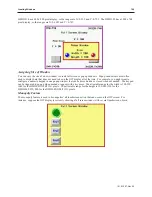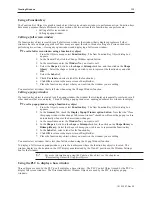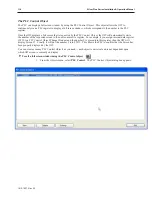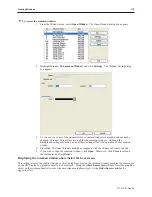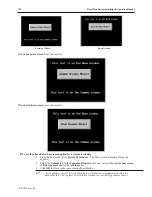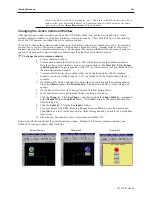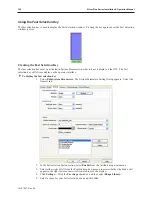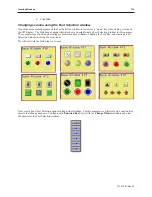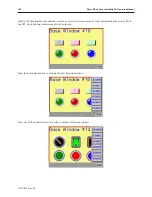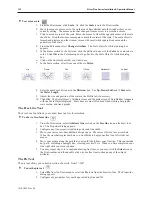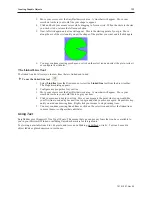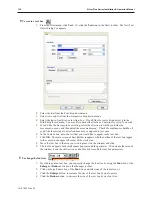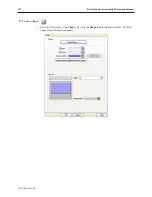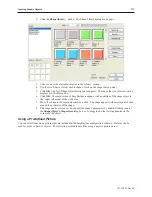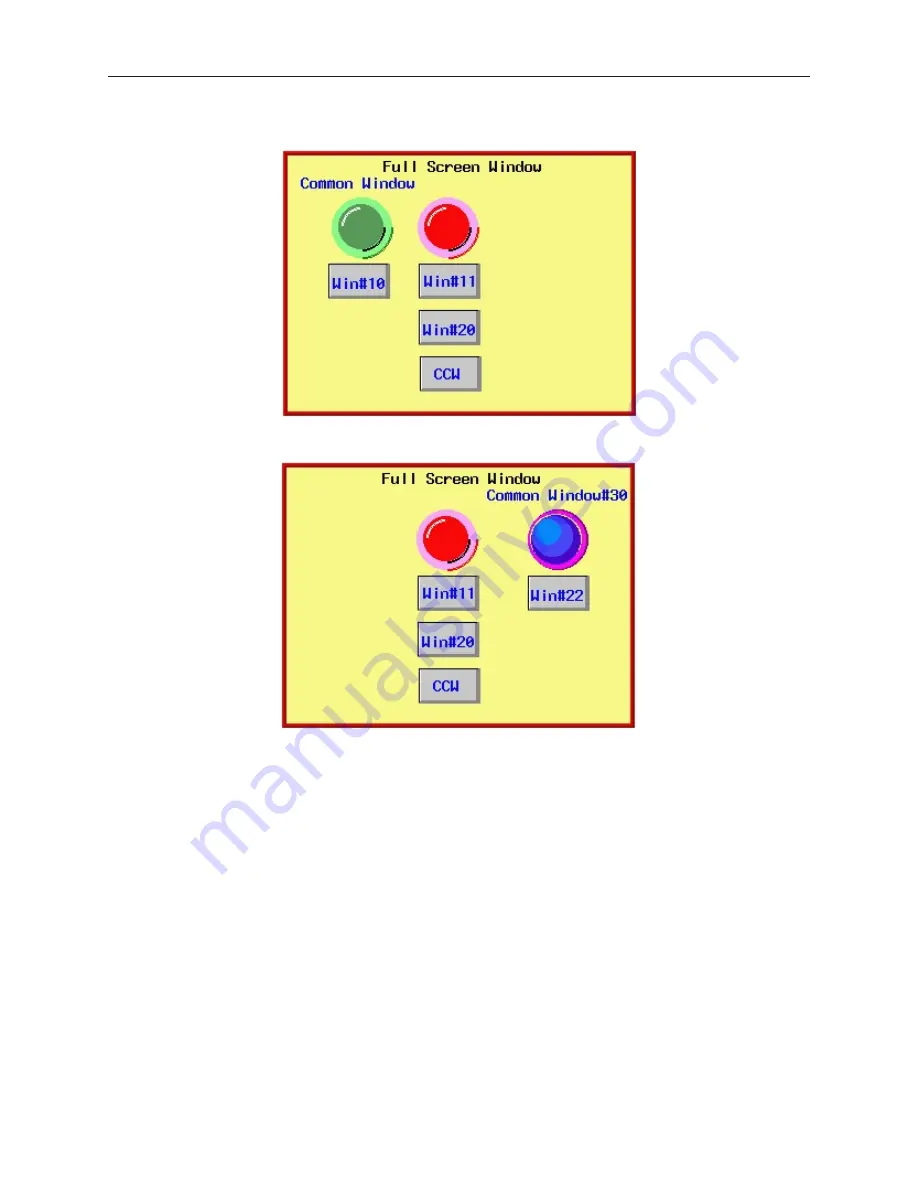
When the OIT initializes, it displays the startup screen (Window #10) and the default common window.
To change common windows, we press the
CCW
function key that we have configured to change the common
window to Window#30.
Window#30 remains the common window until another function key object is pressed that changes the common
window or until the OIT is reset.
Using the Fast Se lec tion Win dow
In the last section, you read that common windows are great for displaying information that should be displayed all
the time, regardless of which base windows are active. You may also create projects that require a window that is
always accessible (like a common window)
but not always displayed
. For example, you may want a numeric
keypad available for any data entry; however, a keypad takes precious space on the OIT display. Ideally it should
appear on screen only when a key was pressed and then, by pressing another (or the same) key, the keypad should
disappear.
This is essentially the purpose of the Fast Selection window. The Fast Selection window can also be used as a menu
key that allows the OIT operator to rapidly switch screens.
Whenever a new project is created, the fast selection window (Window #3) is automatically created.
1010-1007, Rev 05
122
Sil ver Plus Se ries In stal la tion & Op er a tion Man ual
Summary of Contents for Silver Plus Series
Page 20: ...1010 1007 Rev 05 16 Silver Plus Series Installation Operation Manual ...
Page 31: ...COM Ports for the HMI5056 5070 1010 1007 Rev 05 Connect the OIT to the PLC or Controller 27 ...
Page 38: ...1010 1007 Rev 05 34 Silver Plus Series Installation Operation Manual ...
Page 49: ...7 Click the Shape tab 1010 1007 Rev 05 Creating Your First Project 45 ...
Page 62: ...1010 1007 Rev 05 58 Silver Plus Series Installation Operation Manual ...
Page 75: ...3 Click OK The System Parameter Settings dialog appears 1010 1007 Rev 05 Using EZware 5000 71 ...
Page 132: ...1010 1007 Rev 05 128 Silver Plus Series Installation Operation Manual ...
Page 156: ...1010 1007 Rev 05 152 Silver Plus Series Installation Operation Manual ...
Page 210: ...1010 1007 Rev 05 206 Silver Plus Series Installation Operation Manual ...
Page 216: ...1010 1007 Rev 05 212 Silver Plus Series Installation Operation Manual ...
Page 246: ...1010 1007 Rev 05 242 Silver Plus Series Installation Operation Manual ...