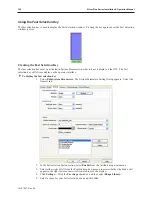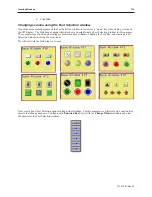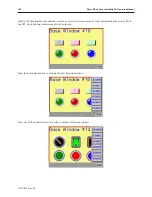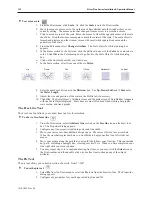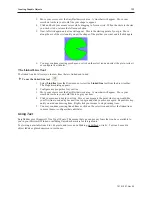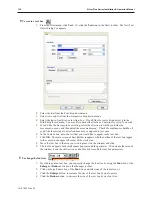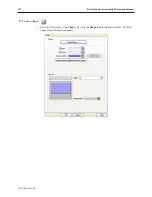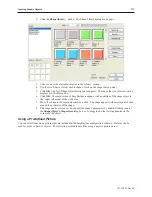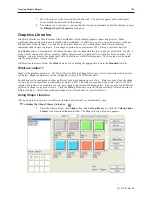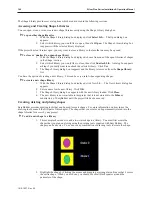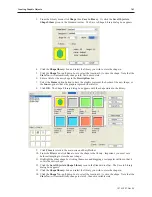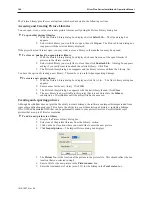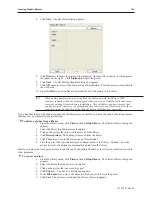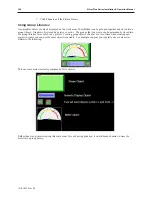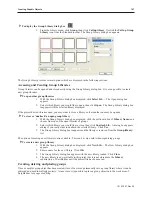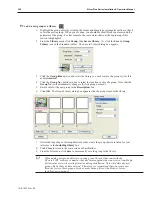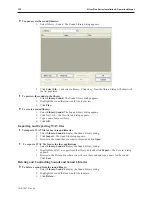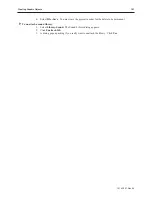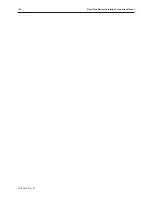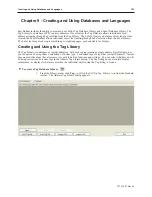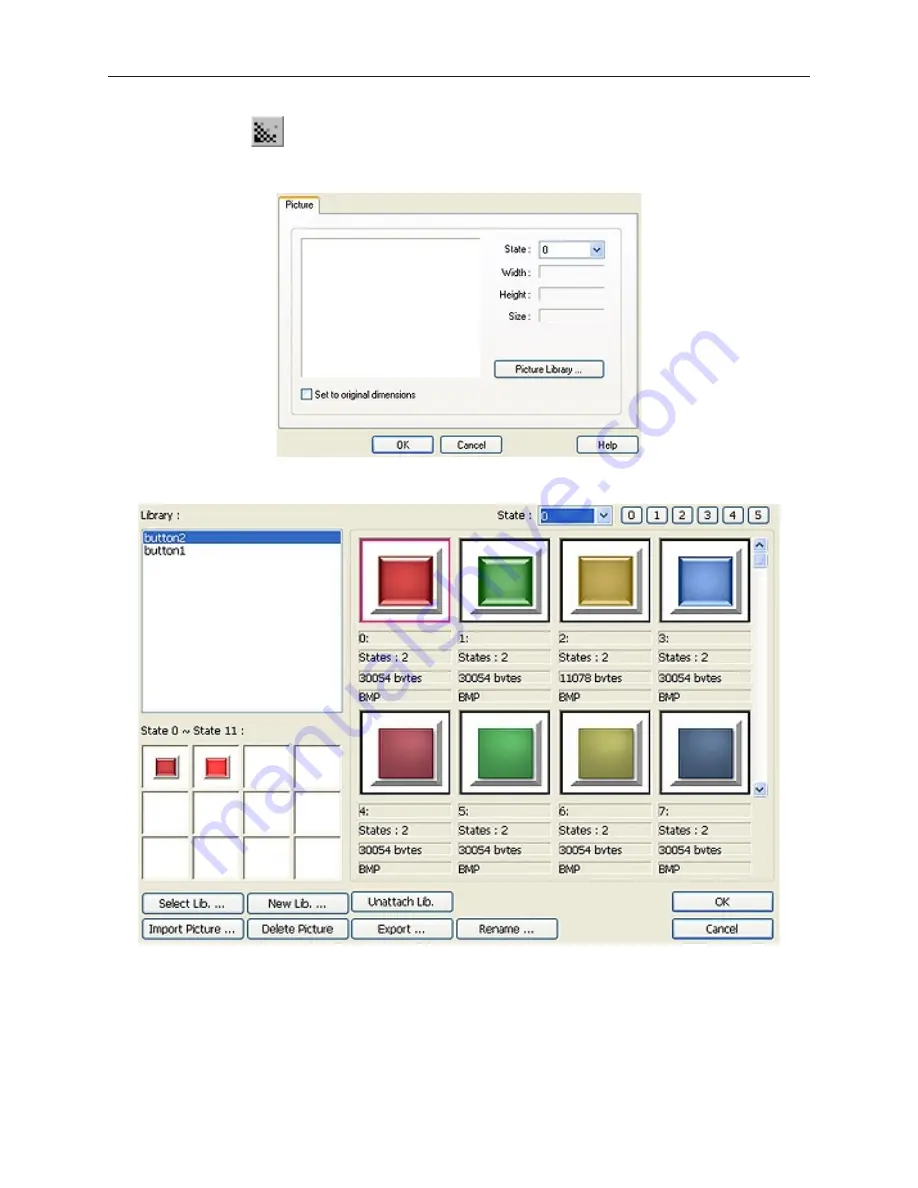
4
To use a picture
1.
From the Draw
menu, click
Picture
. Or click the
Picture
icon in the Draw toolbar. The
New Picture Object dialog box appears.
2.
Click the
Picture library…
button. The Picture Library dialog box appears.
3.
Choose a
library
from the Library: section by double clicking.
4.
Use the scroll bar to view available bitmaps. Click on the bitmap that you want.
5.
Click
OK
The New Picture Object dialog box reappears. The picture that you selected will
be displayed in this dialog box.
6.
Click
OK
. The main screen of EasyBuilder reappears with an outline of the bitmap object in
the upper left corner of the work area.
1010-1007, Rev 05
138
Sil ver Plus Se ries In stal la tion & Op er a tion Man ual
Summary of Contents for Silver Plus Series
Page 20: ...1010 1007 Rev 05 16 Silver Plus Series Installation Operation Manual ...
Page 31: ...COM Ports for the HMI5056 5070 1010 1007 Rev 05 Connect the OIT to the PLC or Controller 27 ...
Page 38: ...1010 1007 Rev 05 34 Silver Plus Series Installation Operation Manual ...
Page 49: ...7 Click the Shape tab 1010 1007 Rev 05 Creating Your First Project 45 ...
Page 62: ...1010 1007 Rev 05 58 Silver Plus Series Installation Operation Manual ...
Page 75: ...3 Click OK The System Parameter Settings dialog appears 1010 1007 Rev 05 Using EZware 5000 71 ...
Page 132: ...1010 1007 Rev 05 128 Silver Plus Series Installation Operation Manual ...
Page 156: ...1010 1007 Rev 05 152 Silver Plus Series Installation Operation Manual ...
Page 210: ...1010 1007 Rev 05 206 Silver Plus Series Installation Operation Manual ...
Page 216: ...1010 1007 Rev 05 212 Silver Plus Series Installation Operation Manual ...
Page 246: ...1010 1007 Rev 05 242 Silver Plus Series Installation Operation Manual ...