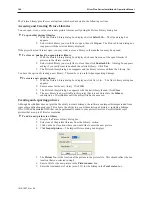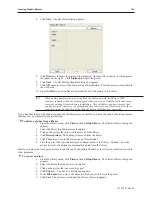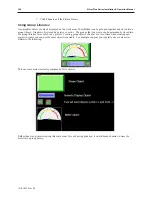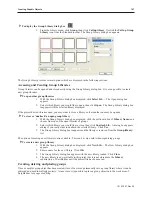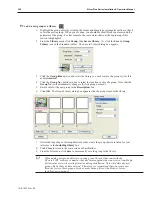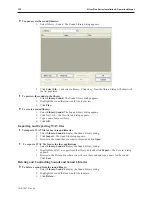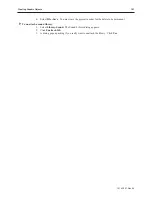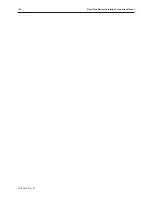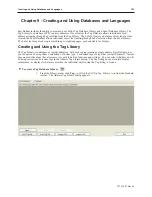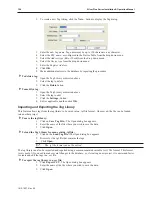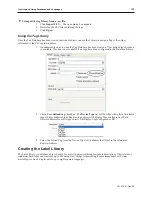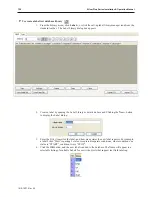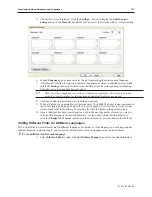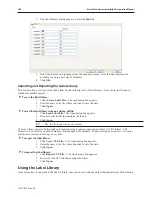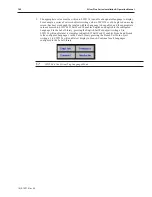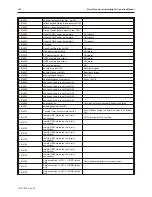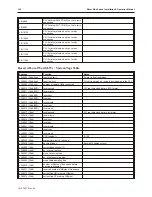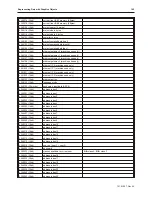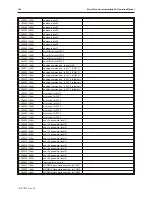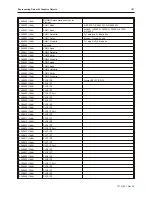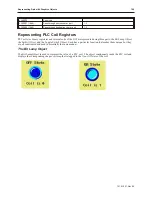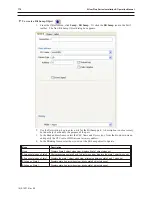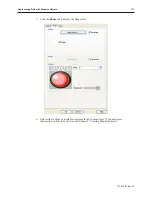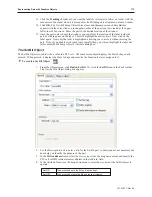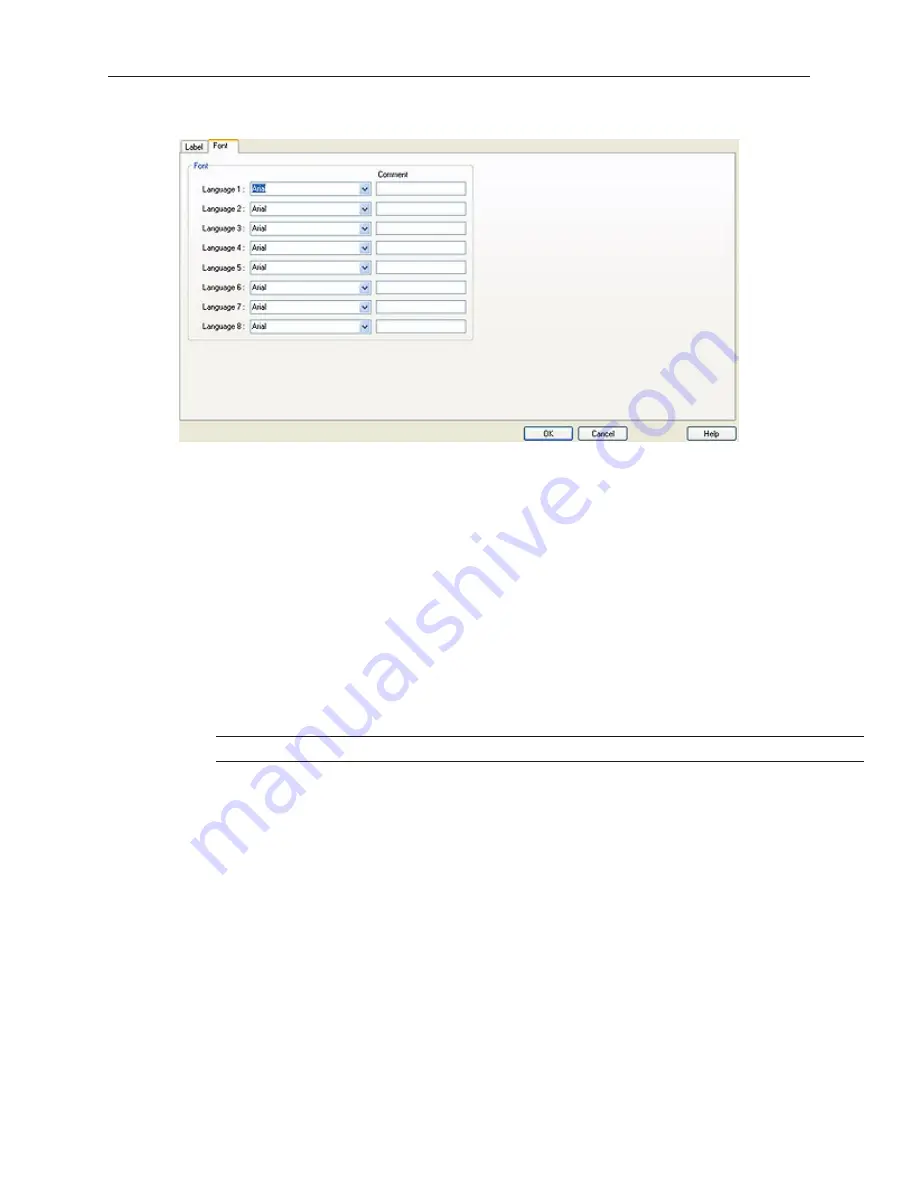
2.
The Label Library dialog appears. Select the
Font
tab.
3.
Select the
font
for each language from the drop down menu. Note that the fonts must be
available to you in your copy of Windows.
4.
Click
OK
.
Im port ing and Ex port ing the La bel Library
This feature allows you to save the labels from the label library into a .lbl file format. Once saved, the file can be
loaded into another project.
4
To save the label library:
1.
Click on
Save Label File...
The open dialog box appears.
2.
Enter the
name of the file
where you wish to save the data.
3.
Click
Open.
4
To load the label library from an existing .lbl file:
1.
Click
Load Label File...
The Open dialog box appears.
2.
Browse for the lbl file that contains the labels.
3.
Click
Open
.
The .lbl file format can not be edited.
The label library can also be imported and exported using a comma-separated variable (.csv) file format. This
format is very useful if you need to make several changes to the database. When creating a new project, it is easier
and faster to create and edit tags as .csv files.
4
To export the label library:
1.
Click Export
CSV File…
The Open dialog box appears.
2.
Enter the
name of the file
where you wish to save the data.
3.
Click
Open.
4
To import the label library:
1.
Click
Import CSV File…
The Open dialog box appears.
2.
Browse for the CSV file that contains the labels.
3.
Click
Open
.
Using the La bel Li brary
Once entries have been made to the Label Library, they can be used with any object that supports text field labeling.
1010-1007, Rev 05
158
Sil ver Plus Se ries In stal la tion & Op er a tion Man ual
Summary of Contents for Silver Plus Series
Page 20: ...1010 1007 Rev 05 16 Silver Plus Series Installation Operation Manual ...
Page 31: ...COM Ports for the HMI5056 5070 1010 1007 Rev 05 Connect the OIT to the PLC or Controller 27 ...
Page 38: ...1010 1007 Rev 05 34 Silver Plus Series Installation Operation Manual ...
Page 49: ...7 Click the Shape tab 1010 1007 Rev 05 Creating Your First Project 45 ...
Page 62: ...1010 1007 Rev 05 58 Silver Plus Series Installation Operation Manual ...
Page 75: ...3 Click OK The System Parameter Settings dialog appears 1010 1007 Rev 05 Using EZware 5000 71 ...
Page 132: ...1010 1007 Rev 05 128 Silver Plus Series Installation Operation Manual ...
Page 156: ...1010 1007 Rev 05 152 Silver Plus Series Installation Operation Manual ...
Page 210: ...1010 1007 Rev 05 206 Silver Plus Series Installation Operation Manual ...
Page 216: ...1010 1007 Rev 05 212 Silver Plus Series Installation Operation Manual ...
Page 246: ...1010 1007 Rev 05 242 Silver Plus Series Installation Operation Manual ...