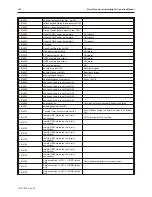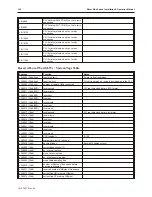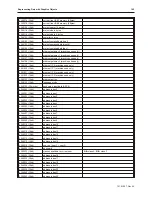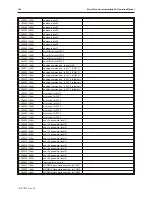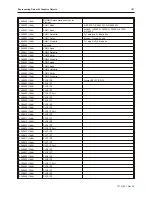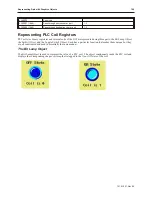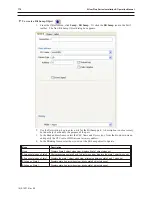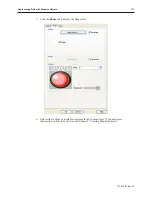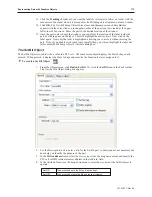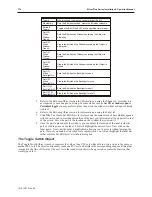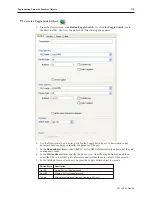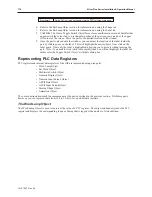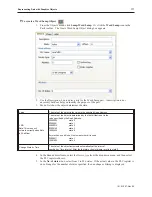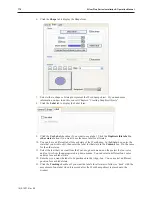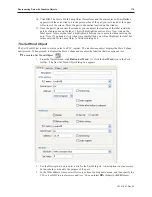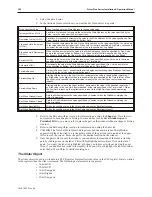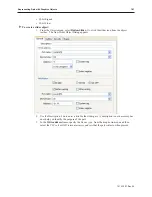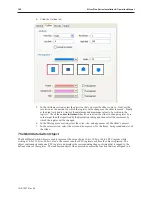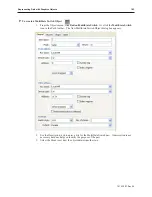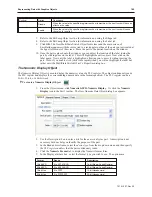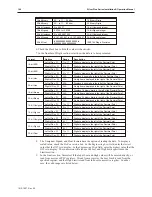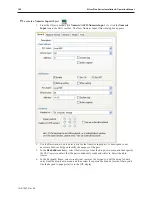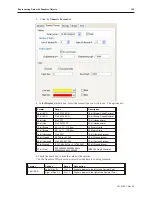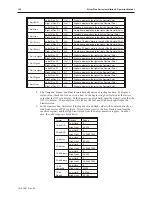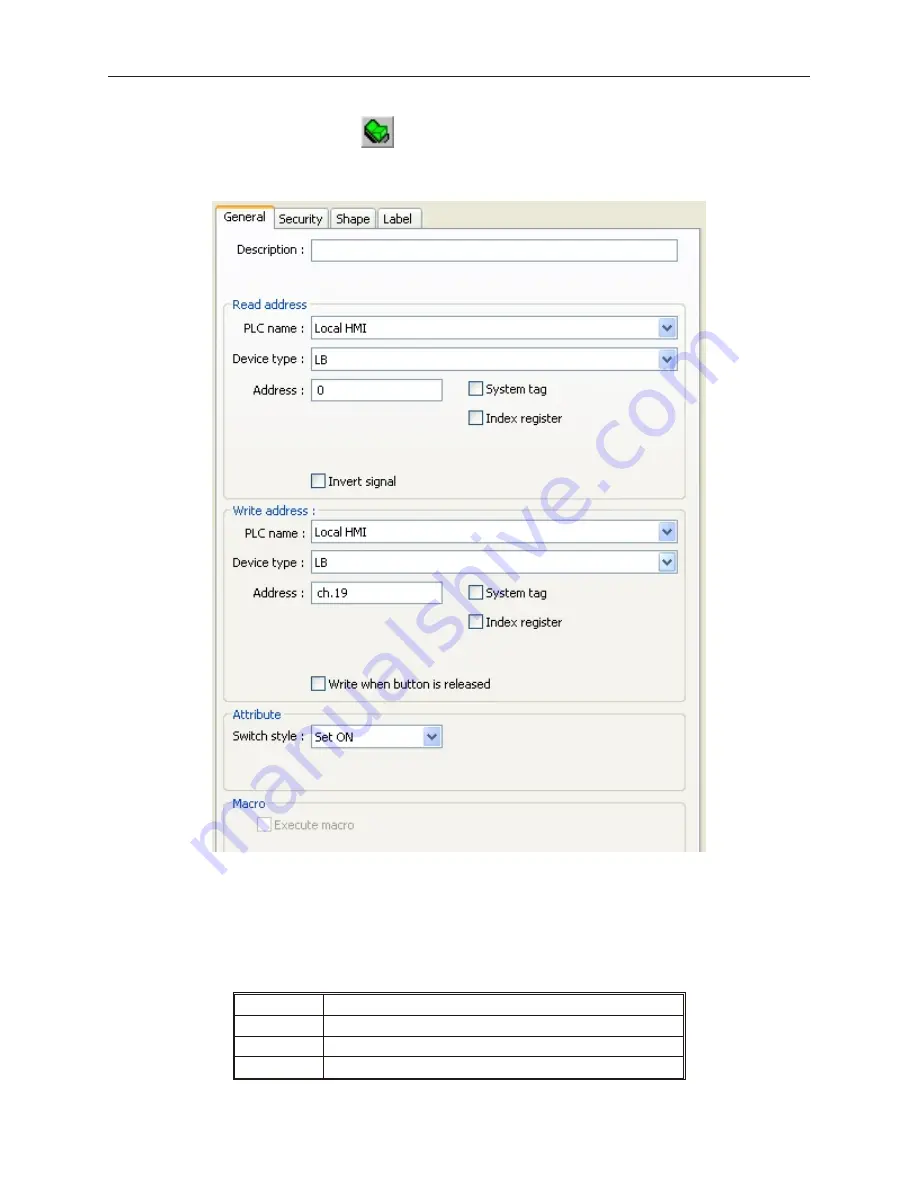
4
To create a Toggle Switch Object
1.
From the Objects menu, click
Button-Toggle Switch
. Or click the
Toggle Switch
icon in
the Part1 toolbar. The New Toggle Switch Object dialog box appears.
2.
Use the Description: box to enter a
title
for the Toggle Switch part. A description is not
necessary but does help you identify the purpose of the part.
3.
In the
Read address
frame, select the PLC coil or HMI internal memory address that the part
continuously reads.
4.
In the
Write address
frame, specify the
Device type:
from the drop down menu and then
select the
PLC coil
or
HMI internal memory address
that the part writes to when pressed.
5.
In the Attribute frame, select how you want the Toggle Switch object to operate:
Switch Style
Description
Set ON
Sets a PLC coil when pressed.
Set OFF
Clears a PLC coil when pressed.
Toggle
Alternates between setting and clearing a PLC coil.
1010-1007, Rev 05
Rep re senting Data with Graph ics Ob jects
175
Summary of Contents for Silver Plus Series
Page 20: ...1010 1007 Rev 05 16 Silver Plus Series Installation Operation Manual ...
Page 31: ...COM Ports for the HMI5056 5070 1010 1007 Rev 05 Connect the OIT to the PLC or Controller 27 ...
Page 38: ...1010 1007 Rev 05 34 Silver Plus Series Installation Operation Manual ...
Page 49: ...7 Click the Shape tab 1010 1007 Rev 05 Creating Your First Project 45 ...
Page 62: ...1010 1007 Rev 05 58 Silver Plus Series Installation Operation Manual ...
Page 75: ...3 Click OK The System Parameter Settings dialog appears 1010 1007 Rev 05 Using EZware 5000 71 ...
Page 132: ...1010 1007 Rev 05 128 Silver Plus Series Installation Operation Manual ...
Page 156: ...1010 1007 Rev 05 152 Silver Plus Series Installation Operation Manual ...
Page 210: ...1010 1007 Rev 05 206 Silver Plus Series Installation Operation Manual ...
Page 216: ...1010 1007 Rev 05 212 Silver Plus Series Installation Operation Manual ...
Page 246: ...1010 1007 Rev 05 242 Silver Plus Series Installation Operation Manual ...