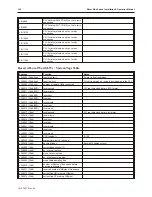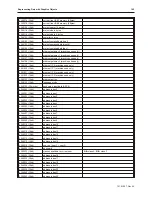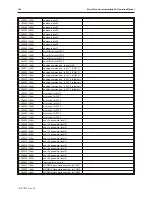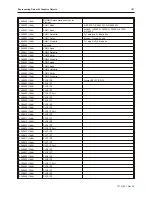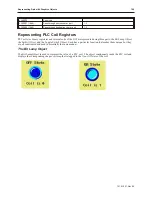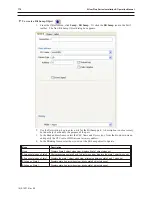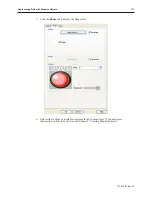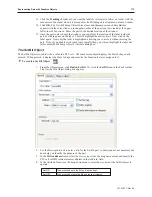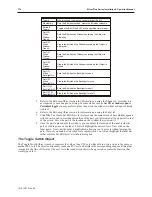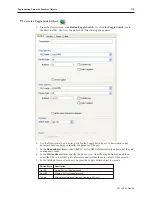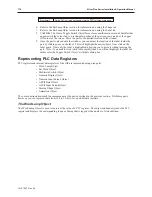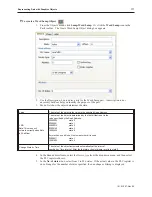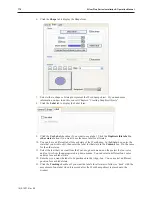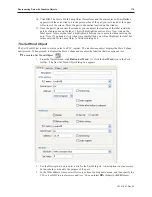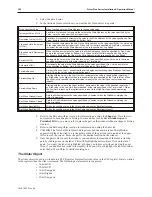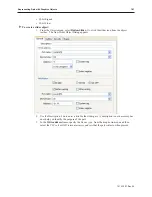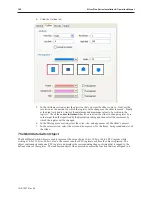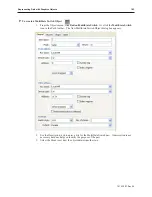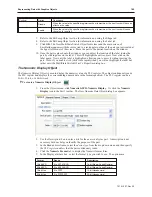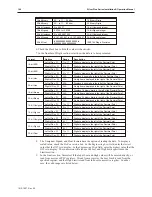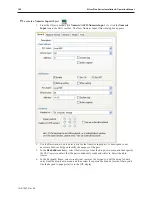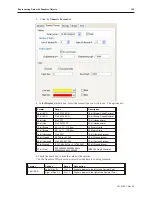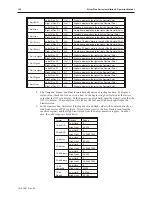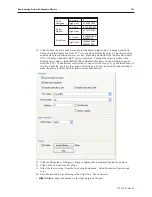6.
Click the
Shape
tab to display the Shape form.
7.
Select either a shape or bitmap to represent the Word Lamp object. If you need more
information on how to do this, consult Chapter 6 “Creating Graphics Objects”.
8.
Click the
Label
tab to display the Label form..
9.
Click the
Use Label
checkbox if you want to use a label. Click the
Duplicate this label to
other states
button if you want to use the same label for all states.
10. You can have a different label for each state of the Word Lamp. In the
State:
box, enter the
state that you wish to edit, then enter the label for that state in the
Content:
box. Do the same
for the other states.
11. Select the
font
that you want from the Font: drop down menu, and then select the
font color
and
font size
from the appropriate drop down menus. You can select a different font, color
and size for each label state.
12. Enter how you want the label to be positioned in the Align: box. You can select a different
position for each label state.
13. Click the
Tracking
checkbox if you want the labels for all states to follow or ‘track’ with the
movement of one label when it is moved after the Word Lamp object is placed onto the
window.
1010-1007, Rev 05
178
Sil ver Plus Se ries In stal la tion & Op er a tion Man ual
Summary of Contents for Silver Plus Series
Page 20: ...1010 1007 Rev 05 16 Silver Plus Series Installation Operation Manual ...
Page 31: ...COM Ports for the HMI5056 5070 1010 1007 Rev 05 Connect the OIT to the PLC or Controller 27 ...
Page 38: ...1010 1007 Rev 05 34 Silver Plus Series Installation Operation Manual ...
Page 49: ...7 Click the Shape tab 1010 1007 Rev 05 Creating Your First Project 45 ...
Page 62: ...1010 1007 Rev 05 58 Silver Plus Series Installation Operation Manual ...
Page 75: ...3 Click OK The System Parameter Settings dialog appears 1010 1007 Rev 05 Using EZware 5000 71 ...
Page 132: ...1010 1007 Rev 05 128 Silver Plus Series Installation Operation Manual ...
Page 156: ...1010 1007 Rev 05 152 Silver Plus Series Installation Operation Manual ...
Page 210: ...1010 1007 Rev 05 206 Silver Plus Series Installation Operation Manual ...
Page 216: ...1010 1007 Rev 05 212 Silver Plus Series Installation Operation Manual ...
Page 246: ...1010 1007 Rev 05 242 Silver Plus Series Installation Operation Manual ...