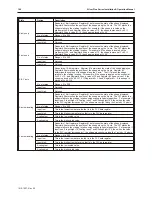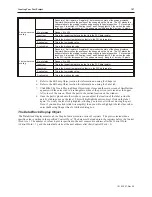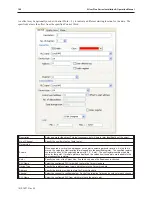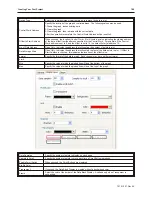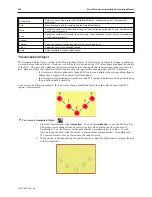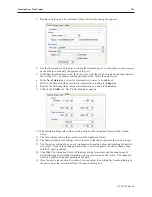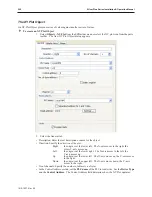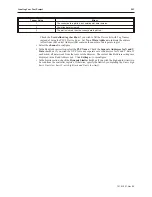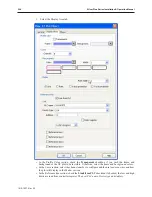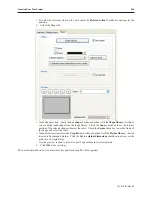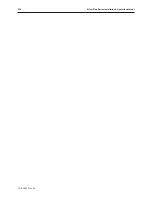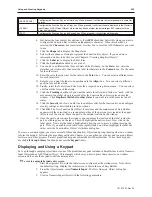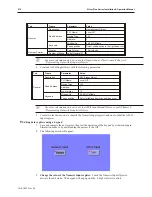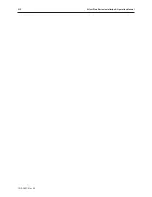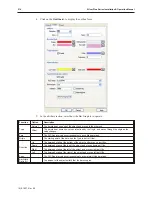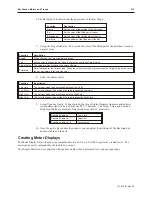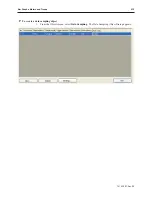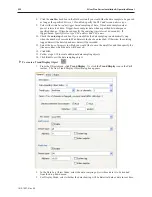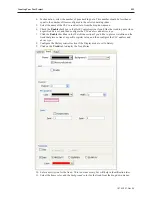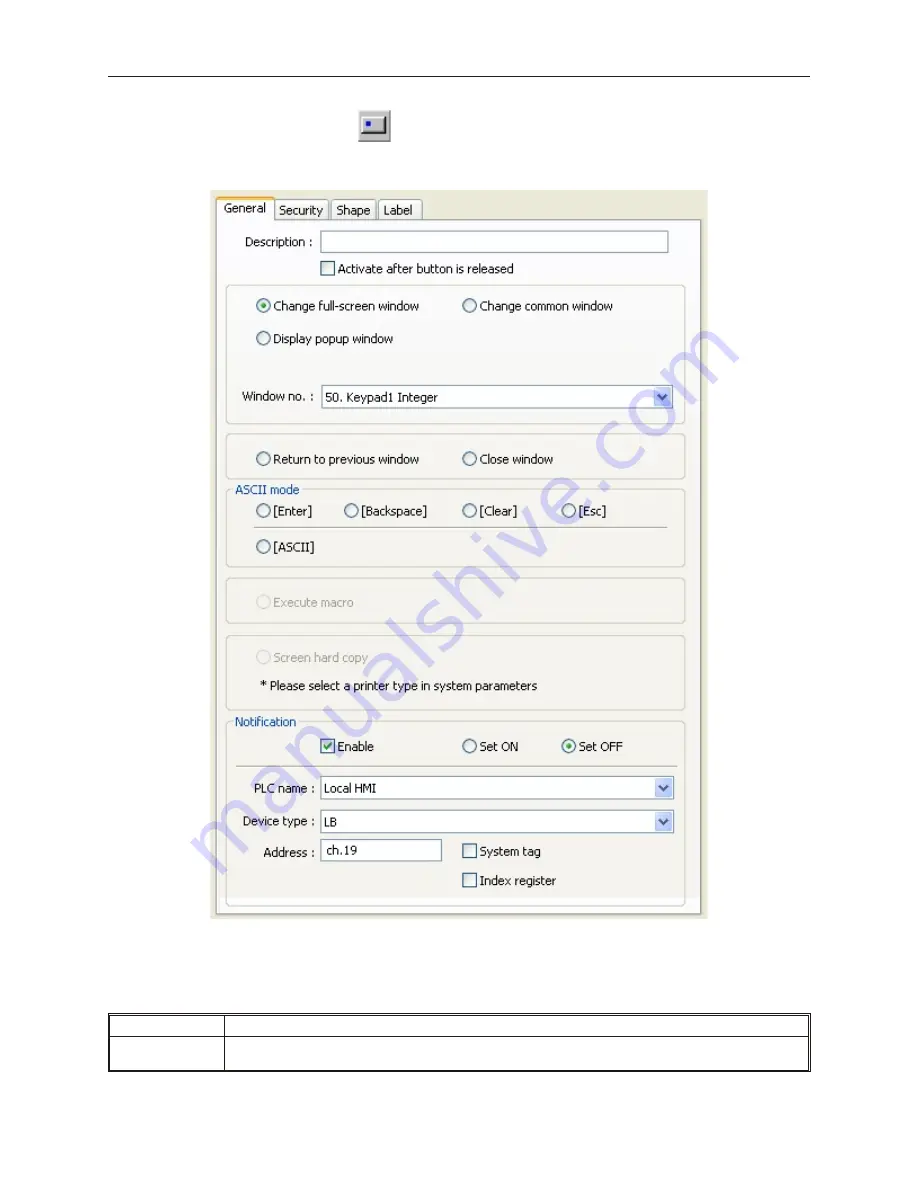
4
To create a Function Key Object
1.
From the Objects menu, click
Button-Function Key
. Or click the
Function Key
icon in the
Part1 toolbar. The New Function Key Object dialog box appears.
2.
Use the Description: box to enter a title for the Function Key part. A description is not
necessary but does help you identify the purpose of the part.
3.
In the ASCII mode section, there are four control key options. Control keys are used during
data entry to perform a specific function.
Function
Description
[ENTER]
Configures the Function Key as an Enter key. When pressed, it will write the alphanumeric characters
entered into a Numeric Input Object or ASCII Input Object to the target PLC register.
1010-1007, Rev 05
208
Sil ver Plus Se ries In stal la tion & Op er a tion Man ual
Summary of Contents for Silver Plus Series
Page 20: ...1010 1007 Rev 05 16 Silver Plus Series Installation Operation Manual ...
Page 31: ...COM Ports for the HMI5056 5070 1010 1007 Rev 05 Connect the OIT to the PLC or Controller 27 ...
Page 38: ...1010 1007 Rev 05 34 Silver Plus Series Installation Operation Manual ...
Page 49: ...7 Click the Shape tab 1010 1007 Rev 05 Creating Your First Project 45 ...
Page 62: ...1010 1007 Rev 05 58 Silver Plus Series Installation Operation Manual ...
Page 75: ...3 Click OK The System Parameter Settings dialog appears 1010 1007 Rev 05 Using EZware 5000 71 ...
Page 132: ...1010 1007 Rev 05 128 Silver Plus Series Installation Operation Manual ...
Page 156: ...1010 1007 Rev 05 152 Silver Plus Series Installation Operation Manual ...
Page 210: ...1010 1007 Rev 05 206 Silver Plus Series Installation Operation Manual ...
Page 216: ...1010 1007 Rev 05 212 Silver Plus Series Installation Operation Manual ...
Page 246: ...1010 1007 Rev 05 242 Silver Plus Series Installation Operation Manual ...