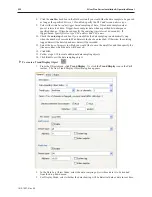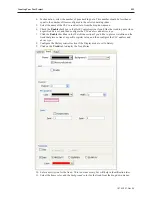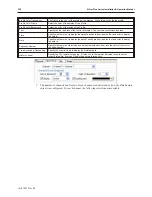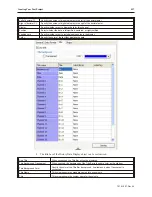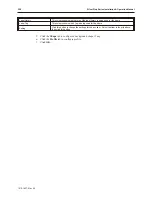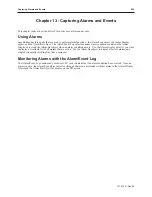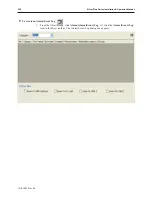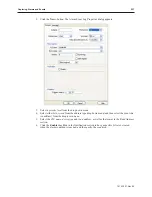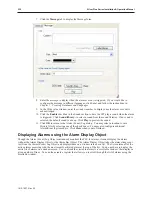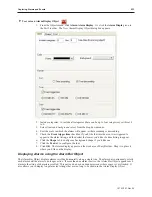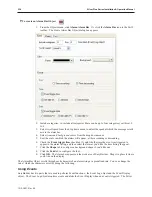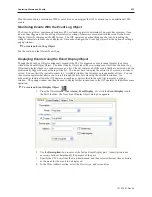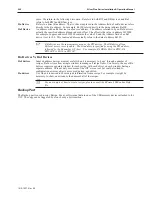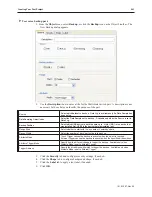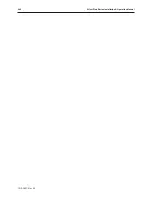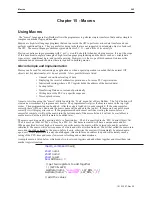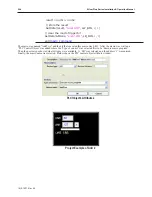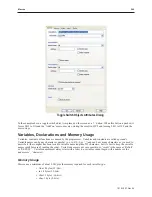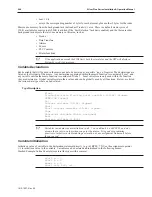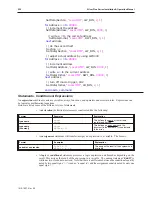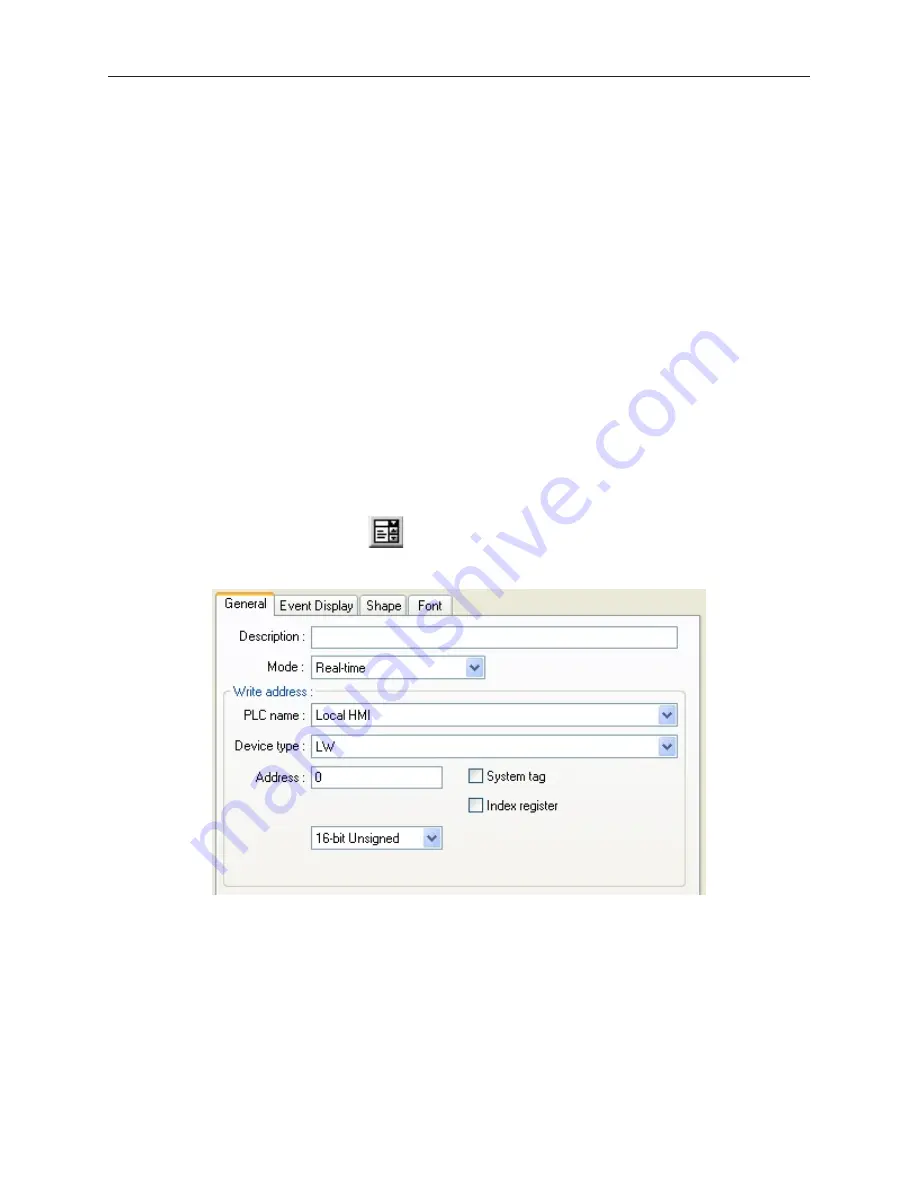
Plus Series monitors a maximum of 200 events but you can program the OIT to monitor up to an additional 1000
events.
Monitoring Events With the Event Log Object
The Event Log Object continuously monitors PLC coils and registers to determine if an event has occurred. Once
an event has triggered, the Event Log Object directs a string of characters associated with that event to the Event
Display Object for display on the HMI screen. The OIT operator can acknowledge each event by touching the
string of characters that have been displayed. Once acknowledged, the Event Log Object has the option of calling a
popup window.
4
To create an Event Log Object
See the section on the Alarm (Event) Log.
Dis playing Events Using the Event Dis play Ob ject
Though the Event Log Object continuously monitors the PLC for triggered events, it cannot display the events
without the Event Display Object. The Event Display Object takes the event strings sent to it from the Event Log
Object and displays them on a window screen as a list. The list contains all of the events that have occurred with the
most recently triggered event at the top of the list. You do not have to display the entire list of events on a window
screen. You can limit the viewable events to a ‘scrollable window’ that displays a given number of lines. You can
then create a register that allows you to scroll through the list of events using the scrollable window. An
acknowledge feature allows the OIT operator to touch an event recorded in the event list to display a popup
window. The popup window can than be used to display further instructions to the OIT operator or to perform some
operation.
4
To create an Event Display Object
1.
From the Objects menu, click
Alarm-
Event Display
. Or click the
Event Display
icon in
the Part2 toolbar. The New Event Display Object dialog box appears.
2.
Use the
Description:
box to enter a
title
for the Event Display part. A description is not
necessary but does help identify the purpose of the part.
3.
Specify the
PLC name
from the drop-down menu, and then select either real-time or history
as the
mode
for the events to be displayed.
4.
In the Write Address section, select the
Device type
,
address
and t
ype
.
1010-1007, Rev 05
Cap turing Alarms and Events
235
Summary of Contents for Silver Plus Series
Page 20: ...1010 1007 Rev 05 16 Silver Plus Series Installation Operation Manual ...
Page 31: ...COM Ports for the HMI5056 5070 1010 1007 Rev 05 Connect the OIT to the PLC or Controller 27 ...
Page 38: ...1010 1007 Rev 05 34 Silver Plus Series Installation Operation Manual ...
Page 49: ...7 Click the Shape tab 1010 1007 Rev 05 Creating Your First Project 45 ...
Page 62: ...1010 1007 Rev 05 58 Silver Plus Series Installation Operation Manual ...
Page 75: ...3 Click OK The System Parameter Settings dialog appears 1010 1007 Rev 05 Using EZware 5000 71 ...
Page 132: ...1010 1007 Rev 05 128 Silver Plus Series Installation Operation Manual ...
Page 156: ...1010 1007 Rev 05 152 Silver Plus Series Installation Operation Manual ...
Page 210: ...1010 1007 Rev 05 206 Silver Plus Series Installation Operation Manual ...
Page 216: ...1010 1007 Rev 05 212 Silver Plus Series Installation Operation Manual ...
Page 246: ...1010 1007 Rev 05 242 Silver Plus Series Installation Operation Manual ...