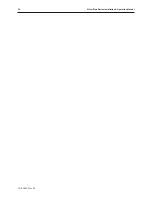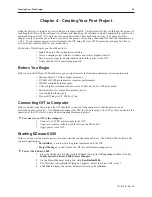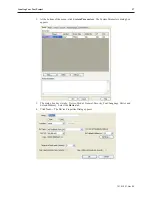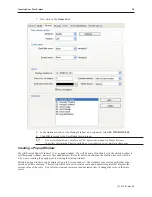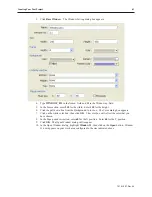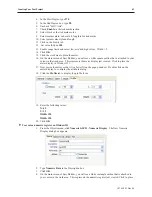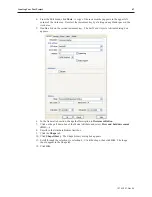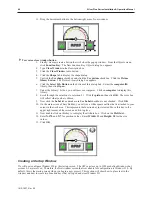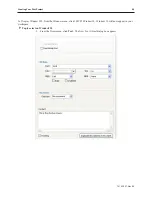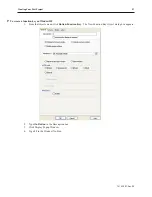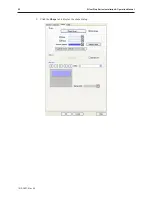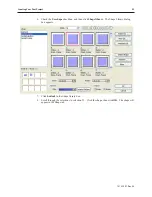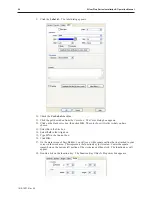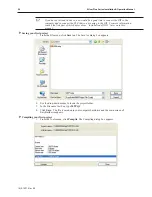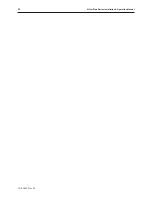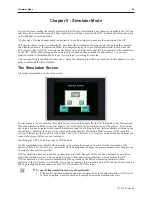4.
From the Edit menu, click
Paste
. A copy of the increment key appears in the upper left
corner of the work area. Deselect the increment key by clicking on any blank space in the
work area.
5.
Double-click on the second increment key. The Set Word Object’s Attribute dialog box
appears.
6.
In the General tab section, change the Description to
Decrement Button
.
7.
Click on the pull down box of the Mode Attribute: and select
Press and hold decrement
(JOG—).
8.
Enter
0
in the Attribute Bottom limit box.
9.
Click the
Shape
tab.
10. Click
Shape library
. The Shape Library dialog box appears.
11. Scroll through the selections to selection 4. Click the shape, then click
OK
. The shape
should appear in the Shape tab.
12. Click
OK
.
1010-1007, Rev 05
Cre ating Your First Project
47
Summary of Contents for Silver Plus Series
Page 20: ...1010 1007 Rev 05 16 Silver Plus Series Installation Operation Manual ...
Page 31: ...COM Ports for the HMI5056 5070 1010 1007 Rev 05 Connect the OIT to the PLC or Controller 27 ...
Page 38: ...1010 1007 Rev 05 34 Silver Plus Series Installation Operation Manual ...
Page 49: ...7 Click the Shape tab 1010 1007 Rev 05 Creating Your First Project 45 ...
Page 62: ...1010 1007 Rev 05 58 Silver Plus Series Installation Operation Manual ...
Page 75: ...3 Click OK The System Parameter Settings dialog appears 1010 1007 Rev 05 Using EZware 5000 71 ...
Page 132: ...1010 1007 Rev 05 128 Silver Plus Series Installation Operation Manual ...
Page 156: ...1010 1007 Rev 05 152 Silver Plus Series Installation Operation Manual ...
Page 210: ...1010 1007 Rev 05 206 Silver Plus Series Installation Operation Manual ...
Page 216: ...1010 1007 Rev 05 212 Silver Plus Series Installation Operation Manual ...
Page 246: ...1010 1007 Rev 05 242 Silver Plus Series Installation Operation Manual ...