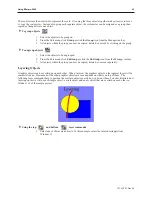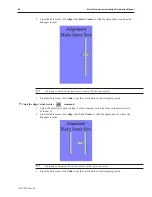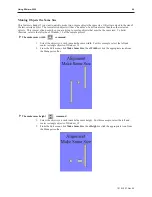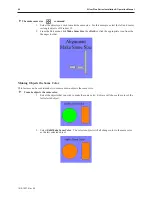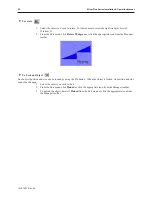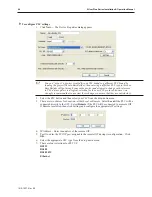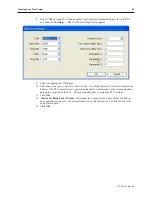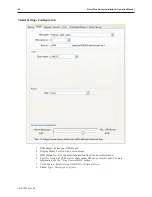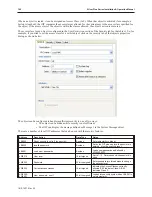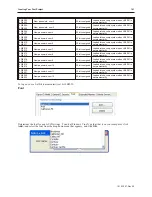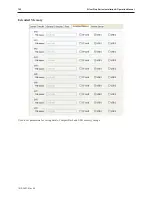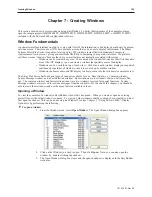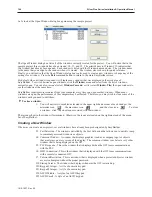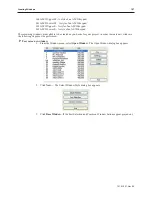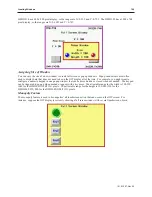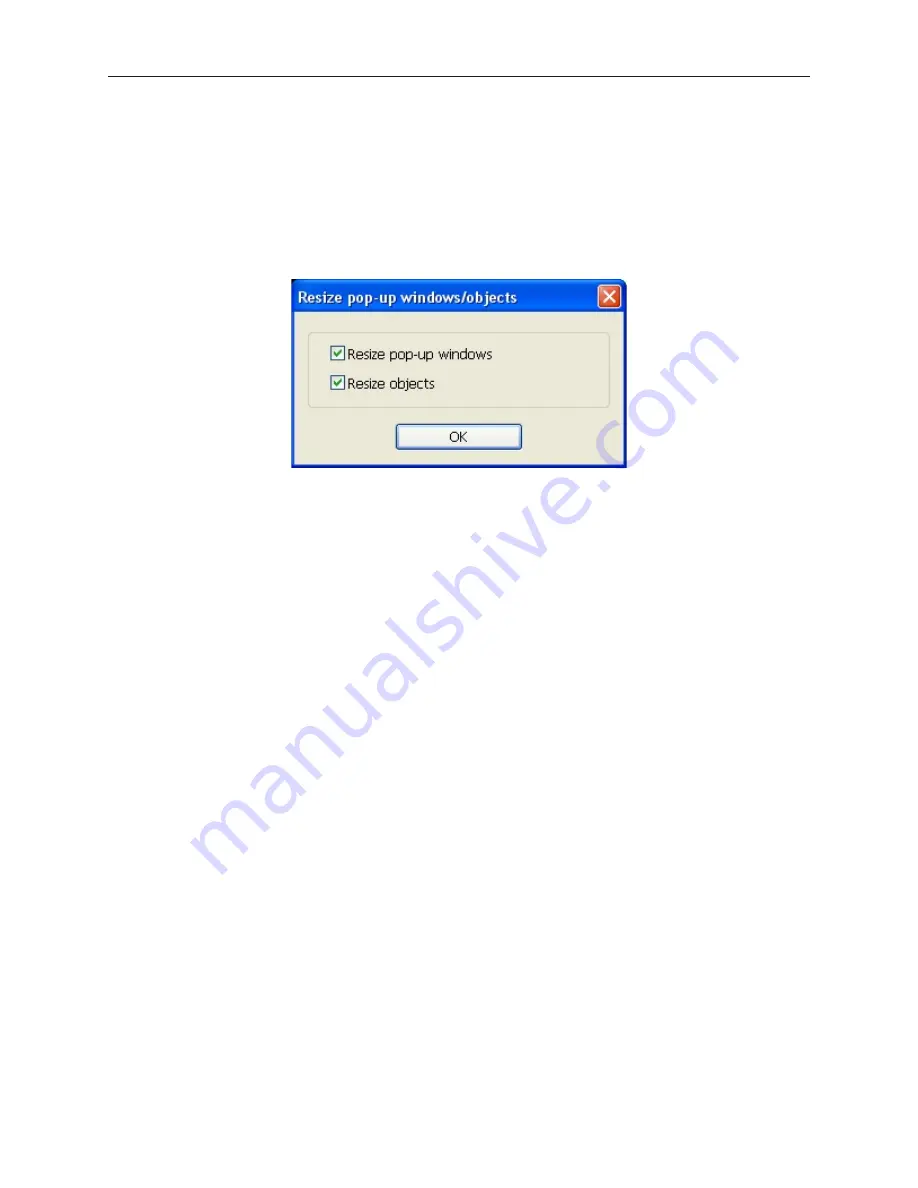
Auto Resizing Using the Model Tab
This tab can also be used to auto resize your project. The project and all objects and graphics will be automatically
proportionately resized.
4
To auto resize your project using the Model tab in the System Parameters dialog:
1. In the Model tab, select a different
display size
from the HMI model drop-down box and click
OK
.
2. If the new display is smaller than the existing display, the project will automatically resize. If the new
display size is larger then the existing display, the Resize Popup Windows/ Objects dialog appears.
3. Check
Resize pop-up windows
and
Resize objects
, and then click
OK
. The project will automatically
resize.
1010-1007, Rev 05
Cre ating Your First Project
97
Summary of Contents for Silver Plus Series
Page 20: ...1010 1007 Rev 05 16 Silver Plus Series Installation Operation Manual ...
Page 31: ...COM Ports for the HMI5056 5070 1010 1007 Rev 05 Connect the OIT to the PLC or Controller 27 ...
Page 38: ...1010 1007 Rev 05 34 Silver Plus Series Installation Operation Manual ...
Page 49: ...7 Click the Shape tab 1010 1007 Rev 05 Creating Your First Project 45 ...
Page 62: ...1010 1007 Rev 05 58 Silver Plus Series Installation Operation Manual ...
Page 75: ...3 Click OK The System Parameter Settings dialog appears 1010 1007 Rev 05 Using EZware 5000 71 ...
Page 132: ...1010 1007 Rev 05 128 Silver Plus Series Installation Operation Manual ...
Page 156: ...1010 1007 Rev 05 152 Silver Plus Series Installation Operation Manual ...
Page 210: ...1010 1007 Rev 05 206 Silver Plus Series Installation Operation Manual ...
Page 216: ...1010 1007 Rev 05 212 Silver Plus Series Installation Operation Manual ...
Page 246: ...1010 1007 Rev 05 242 Silver Plus Series Installation Operation Manual ...