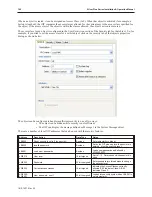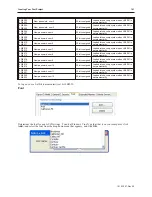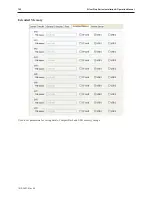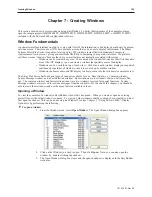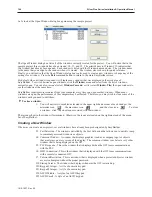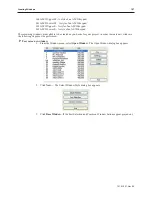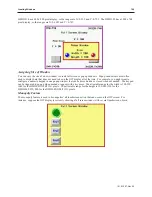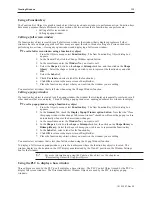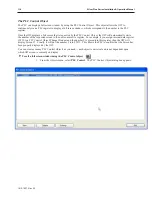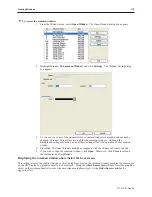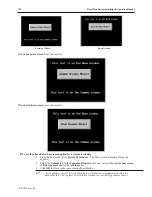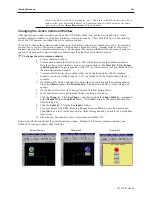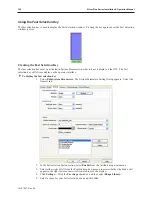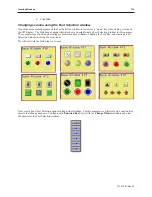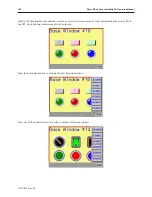Using a Func tion Key
The Function Key Object is a graphic touch object that is placed onto a window to perform an action. Function keys
have many purposes that are discussed in later sections, but two actions that a function key can perform are:
• Calling a full screen window
• Calling a popup window
Calling a full screen window
If a function key object is created to call a full screen window, the window that is displayed replaces all other
windows that are on display regardless of how many are open; therefore, think of calling a full screen window as
performing two actions -- closing any open windows and displaying a full screen window.
4
To call a full screen window using a function key object
1.
From the Objects menu, select
Function Key
. The New Function Key Object dialog box
appears.
2.
In the General Tab, click the Change Window option button.
3.
In the same frame, enter the
Window No
. you want to call.
4.
Select the
Shape
tab, click on the
shape
or
bitmap
checkbox, and then click on the
Shape
library
. Select the shape or bitmap you wish to use to represent the function key and click
OK
.
5.
Select the
Label
tab.
6.
Check
Use label
and select a label for the function key.
6.
Click
OK
to return to the main screen of EasyBuilder.
7.
Place the function key object where you want it on the window you are editing.
You must select a window that is full size when using the Change Window function.
Calling a popup window
If a func tion key ob ject is cre ated to call a popup win dow, the win dow that is dis played is gen er ally over laid over all
other win dows that are on dis play. Think of call ing a popup win dow as open ing an other ac tive win dow for dis play.
4
To call a popup window using a function key object
1.
From the Objects menu, select
Function Key
. The New Function Key Object dialog box
appears.
2.
In the
General
Tab, check the
Display
Popup Window option button
. Note that the "Close
this popup window when change full-screen window" checkbox will cause the popup to close
automatically whenever the base window changes.
3.
In the same frame, enter the
Window No
. you want to call.
4.
In the
Shape
tab, click on the
shape
or
bitmap
checkbox, then click on the
Shape library
or
Bitmap library.
Select the shape or bitmap you wish to use to represent the function key.
5.
In the
Label
tab, select a label for the function key.
6.
Click
OK
to return to the main screen of EasyBuilder.
7.
Place the function key object where you want it on the window you are editing.
You must select a window that is less than full size when using the Popup Window function.
To display a full screen or popup window, press the touchscreen where the function key object is located. The
window displays in the location on the OIT display as determined by the X and Y position in the Window Settings
box for that window.
For more information on using the Function Key object, see the chapter on
“Representing Data with Graphics Objects”.
Using the PLC to dis play a base win dow
Three objects are used by the PLC to call or display a base window. The PLC Control Object is used by the PLC to
display full screen windows. The Direct and Indirect Window Objects are used by the PLC to display popup
windows.
1010-1007, Rev 05
Cre ating Win dows
113
Summary of Contents for Silver Plus Series
Page 20: ...1010 1007 Rev 05 16 Silver Plus Series Installation Operation Manual ...
Page 31: ...COM Ports for the HMI5056 5070 1010 1007 Rev 05 Connect the OIT to the PLC or Controller 27 ...
Page 38: ...1010 1007 Rev 05 34 Silver Plus Series Installation Operation Manual ...
Page 49: ...7 Click the Shape tab 1010 1007 Rev 05 Creating Your First Project 45 ...
Page 62: ...1010 1007 Rev 05 58 Silver Plus Series Installation Operation Manual ...
Page 75: ...3 Click OK The System Parameter Settings dialog appears 1010 1007 Rev 05 Using EZware 5000 71 ...
Page 132: ...1010 1007 Rev 05 128 Silver Plus Series Installation Operation Manual ...
Page 156: ...1010 1007 Rev 05 152 Silver Plus Series Installation Operation Manual ...
Page 210: ...1010 1007 Rev 05 206 Silver Plus Series Installation Operation Manual ...
Page 216: ...1010 1007 Rev 05 212 Silver Plus Series Installation Operation Manual ...
Page 246: ...1010 1007 Rev 05 242 Silver Plus Series Installation Operation Manual ...