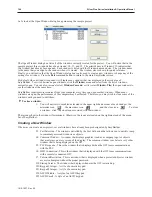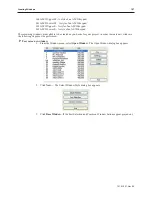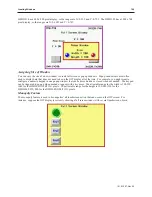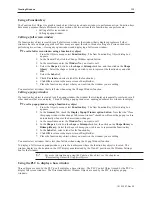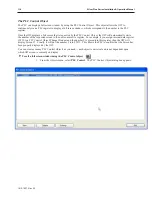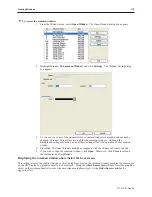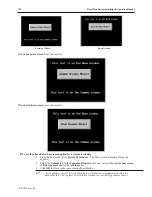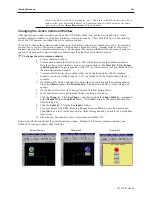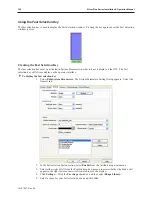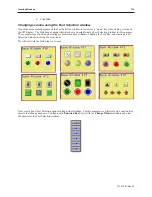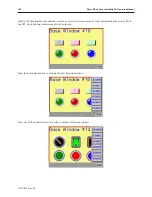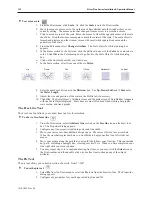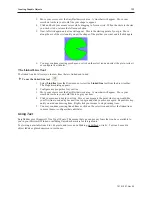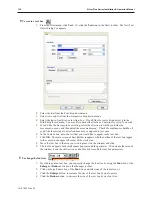Common Window
Base Window
When
above base screen
is set, the result is:
When
below base screen
is set, the result is:
4
To set the above/below base screen option for a common window
1.
From the Edit
menu, select
System Parameters
. The Set System Parameters dialog box
appears.
2.
Select the
General
tab. In the
Common Window
frame box, select either
Above base screen
or
Below base screen
for the
Attribute
box.
3.
Click
OK
to return to the main screen of EasyBuilder.
Active graphics objects (objects that display information or graphics according to a
data value in a PLC register or coil) take precedence over passive graphics objects
1010-1007, Rev 05
120
Sil ver Plus Se ries In stal la tion & Op er a tion Man ual
Summary of Contents for Silver Plus Series
Page 20: ...1010 1007 Rev 05 16 Silver Plus Series Installation Operation Manual ...
Page 31: ...COM Ports for the HMI5056 5070 1010 1007 Rev 05 Connect the OIT to the PLC or Controller 27 ...
Page 38: ...1010 1007 Rev 05 34 Silver Plus Series Installation Operation Manual ...
Page 49: ...7 Click the Shape tab 1010 1007 Rev 05 Creating Your First Project 45 ...
Page 62: ...1010 1007 Rev 05 58 Silver Plus Series Installation Operation Manual ...
Page 75: ...3 Click OK The System Parameter Settings dialog appears 1010 1007 Rev 05 Using EZware 5000 71 ...
Page 132: ...1010 1007 Rev 05 128 Silver Plus Series Installation Operation Manual ...
Page 156: ...1010 1007 Rev 05 152 Silver Plus Series Installation Operation Manual ...
Page 210: ...1010 1007 Rev 05 206 Silver Plus Series Installation Operation Manual ...
Page 216: ...1010 1007 Rev 05 212 Silver Plus Series Installation Operation Manual ...
Page 246: ...1010 1007 Rev 05 242 Silver Plus Series Installation Operation Manual ...