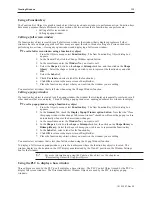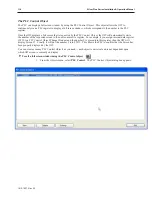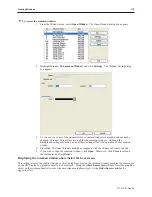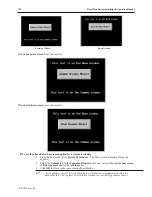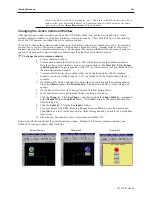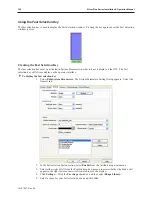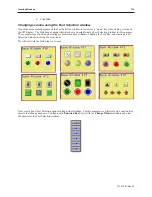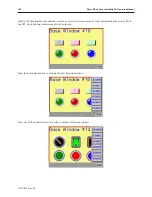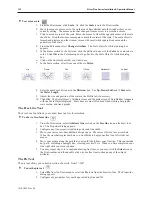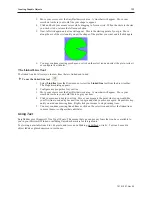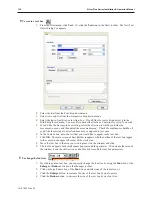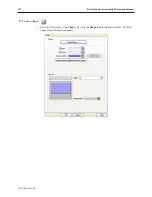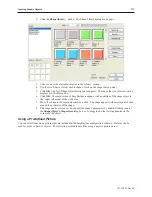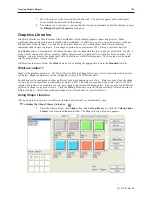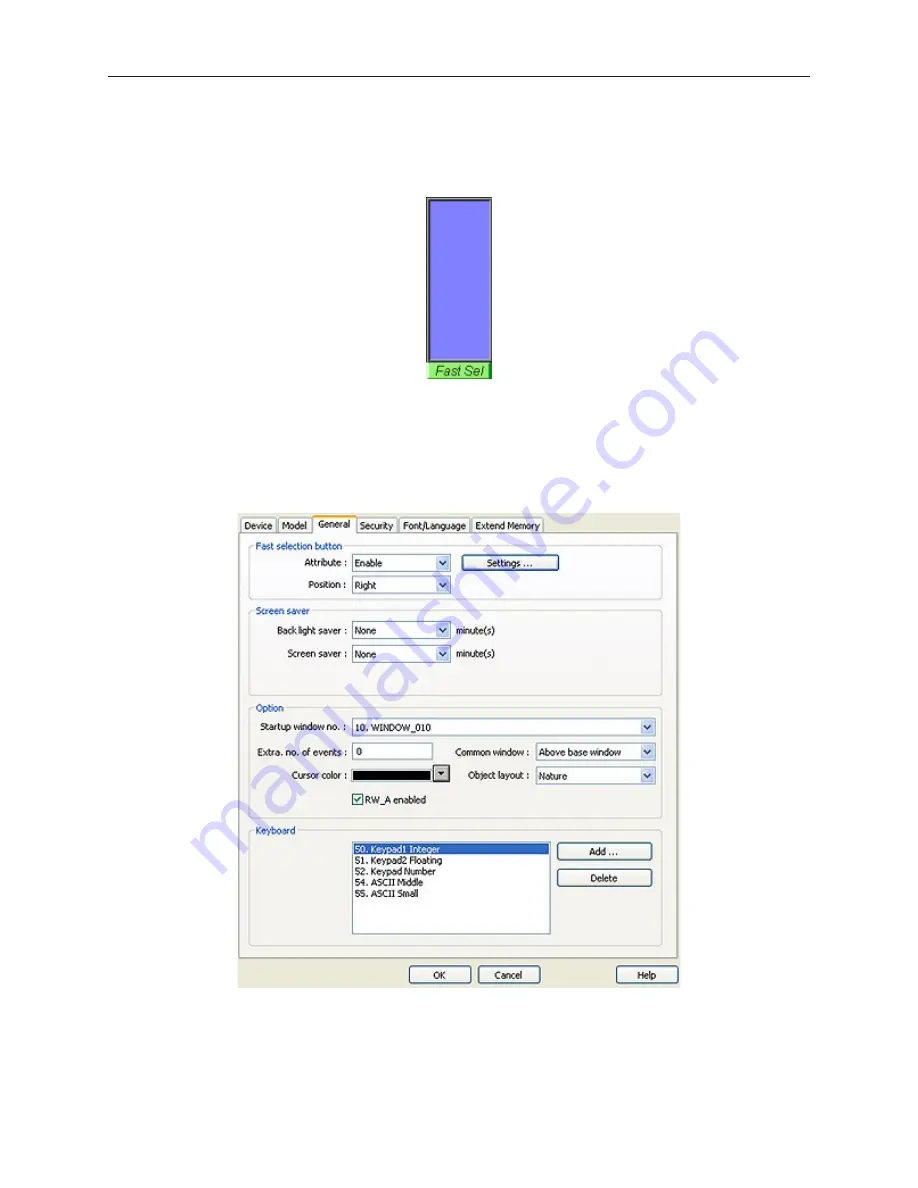
Using the Fast Se lec tion Key
The fast selection key is used to display the Fast Selection window. Pressing the key again causes the Fast Selection
window to close.
Cre at ing the Fast Se lec tion Key
The fast selection key must be activated in System Parameters in order to have it display on the OIT. The fast
selection key will always display on the operator interface.
4
To display the fast selection key
1.
Select
Edit-System Parameters
. The System Parameters Setting Dialog appears. Select the
General tab.
2.
In the Fast selection button section, select
Enable
from the Attribute drop down menu.
3.
Select either
right
or
left
from the Position drop down menu to select whether the button will
appear in the right lower corner or left lower corner of the display.
4. Click
Settings...
Click the
Use shape
checkbox, and then select
Shape Library…
5.
Select a
shape
for your fast selection button and click
OK.
1010-1007, Rev 05
124
Sil ver Plus Se ries In stal la tion & Op er a tion Man ual
Summary of Contents for Silver Plus Series
Page 20: ...1010 1007 Rev 05 16 Silver Plus Series Installation Operation Manual ...
Page 31: ...COM Ports for the HMI5056 5070 1010 1007 Rev 05 Connect the OIT to the PLC or Controller 27 ...
Page 38: ...1010 1007 Rev 05 34 Silver Plus Series Installation Operation Manual ...
Page 49: ...7 Click the Shape tab 1010 1007 Rev 05 Creating Your First Project 45 ...
Page 62: ...1010 1007 Rev 05 58 Silver Plus Series Installation Operation Manual ...
Page 75: ...3 Click OK The System Parameter Settings dialog appears 1010 1007 Rev 05 Using EZware 5000 71 ...
Page 132: ...1010 1007 Rev 05 128 Silver Plus Series Installation Operation Manual ...
Page 156: ...1010 1007 Rev 05 152 Silver Plus Series Installation Operation Manual ...
Page 210: ...1010 1007 Rev 05 206 Silver Plus Series Installation Operation Manual ...
Page 216: ...1010 1007 Rev 05 212 Silver Plus Series Installation Operation Manual ...
Page 246: ...1010 1007 Rev 05 242 Silver Plus Series Installation Operation Manual ...