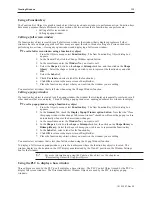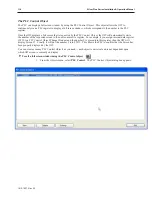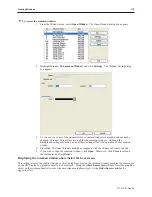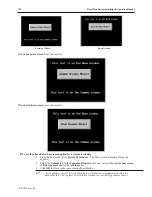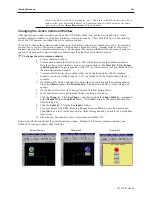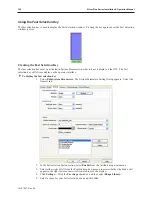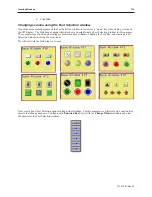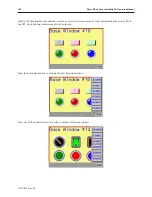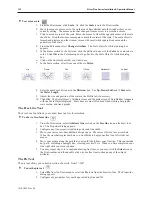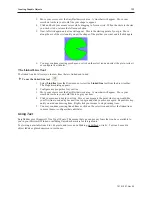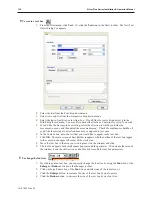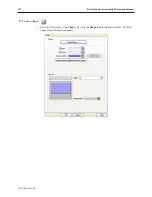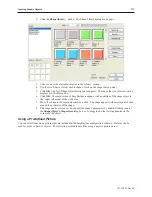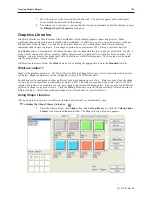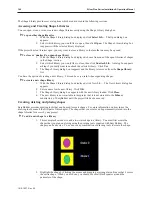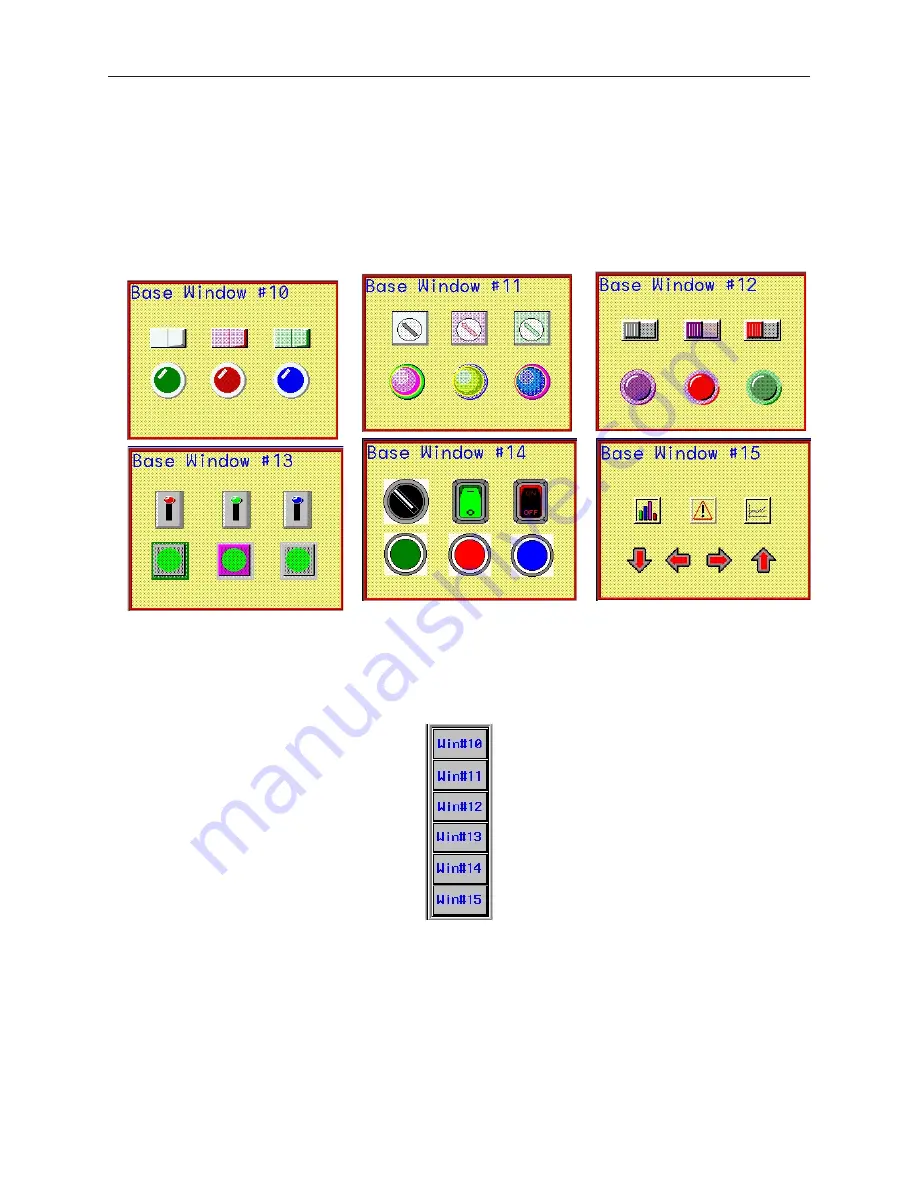
6.
Click
OK
.
Changing screens us ing the Fast Se lec tion win dow
One of the more useful purposes of the Fast Selection window is to use it as a ‘menu’ key for switching screens on
the OIT display. The following example illustrates how you might create a Fast Selection window for this purpose.
The example steps you through creating six full-screen base windows, enabling the Task Bar, and creating a Fast
Selection window to call up the six screens.
We will start with the following six screens.
Next, create a new Fast Selection window using default settings. For this example, we will create six Function Key
objects that change windows. Configure each
Function Key
object with the
Change Window
attribute and place
the object into the Fast Selection window.
1010-1007, Rev 05
Cre ating Win dows
125
Summary of Contents for Silver Plus Series
Page 20: ...1010 1007 Rev 05 16 Silver Plus Series Installation Operation Manual ...
Page 31: ...COM Ports for the HMI5056 5070 1010 1007 Rev 05 Connect the OIT to the PLC or Controller 27 ...
Page 38: ...1010 1007 Rev 05 34 Silver Plus Series Installation Operation Manual ...
Page 49: ...7 Click the Shape tab 1010 1007 Rev 05 Creating Your First Project 45 ...
Page 62: ...1010 1007 Rev 05 58 Silver Plus Series Installation Operation Manual ...
Page 75: ...3 Click OK The System Parameter Settings dialog appears 1010 1007 Rev 05 Using EZware 5000 71 ...
Page 132: ...1010 1007 Rev 05 128 Silver Plus Series Installation Operation Manual ...
Page 156: ...1010 1007 Rev 05 152 Silver Plus Series Installation Operation Manual ...
Page 210: ...1010 1007 Rev 05 206 Silver Plus Series Installation Operation Manual ...
Page 216: ...1010 1007 Rev 05 212 Silver Plus Series Installation Operation Manual ...
Page 246: ...1010 1007 Rev 05 242 Silver Plus Series Installation Operation Manual ...