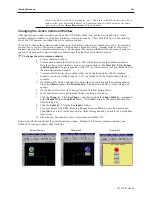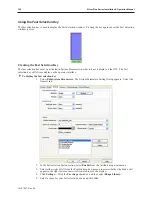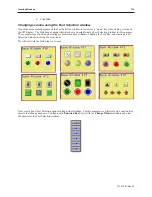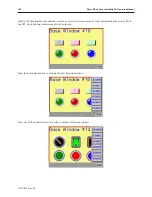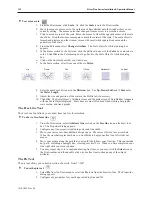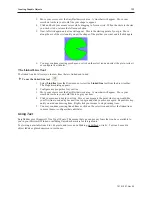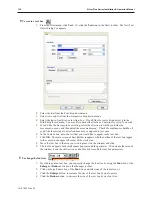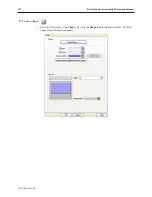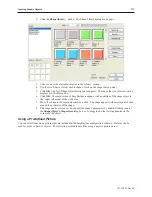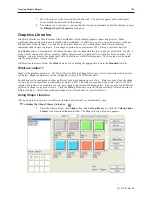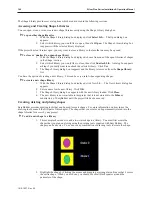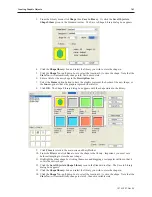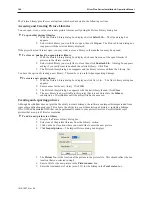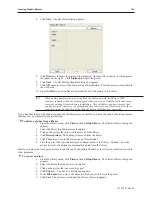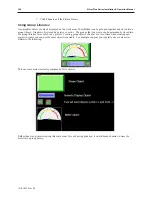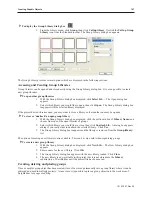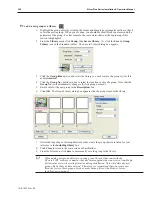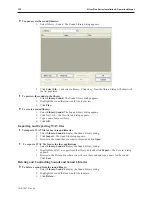5.
Note that if the text box overlaps one of the borders of the window when enlarged, then the
command to enlarge the text box is ignored.
Pre de fined Shapes and Pictures
In addition to using the drawing tools to create your own graphics, EasyBuilder provides several types of predefined
graphics objects: shapes and pictures (bitmaps, JPGs and GIFs including animated GIFs). These graphics objects
can be stored in libraries that come with EasyBuilder, (more on libraries in the next section). All graphics can be
used for the same purpose -- to display a predefined complex graphics object on the OIT screen. The difference
between the types of graphics is how they are composed and stored.
Shapes are vector-based graphics which are stored in files that contain dimensional information about the shape.
Shapes are actually composed of several simpler graphics like the ones created by the drawing tools. Because of
this, they can usually be more easily modified than bitmaps.
Pictures are pixel-based graphics which are stored in files that contain information about each pixel to compose a
graphic. The pixel is the smallest possible detail that you can change on a screen. Because of this, although these
graphics are more difficult to modify, they offer the most flexibility in customizing the graphic object.
In most cases, you won’t need to know the difference between a shape graphic and a pixel-based graphic. You will
base your selection on what looks good. However, keep the following comparisons in mind.
Shapes
Pictures
Ease of Creation
Can be created using EasyBuilder
Must be created using a desktop graphics
application such as Microsoft PaintTM
Memory Requirements
Low
High
Quality of picture after changing size
Good
Fair to Bad
Time required to display on OIT
screen
Quick if not too complex
Quick if not too large
Shapes and pictures are used in both passive and active graphics objects. Each shape or picture can be resized or
moved just like any drawing object. The following examples show how to place a pre-defined shape or a picture on
the OIT screen as a passive object. Using shapes and picture with active graphics objects is covered in Chapter 8
“Representing Data with Graphics Objects”. Information on creating new shapes and bitmaps and storing them in
libraries will be covered in a later section of this chapter.
Using a Pre de fined Shape
You can select from many shapes that are included in the EasyBuilder configuration software. Shapes can be used
for active or passive objects. The following procedure describes using a passive shape object
1010-1007, Rev 05
Cre ating Graphic Ob jects
135
Summary of Contents for Silver Plus Series
Page 20: ...1010 1007 Rev 05 16 Silver Plus Series Installation Operation Manual ...
Page 31: ...COM Ports for the HMI5056 5070 1010 1007 Rev 05 Connect the OIT to the PLC or Controller 27 ...
Page 38: ...1010 1007 Rev 05 34 Silver Plus Series Installation Operation Manual ...
Page 49: ...7 Click the Shape tab 1010 1007 Rev 05 Creating Your First Project 45 ...
Page 62: ...1010 1007 Rev 05 58 Silver Plus Series Installation Operation Manual ...
Page 75: ...3 Click OK The System Parameter Settings dialog appears 1010 1007 Rev 05 Using EZware 5000 71 ...
Page 132: ...1010 1007 Rev 05 128 Silver Plus Series Installation Operation Manual ...
Page 156: ...1010 1007 Rev 05 152 Silver Plus Series Installation Operation Manual ...
Page 210: ...1010 1007 Rev 05 206 Silver Plus Series Installation Operation Manual ...
Page 216: ...1010 1007 Rev 05 212 Silver Plus Series Installation Operation Manual ...
Page 246: ...1010 1007 Rev 05 242 Silver Plus Series Installation Operation Manual ...