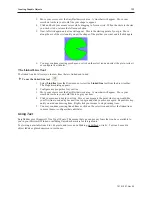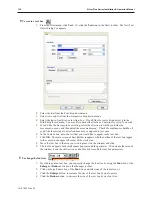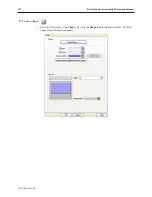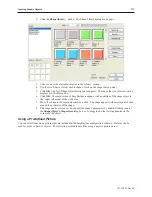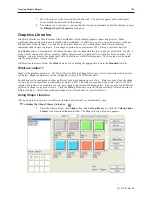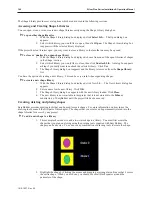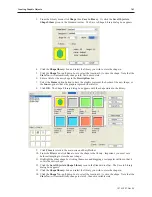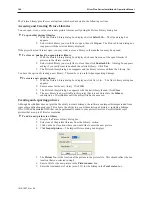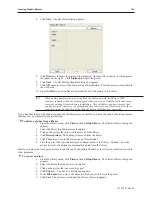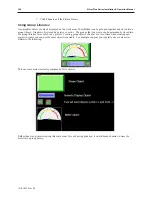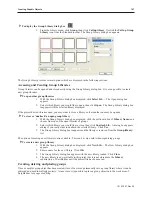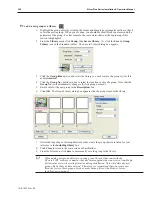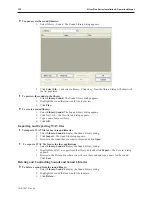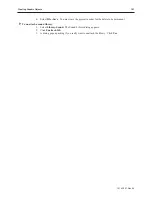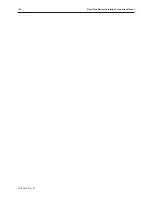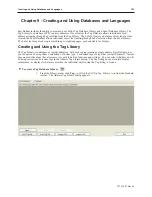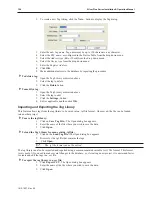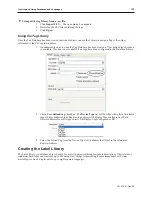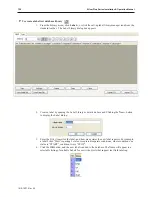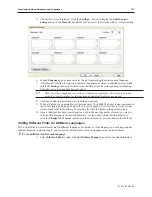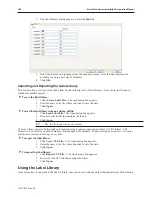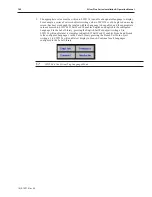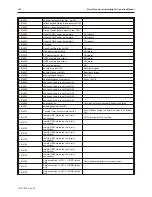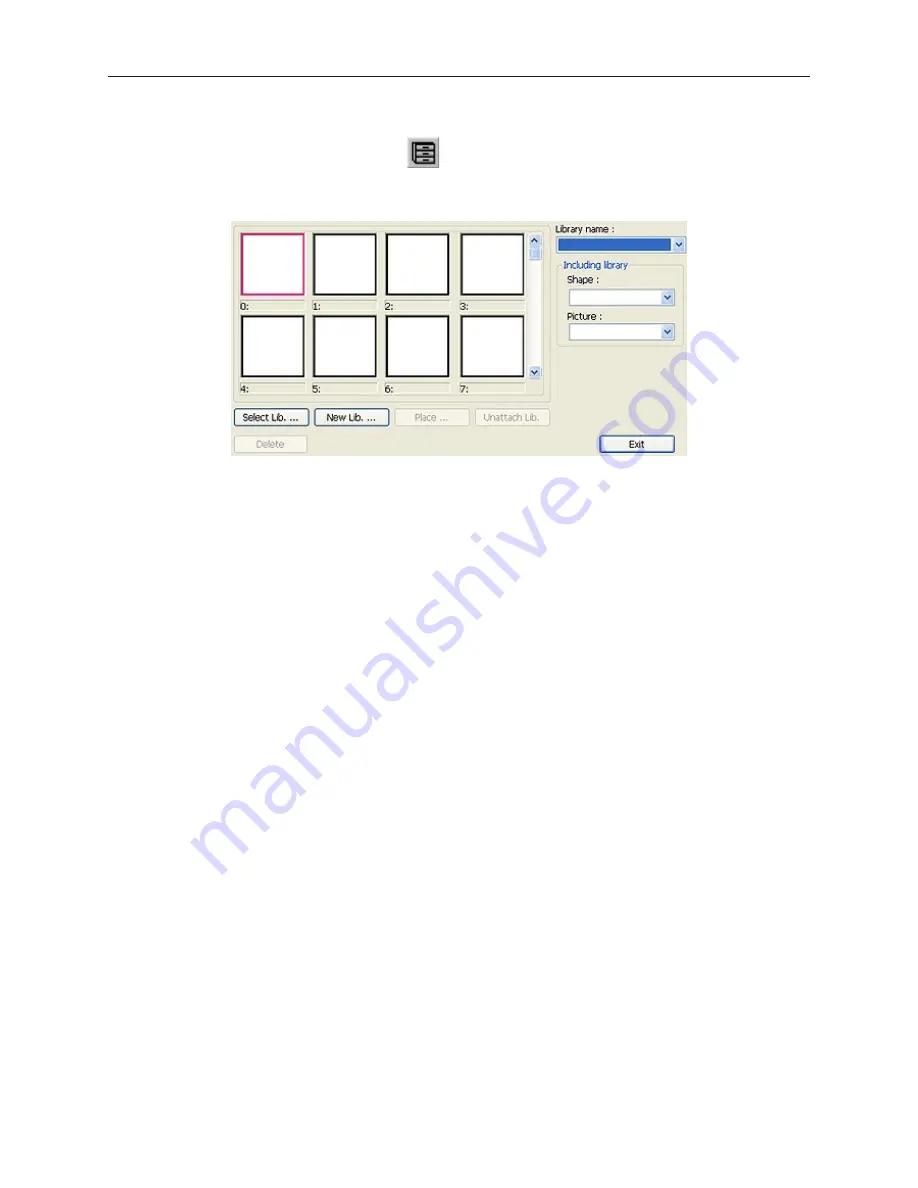
4
To display the Group Library dialog box
1.
From the Library menu, click
Group
, then click
Call up library
. Or click the
Call up Group
Library
icon from the Standard toolbar. The Group Library dialog box appears.
The Group Library provides several options which are discussed in the following sections.
Ac cessing and Cre ating Group Li brar ies
Group libraries can be opened and closed easily using the Group Library dialog box. It is even possible to create
new group libraries.
4
To open other group libraries
1.
With the Group Library dialog box displayed, click
Select Lib…
The Open dialog box
appears.
2.
Select which library you would like to open, then click
Open
. The Group Library dialog box
reappears with the selected library displayed.
If the project has ten libraries open, you may want to close a library so that another one may be opened.
4
To close or ‘unattach’ an open group library
1.
With the Group Library dialog box displayed, click the pull-down box of
Library Name:
and
choose from one of the open libraries of groups.
2.
Select which library you would like to close, then click
Unattach Lib.
A dialog box appears
asking if you really want to unattach the selected library. Click
Yes
.
3.
The Group Library dialog box reappears and the library is removed from the
Group library:
list.
The option of creating a new library is also available. This can be very useful when organizing groups.
4
To create a new group library
1.
With the Group Library dialog box displayed, click
New Lib…
The New Library dialog box
appears.
2.
Enter a
name
for the new library. Click
OK
.
3.
The Group Library dialog box appears with the new library loaded. Click
Close
.
4.
The new library is now available to this project but it is not stored into the
Library
subdirectory of EasyBuilder until the project file has been saved.
Cre at ing, de let ing and plac ing groups
Once a complex group object has been created, it must be stored permanently into a group library where it can be
retrieved and used in multiple projects. At any time, it is possible to place a group object onto the work area of
EasyBuilder for usage or editing.
1010-1007, Rev 05
Cre ating Graphic Ob jects
147
Summary of Contents for Silver Plus Series
Page 20: ...1010 1007 Rev 05 16 Silver Plus Series Installation Operation Manual ...
Page 31: ...COM Ports for the HMI5056 5070 1010 1007 Rev 05 Connect the OIT to the PLC or Controller 27 ...
Page 38: ...1010 1007 Rev 05 34 Silver Plus Series Installation Operation Manual ...
Page 49: ...7 Click the Shape tab 1010 1007 Rev 05 Creating Your First Project 45 ...
Page 62: ...1010 1007 Rev 05 58 Silver Plus Series Installation Operation Manual ...
Page 75: ...3 Click OK The System Parameter Settings dialog appears 1010 1007 Rev 05 Using EZware 5000 71 ...
Page 132: ...1010 1007 Rev 05 128 Silver Plus Series Installation Operation Manual ...
Page 156: ...1010 1007 Rev 05 152 Silver Plus Series Installation Operation Manual ...
Page 210: ...1010 1007 Rev 05 206 Silver Plus Series Installation Operation Manual ...
Page 216: ...1010 1007 Rev 05 212 Silver Plus Series Installation Operation Manual ...
Page 246: ...1010 1007 Rev 05 242 Silver Plus Series Installation Operation Manual ...