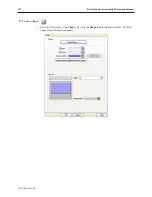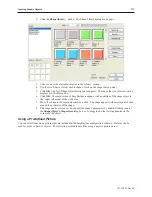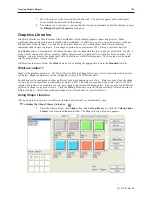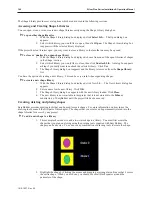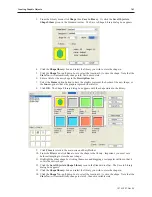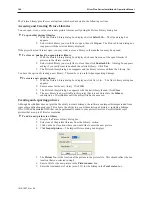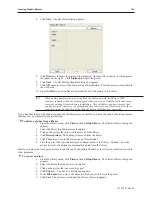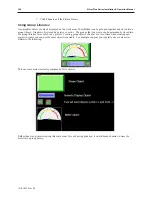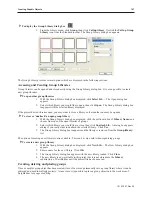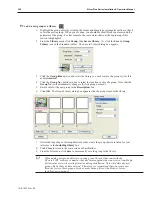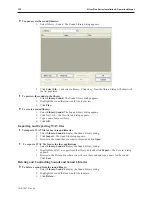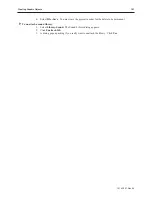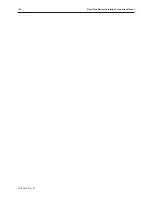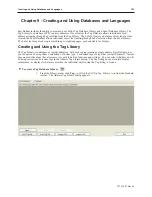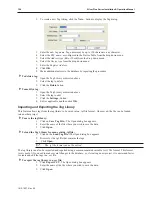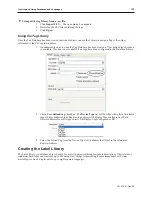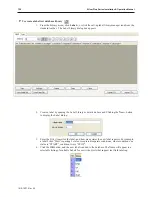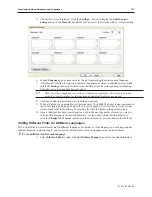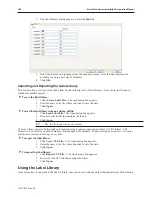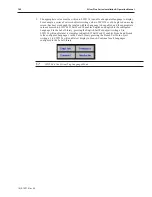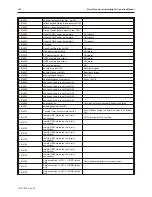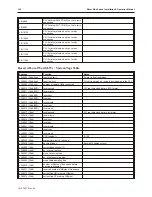If you find that some of the groups included in the libraries are not useful, you have the option of deleting them so
that they may be replaced by another group.
4
To delete a group from a library
1.
From the Library menu, click
Group
, then
Call up library
.
2.
Select the library that the group is located in.
3.
Click on the group that you wish to delete from the library.
4.
Click
Delete
. The group is removed from the library.
5.
Click
Close
to go back to the main screen of EasyBuilder.
6.
Save the project file to permanently save changes made to the library. Caution – once a
project is saved, the group is permanently deleted from the library and cannot be replaced.
Finally, to place a group object onto the work area for use or editing, do the following.
4
To place a group on the work area
1.
From the Library menu, click
Group
, then
Call up library
.
2.
Select the library in which the group is located. For this example, select
keypad
.
3.
Click on the group that you want to place on the work area. For this example, select item
0
.
4.
Click
Place…
The main screen of EasyBuilder reappears with the group in the upper-left
corner of the work area.
5.
Move the group object to the preferred location on the window.
This completes our discussion on creating shapes, bitmaps, and group objects with EasyBuilder. This chapter also
provided some examples on how to use the drawing tools. The next several chapters describe the many parts or
active graphics objects that can be placed onto windows.
There is one other type of library that we will discuss here. Although it is not a graphic, sound libraries work in
much the same way that all of the other libraries do, and therefore fit into our discussion of libraries.
Using Sound Libraries
The Silver Plus Series can import and play WAV files to signal alarm conditions or to be linked to a PLC control
object. These sounds can be found and stored in sound libraries. Objects that can have sounds linked can be
configured in the individual object.
Ac cess ing and Cre at ing Sound Li brar ies
Sound libraries can be easily accessed and opened using the Sound Library dialog.
1010-1007, Rev 05
Cre ating Graphic Ob jects
149
Summary of Contents for Silver Plus Series
Page 20: ...1010 1007 Rev 05 16 Silver Plus Series Installation Operation Manual ...
Page 31: ...COM Ports for the HMI5056 5070 1010 1007 Rev 05 Connect the OIT to the PLC or Controller 27 ...
Page 38: ...1010 1007 Rev 05 34 Silver Plus Series Installation Operation Manual ...
Page 49: ...7 Click the Shape tab 1010 1007 Rev 05 Creating Your First Project 45 ...
Page 62: ...1010 1007 Rev 05 58 Silver Plus Series Installation Operation Manual ...
Page 75: ...3 Click OK The System Parameter Settings dialog appears 1010 1007 Rev 05 Using EZware 5000 71 ...
Page 132: ...1010 1007 Rev 05 128 Silver Plus Series Installation Operation Manual ...
Page 156: ...1010 1007 Rev 05 152 Silver Plus Series Installation Operation Manual ...
Page 210: ...1010 1007 Rev 05 206 Silver Plus Series Installation Operation Manual ...
Page 216: ...1010 1007 Rev 05 212 Silver Plus Series Installation Operation Manual ...
Page 246: ...1010 1007 Rev 05 242 Silver Plus Series Installation Operation Manual ...