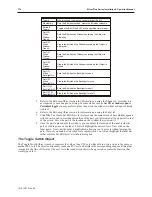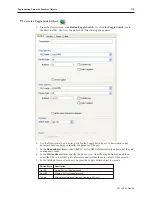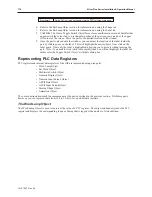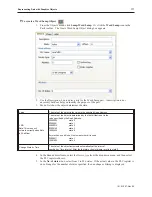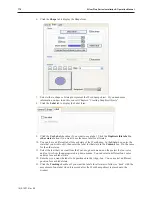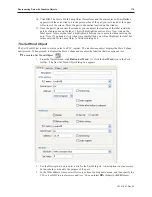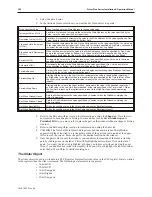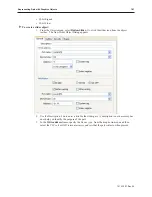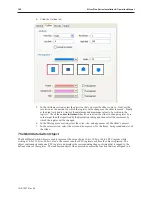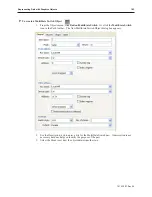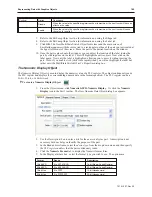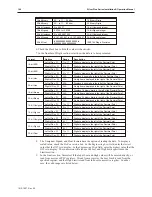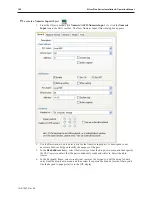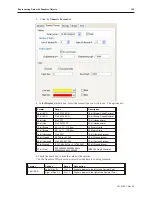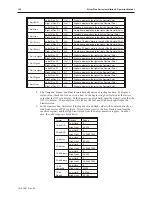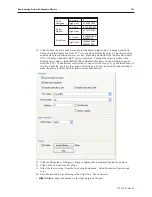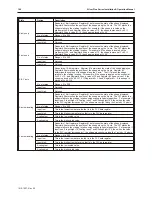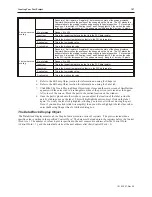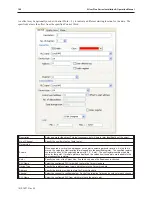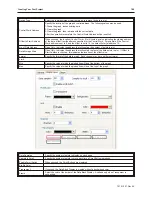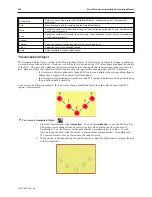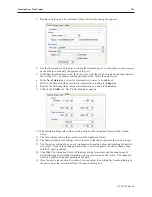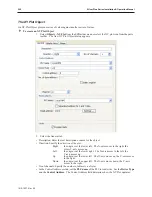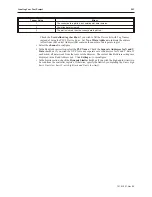4
To create a Numeric Input Object
1.
From the Objects
menu, click
Numeric/ASCII-Numeric Input
. Or click the
Numeric
Input
icon in the Part1 toolbar. The New Numeric Input Object dialog box appears.
2.
Use the Description: box to enter a
title
for the Numeric Input part. A description is not
necessary but does help you identify the purpose of the part.
3.
In the
Read address
frame, select the
device type
from the drop down menu and then specify
the
PLC register
address
that the part continuously reads and writes to. Select the
data
format
.
4.
In the Keyboard frame, select
window that contains the keypad
you will be using for data
entry from the drop-down menu, and then select the spot on the nine-dot matrix where you'd
like the keypad to popup relative to the OIT display.
1010-1007, Rev 05
188
Sil ver Plus Se ries In stal la tion & Op er a tion Man ual
Summary of Contents for Silver Plus Series
Page 20: ...1010 1007 Rev 05 16 Silver Plus Series Installation Operation Manual ...
Page 31: ...COM Ports for the HMI5056 5070 1010 1007 Rev 05 Connect the OIT to the PLC or Controller 27 ...
Page 38: ...1010 1007 Rev 05 34 Silver Plus Series Installation Operation Manual ...
Page 49: ...7 Click the Shape tab 1010 1007 Rev 05 Creating Your First Project 45 ...
Page 62: ...1010 1007 Rev 05 58 Silver Plus Series Installation Operation Manual ...
Page 75: ...3 Click OK The System Parameter Settings dialog appears 1010 1007 Rev 05 Using EZware 5000 71 ...
Page 132: ...1010 1007 Rev 05 128 Silver Plus Series Installation Operation Manual ...
Page 156: ...1010 1007 Rev 05 152 Silver Plus Series Installation Operation Manual ...
Page 210: ...1010 1007 Rev 05 206 Silver Plus Series Installation Operation Manual ...
Page 216: ...1010 1007 Rev 05 212 Silver Plus Series Installation Operation Manual ...
Page 246: ...1010 1007 Rev 05 242 Silver Plus Series Installation Operation Manual ...