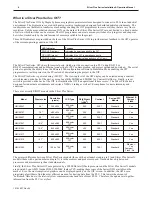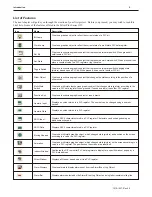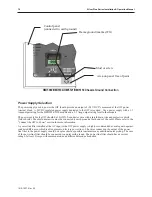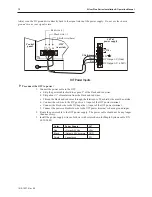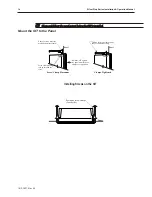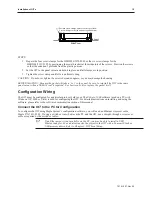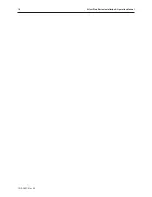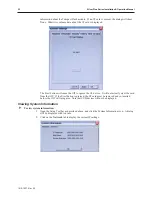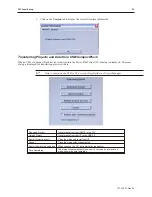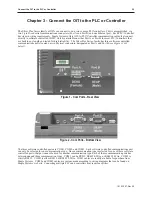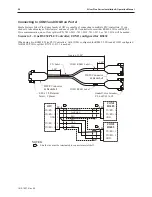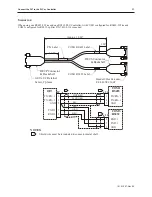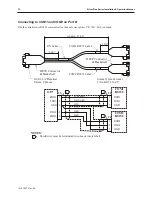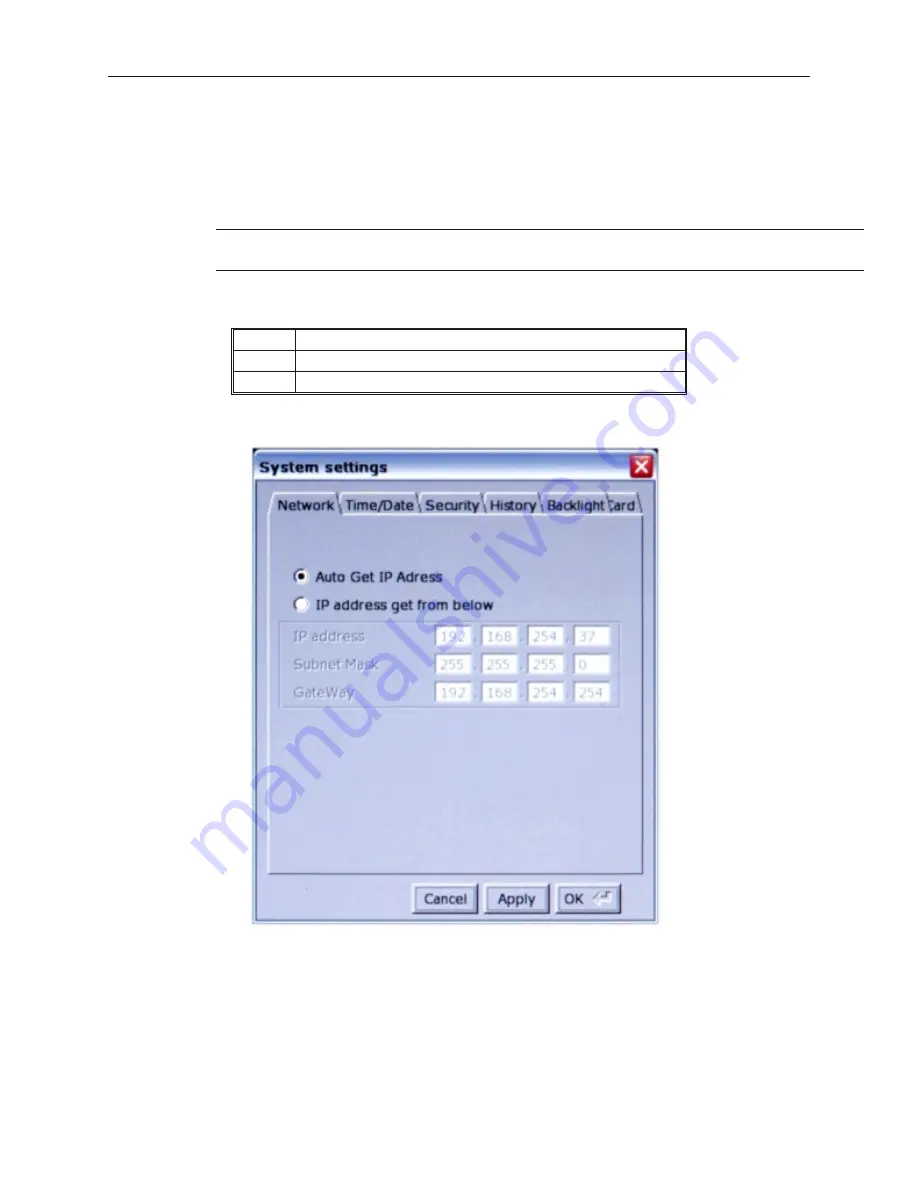
Changing the System Settings
4
To change the system settings on the OIT:
1.
Open the Setup Toolbar as described above, and click the
System Settings
icon.
2.
A dialog will be displayed requesting the
Local
password. The default password is 111111.
You may have to move windows around a bit to gain access to the virtual keyboard.
You may also have to click inside the password field again.
3.
Once the correct password has been entered, the System Settings dialog is displayed. For all
tabs, the Cancel, Apply, and OK buttons are available.
Cancel
Close the System Settings dialog without saving any changes.
Apply
Save the current settings without closing the System Settings dialog.
OK
Save the current settings and close the System Settings dialog.
4.
Click on the
Network
tab to configure network settings. The Network dialog is displayed.
5.
The Network tab allows configuration of the IP settings. The default setting is
Auto Get IP
Address
. Use this setting if the OIT will provide an IP address by a DHCP server. If
connected to a DHCP server, this dialog will display the IP settings obtained by the OIT. The
IP fields are disabled, and are not editable.
6.
If using a static IP address, use the
IP Address Get From Below
option. The IP fields are
enabled. Enter the
appropriate settings
for your network.
1010-1007, Rev 05
18
Sil ver Plus Se ries In stal la tion & Op er a tion Man ual
Summary of Contents for Silver Plus Series
Page 20: ...1010 1007 Rev 05 16 Silver Plus Series Installation Operation Manual ...
Page 31: ...COM Ports for the HMI5056 5070 1010 1007 Rev 05 Connect the OIT to the PLC or Controller 27 ...
Page 38: ...1010 1007 Rev 05 34 Silver Plus Series Installation Operation Manual ...
Page 49: ...7 Click the Shape tab 1010 1007 Rev 05 Creating Your First Project 45 ...
Page 62: ...1010 1007 Rev 05 58 Silver Plus Series Installation Operation Manual ...
Page 75: ...3 Click OK The System Parameter Settings dialog appears 1010 1007 Rev 05 Using EZware 5000 71 ...
Page 132: ...1010 1007 Rev 05 128 Silver Plus Series Installation Operation Manual ...
Page 156: ...1010 1007 Rev 05 152 Silver Plus Series Installation Operation Manual ...
Page 210: ...1010 1007 Rev 05 206 Silver Plus Series Installation Operation Manual ...
Page 216: ...1010 1007 Rev 05 212 Silver Plus Series Installation Operation Manual ...
Page 246: ...1010 1007 Rev 05 242 Silver Plus Series Installation Operation Manual ...