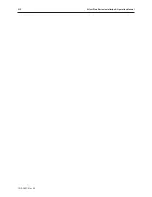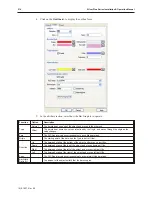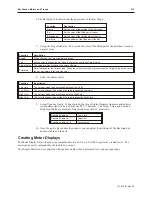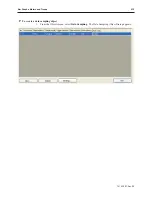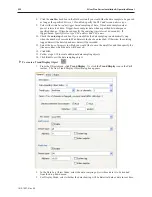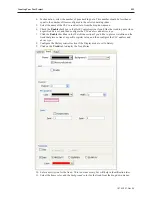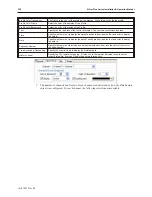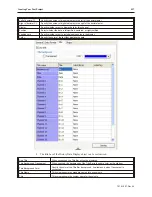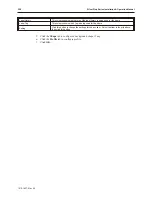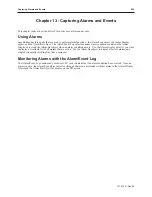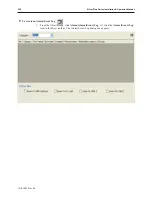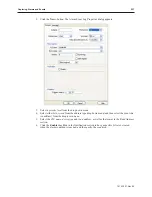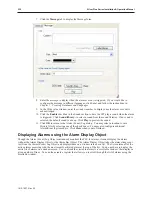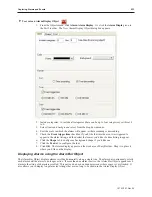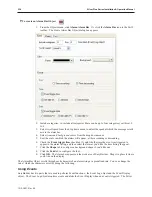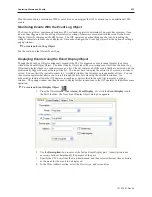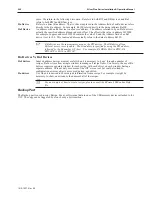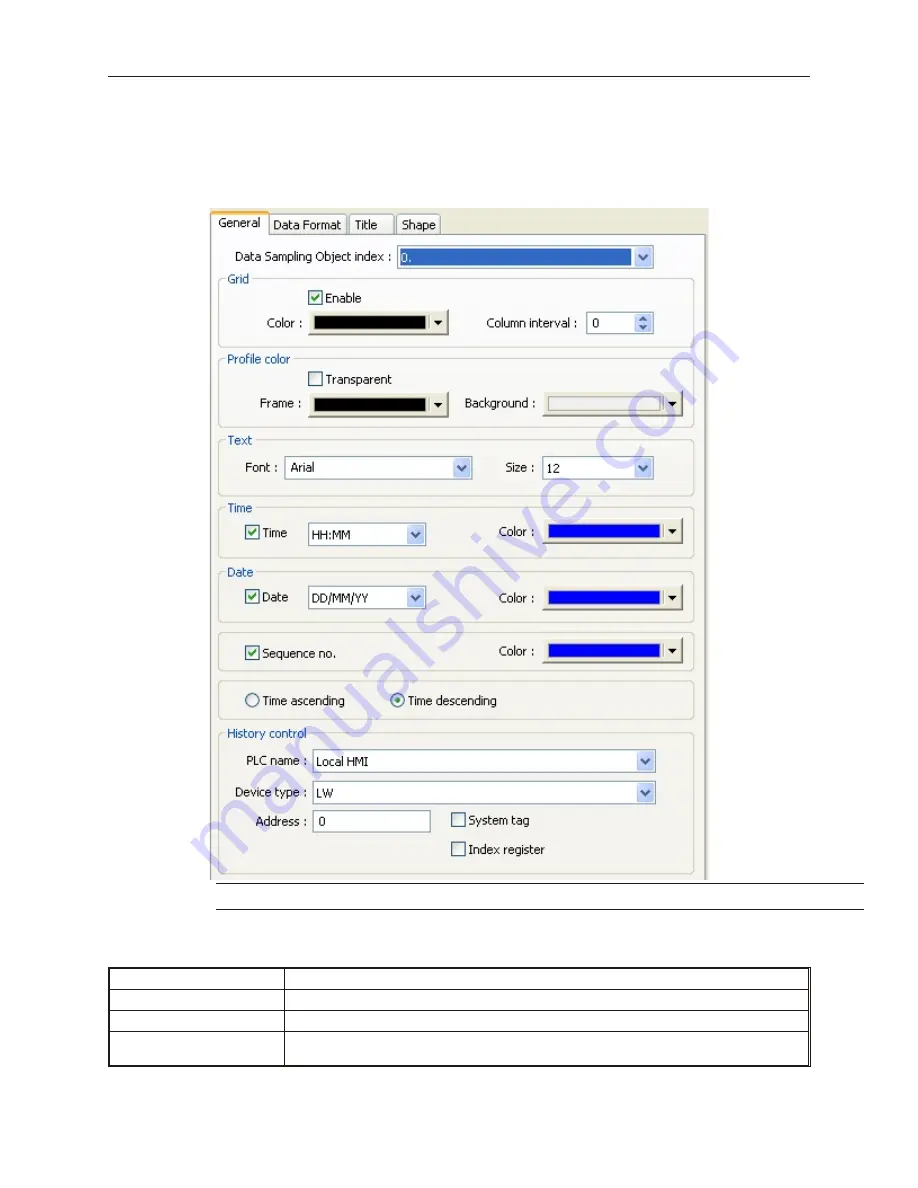
4
To create a History Data Display object:
1.
From the Object menu, select History Data Display. Or, click the History Data Display icon
on the Object 2 toolbar. The new History Data Display Object dialog box appears.
A Data Sample must be configured before a History Data Display can be created.
2.
Use the
Description:
box to enter a title for the MultiState Switch part. A description is not
necessary but does help you identify the purpose of the part.
Data Sampling Object Index
Select the Data Sample set to display.
Grid Enable
Check to display a set of grid lines within the display
Grid Color
Specify the color of the grid. Available only when the Enable box is checked.
Column Interval
Specify the width (in pixels) of each column in the grid. Available only when the Enable box is
checked.
1010-1007, Rev 05
Cre ating Your First Project
225
Summary of Contents for Silver Plus Series
Page 20: ...1010 1007 Rev 05 16 Silver Plus Series Installation Operation Manual ...
Page 31: ...COM Ports for the HMI5056 5070 1010 1007 Rev 05 Connect the OIT to the PLC or Controller 27 ...
Page 38: ...1010 1007 Rev 05 34 Silver Plus Series Installation Operation Manual ...
Page 49: ...7 Click the Shape tab 1010 1007 Rev 05 Creating Your First Project 45 ...
Page 62: ...1010 1007 Rev 05 58 Silver Plus Series Installation Operation Manual ...
Page 75: ...3 Click OK The System Parameter Settings dialog appears 1010 1007 Rev 05 Using EZware 5000 71 ...
Page 132: ...1010 1007 Rev 05 128 Silver Plus Series Installation Operation Manual ...
Page 156: ...1010 1007 Rev 05 152 Silver Plus Series Installation Operation Manual ...
Page 210: ...1010 1007 Rev 05 206 Silver Plus Series Installation Operation Manual ...
Page 216: ...1010 1007 Rev 05 212 Silver Plus Series Installation Operation Manual ...
Page 246: ...1010 1007 Rev 05 242 Silver Plus Series Installation Operation Manual ...