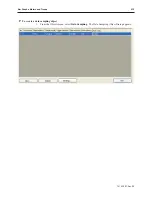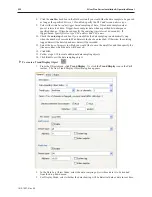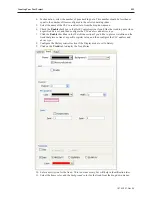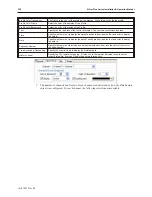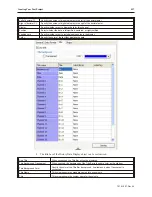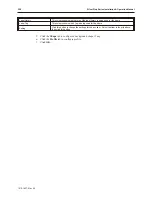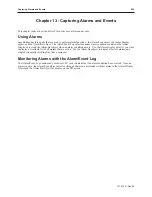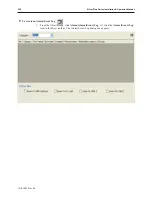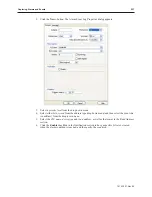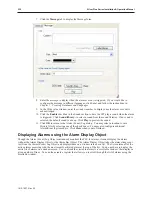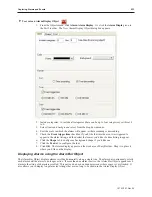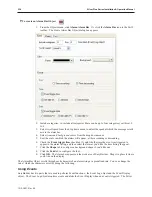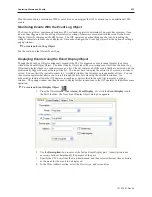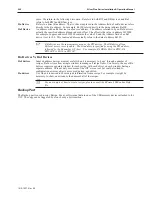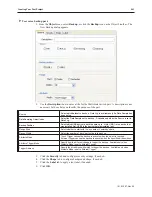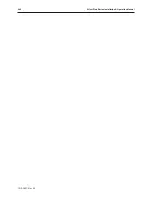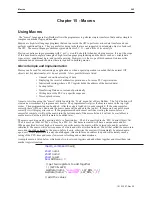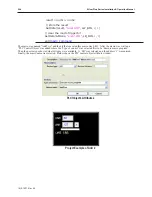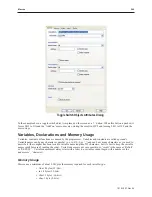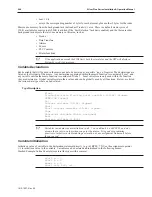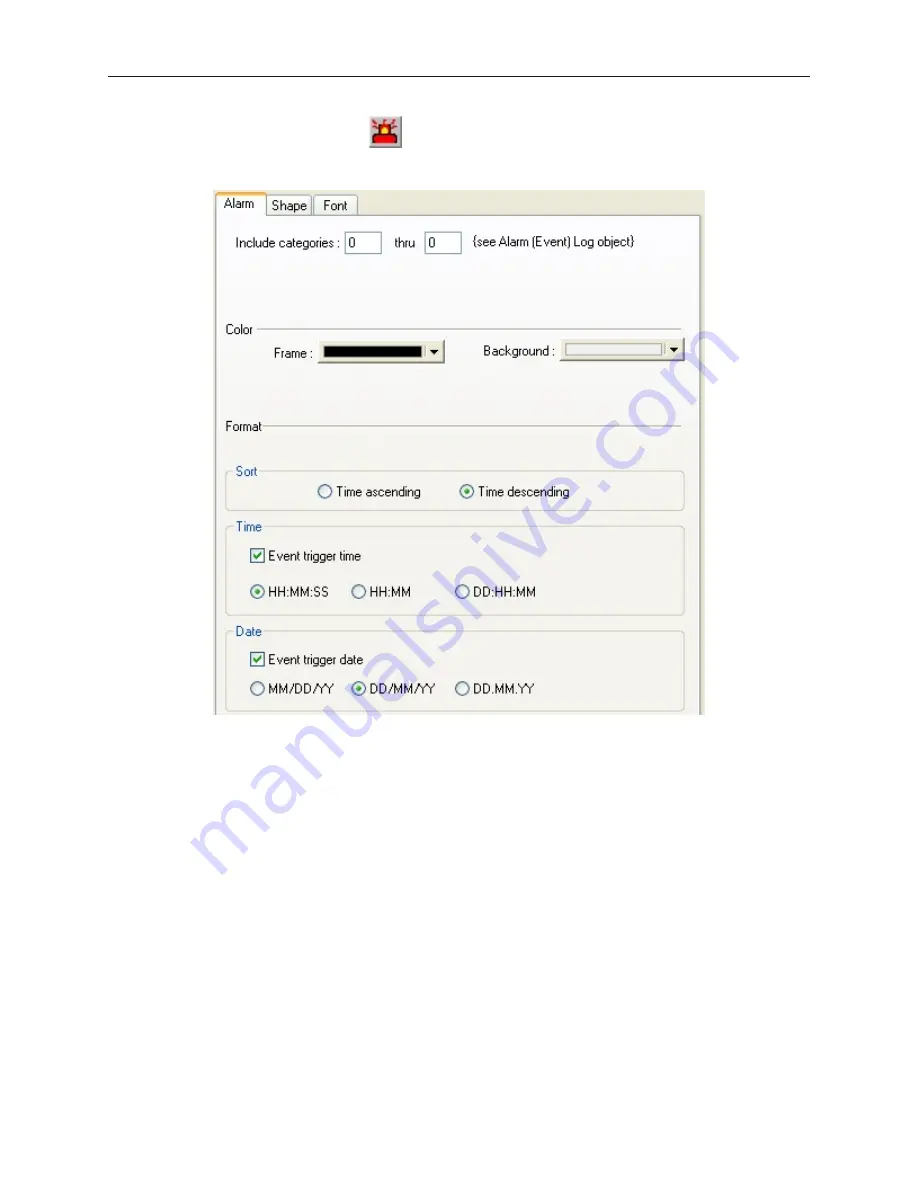
4
To create an Alarm Display Object
1.
From the Objects menu, click
Alarm-Alarm Display
. Or click the
Alarm Display
icon in
the Part2 toolbar. The New Alarm Display Object dialog box appears.
2.
Include categories: to include all categories (there can be up to four categories), set this at 0
to 0.
3.
Select
frame
and
background colors
from the drop down menus.
4.
Sort the
order
in which the alarms will appear - either ascending or descending.
5.
Check the
Event trigger time
checkbox if you'd like the time the event was triggered to
appear in the alarm listing, and then select the
format
you'd like the time listing to appear.
6.
Click the
Shape
tab to configure a background shape, if you'd like one.
7.
Click the
Font
tab to configure the font.
8.
Click
OK
. The Alarm display appears on the work area of EasyBuilder. Drag it to place it
where you'd like on the display.
Dis play ing Alarms us ing the Alarm Bar Ob ject
The Alarm Bar Object displays alarms scrolling horizontally along a single line. The alarm bar continuously scrolls
each alarm until the alarm is no longer active. If more than one alarm is active, the Alarm Bar Object appends each
alarm to the string of characters scrolled. This part can be used on window screens where space is very limited. It
also allows you to display long alarm text strings that are too long to be shown in the Alarm Display Object.
1010-1007, Rev 05
Cap turing Alarms and Events
233
Summary of Contents for Silver Plus Series
Page 20: ...1010 1007 Rev 05 16 Silver Plus Series Installation Operation Manual ...
Page 31: ...COM Ports for the HMI5056 5070 1010 1007 Rev 05 Connect the OIT to the PLC or Controller 27 ...
Page 38: ...1010 1007 Rev 05 34 Silver Plus Series Installation Operation Manual ...
Page 49: ...7 Click the Shape tab 1010 1007 Rev 05 Creating Your First Project 45 ...
Page 62: ...1010 1007 Rev 05 58 Silver Plus Series Installation Operation Manual ...
Page 75: ...3 Click OK The System Parameter Settings dialog appears 1010 1007 Rev 05 Using EZware 5000 71 ...
Page 132: ...1010 1007 Rev 05 128 Silver Plus Series Installation Operation Manual ...
Page 156: ...1010 1007 Rev 05 152 Silver Plus Series Installation Operation Manual ...
Page 210: ...1010 1007 Rev 05 206 Silver Plus Series Installation Operation Manual ...
Page 216: ...1010 1007 Rev 05 212 Silver Plus Series Installation Operation Manual ...
Page 246: ...1010 1007 Rev 05 242 Silver Plus Series Installation Operation Manual ...