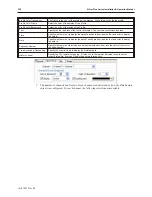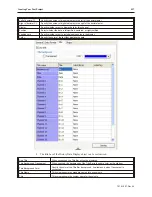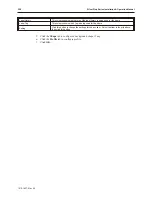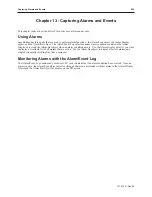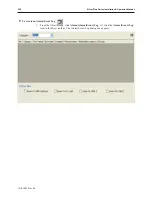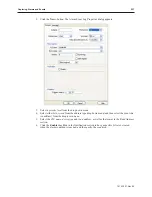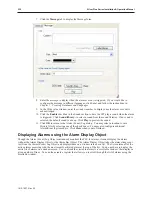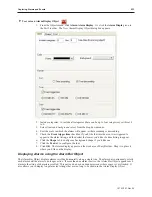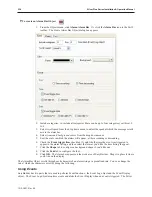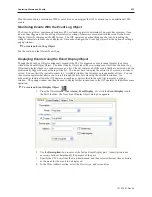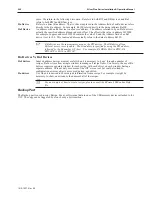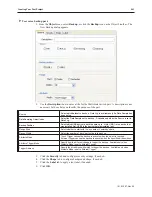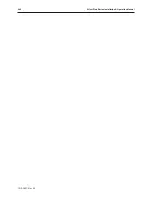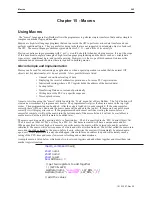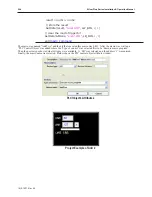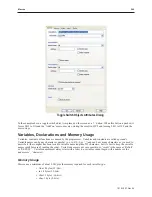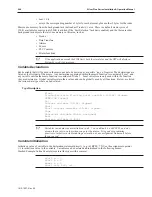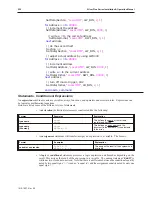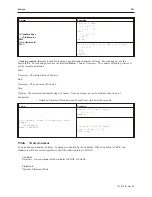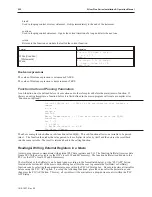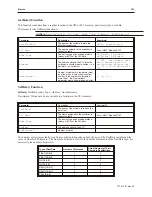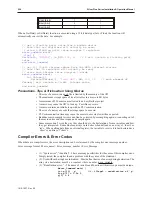(trigger-based)
icon in the Part2 toolbar. The New Data Transfer (Trigger-based) Object
dialog box appears.
2.
Use the
Description:
box to enter a
title
for the Recipe Transfer part. A description is not
necessary but does help you identify the purpose of the part.
3.
In the Source Address frame, select the PLC registers that are to be saved or downloaded. The
No. of words box is used to specify the total
number of registers
used. Select the
PLC name
and
device type
from their respective drop-down menus. Check the
Index register
checkbox
if you'd like a preset offset to be added to the specified register, and then select the
index
from
the drop-down box.
4.
In the Destination Address frame, select the PLC registers that are to be saved or downloaded
to. Destination address information is configured in the same way as Source Address
information in #3 above.
5.
In the Attribute frame, select either touch trigger or external trigger. If selecting external
trigger, configure trigger mode and trigger address information that pops up.
6.
Click the
Security
tab and configure security settings, if needed.
7. Click the
Shape
tab to configure background shape, if needed.
8.
Click the
Label
tab to apply a text label, if needed.
9.
Click
OK
.
Cre ating a Rec ipe
A recipe consists of a number of registers using the RW or RB devices. These devices are in a non-volatile area of
the OITs’ internal memory area. A recipe is created by using the OIT’s built-in Parts to store data in the RW/RB
devices, and then transferring that data to the selected PLC registers.
Recipe Devices
There are 4 types of Recipe devices: Recipe Word (RW) , Indexed address Recipe words (RWI),
Recipe Bit (RB), and Indexed address Recipe Bit (RBI). The usage of RW and RB devices is the
1010-1007, Rev 05
Data and Rec ipe Trans fer Ob jects
239
Summary of Contents for Silver Plus Series
Page 20: ...1010 1007 Rev 05 16 Silver Plus Series Installation Operation Manual ...
Page 31: ...COM Ports for the HMI5056 5070 1010 1007 Rev 05 Connect the OIT to the PLC or Controller 27 ...
Page 38: ...1010 1007 Rev 05 34 Silver Plus Series Installation Operation Manual ...
Page 49: ...7 Click the Shape tab 1010 1007 Rev 05 Creating Your First Project 45 ...
Page 62: ...1010 1007 Rev 05 58 Silver Plus Series Installation Operation Manual ...
Page 75: ...3 Click OK The System Parameter Settings dialog appears 1010 1007 Rev 05 Using EZware 5000 71 ...
Page 132: ...1010 1007 Rev 05 128 Silver Plus Series Installation Operation Manual ...
Page 156: ...1010 1007 Rev 05 152 Silver Plus Series Installation Operation Manual ...
Page 210: ...1010 1007 Rev 05 206 Silver Plus Series Installation Operation Manual ...
Page 216: ...1010 1007 Rev 05 212 Silver Plus Series Installation Operation Manual ...
Page 246: ...1010 1007 Rev 05 242 Silver Plus Series Installation Operation Manual ...