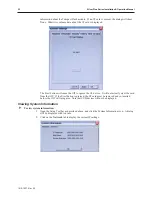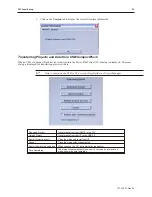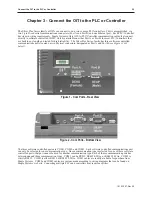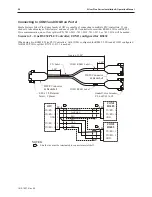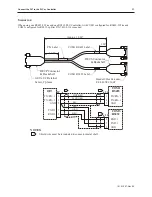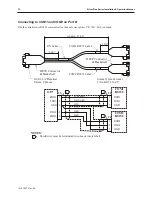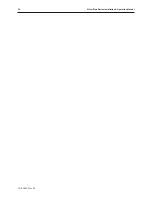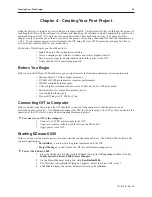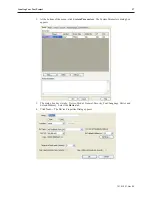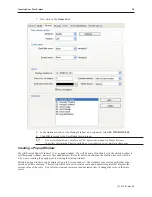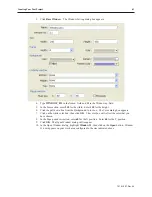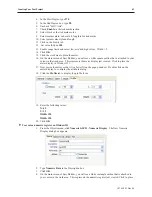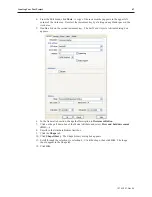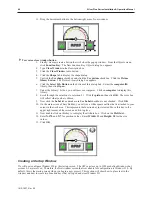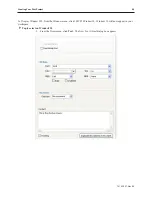Chapter 4 - Creating Your First Project
Often the best way to learn about new software is to jump right in. This chapter will step you through the process of
installing the EZware-5000 configuration software and then using the software to create a sample project that can be
downloaded to your OIT. We won’t go into much detail about how each feature works. The purpose of this
chapter is only to provide you with an overview of the process of creating a functional OIT that can communicate to
a PLC. For our sample project, we will configure the OIT using the local OIT Memory, but you may feel free to
select whichever protocol driver you intend to use.
By the end of this chapter, you should be able to:
• Install EZware-5000 configuration software.
• Create a sample project with two windows and several graphics objects.
• Save a project, compile a project and download the project to the OIT.
• Verify that the OIT is functioning properly.
Be fore You Be gin
Before you install EZware-5000, make sure your computer meets the following minimum system requirements:
• Pentium-based 1.7 GHz or higher processor
• 512 MB of RAM (more memory improves performance)
• 200 MB available hard disk space
• VGA or higher-resolution monitor set for 16 Bit color 1024 x 768 pixel mode
• Microsoft mouse or compatible pointing device
• One available Ethernet port
• Microsoft Windows XP, 2000 or Vista
Con nect ing OIT to Com puter
Before you start your first project, the OIT should be connected to the computer so that the project can be
downloaded after creating it. You should also connect the PLC that you are using to the OIT so that you can test the
operation of the OIT after you have finished creating this sample project.
4
To connect your OIT to the computer
1.
Connect a +24VDC power supply to the OIT.
2.
Connect a crossover Ethernet cable between the OIT and PC.
3. Apply power to the OIT.
Starting EZware-5000
Before you can create a sample project, you must start the configuration software. The EZware-5000 software has
two main applications:
•
EasyBuilder
– used to create the project downloaded to the OIT.
•
Project Manager
- used to place the OIT into different operating modes.
4
To start the EZware-5000
1.
From the Windows Task Bar, click the
Start
button, point to
Programs
, and then click the
Maple Systems-EZware-5000-Project Manager.
2.
On the Project Manager dialog box, click
EasyBuilder5000
.
3.
The Welcome to EasyBuilder
dialog box appears. Select the correct
OIT model
.
4.
Click
OK
to display the System Parameters screen of EasyBuilder.
1010-1007, Rev 05
Cre ating Your First Project
35
Summary of Contents for Silver Plus Series
Page 20: ...1010 1007 Rev 05 16 Silver Plus Series Installation Operation Manual ...
Page 31: ...COM Ports for the HMI5056 5070 1010 1007 Rev 05 Connect the OIT to the PLC or Controller 27 ...
Page 38: ...1010 1007 Rev 05 34 Silver Plus Series Installation Operation Manual ...
Page 49: ...7 Click the Shape tab 1010 1007 Rev 05 Creating Your First Project 45 ...
Page 62: ...1010 1007 Rev 05 58 Silver Plus Series Installation Operation Manual ...
Page 75: ...3 Click OK The System Parameter Settings dialog appears 1010 1007 Rev 05 Using EZware 5000 71 ...
Page 132: ...1010 1007 Rev 05 128 Silver Plus Series Installation Operation Manual ...
Page 156: ...1010 1007 Rev 05 152 Silver Plus Series Installation Operation Manual ...
Page 210: ...1010 1007 Rev 05 206 Silver Plus Series Installation Operation Manual ...
Page 216: ...1010 1007 Rev 05 212 Silver Plus Series Installation Operation Manual ...
Page 246: ...1010 1007 Rev 05 242 Silver Plus Series Installation Operation Manual ...