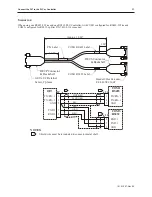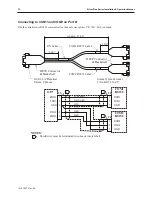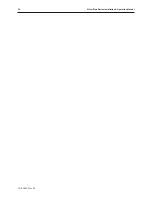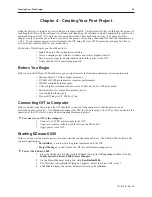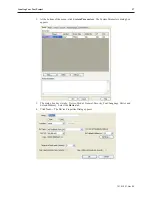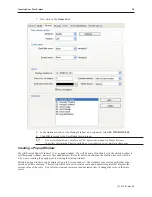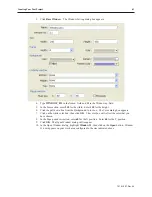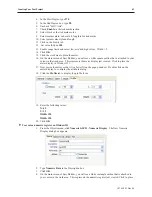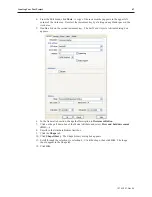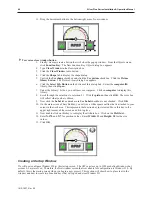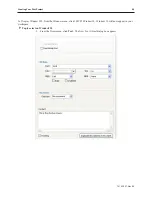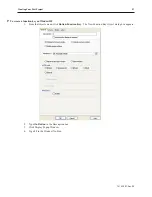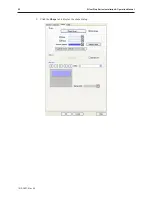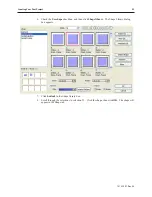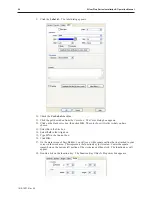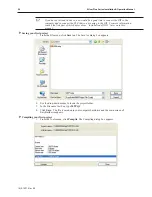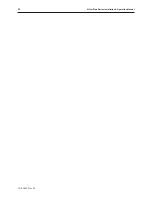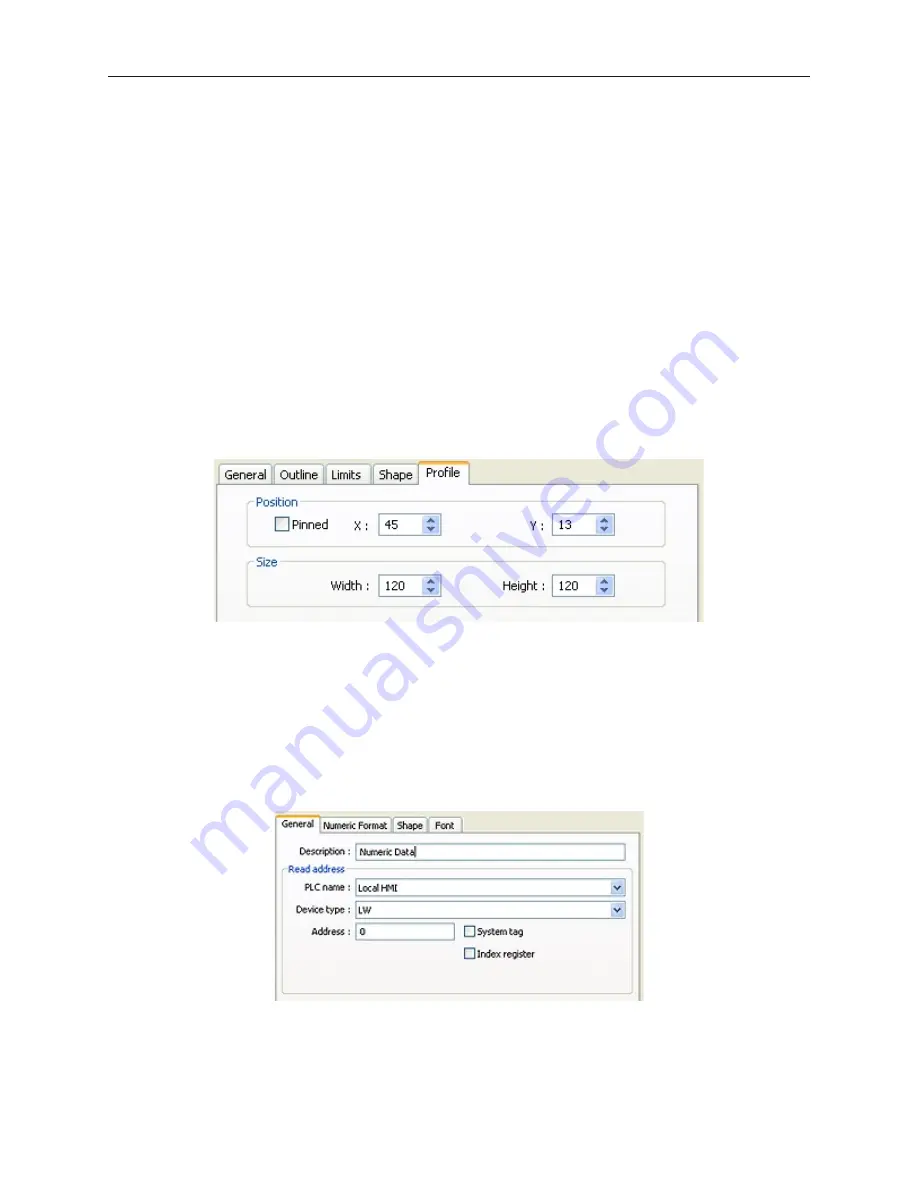
4.
In the Start Degree, type
270
5.
In the End Degree box, type
90
.
6. Uncheck "Full Circle".
7.
Check
Enable
in the tick marks section.
8.
Select black as the tick marks color.
9.
Select main scale
6
, sub. scale
1
, length
6
for tick marks.
10. Select pointer arm style and length.
11. Click on the Limits tab.
12. Set value
0
, Span
100
.
13. Enable range limits and select
low
,
mid
and
high
colors. Width = 3.
14. Click
OK
.
15. Click the work area to place the meter.
16. On the main screen of EasyBuilder, you will see a white square outline that is attached to your
cursor in the work area. This represents the meter display just created. Click to place the
meter display in Window #11.
17. Now, resize the meter so that it is a better fit on the popup window. Double click on the
meter display to re-display the attribute dialog.
18. Click the
Profile
tab to display the profile form.
19. Enter the following values:
X: 45
Y: 13
Width: 120
Width: 120
20. Click
OK
.
4
To create a numeric register on Window#11
1.
From the Objects menu, click
Numeric/ASCII
-
Numeric Display
. The New Numeric
Display dialog box appears.
2.
Type
Numeric Data
in the Description box.
3.
Click
OK
.
4.
On the main screen of EasyBuilder, you will see a white rectangle outline that is attached to
your cursor in the work area. This represents the numeric register just created. Click to place
1010-1007, Rev 05
Cre ating Your First Project
43
Summary of Contents for Silver Plus Series
Page 20: ...1010 1007 Rev 05 16 Silver Plus Series Installation Operation Manual ...
Page 31: ...COM Ports for the HMI5056 5070 1010 1007 Rev 05 Connect the OIT to the PLC or Controller 27 ...
Page 38: ...1010 1007 Rev 05 34 Silver Plus Series Installation Operation Manual ...
Page 49: ...7 Click the Shape tab 1010 1007 Rev 05 Creating Your First Project 45 ...
Page 62: ...1010 1007 Rev 05 58 Silver Plus Series Installation Operation Manual ...
Page 75: ...3 Click OK The System Parameter Settings dialog appears 1010 1007 Rev 05 Using EZware 5000 71 ...
Page 132: ...1010 1007 Rev 05 128 Silver Plus Series Installation Operation Manual ...
Page 156: ...1010 1007 Rev 05 152 Silver Plus Series Installation Operation Manual ...
Page 210: ...1010 1007 Rev 05 206 Silver Plus Series Installation Operation Manual ...
Page 216: ...1010 1007 Rev 05 212 Silver Plus Series Installation Operation Manual ...
Page 246: ...1010 1007 Rev 05 242 Silver Plus Series Installation Operation Manual ...