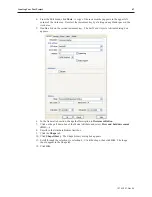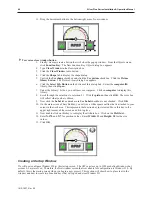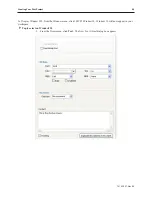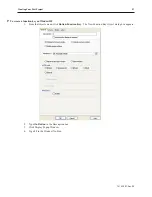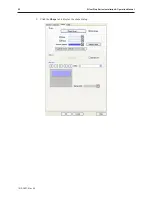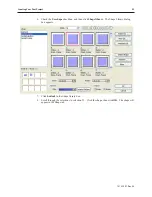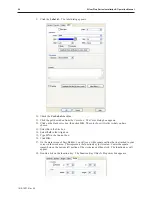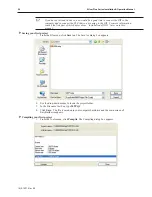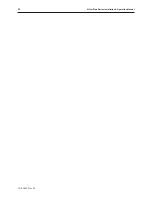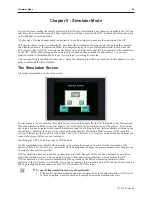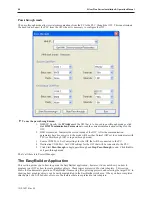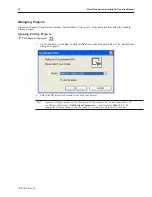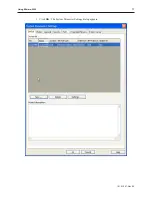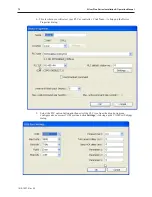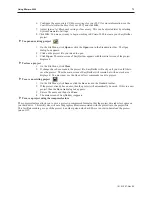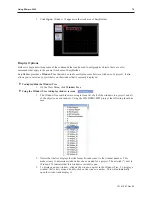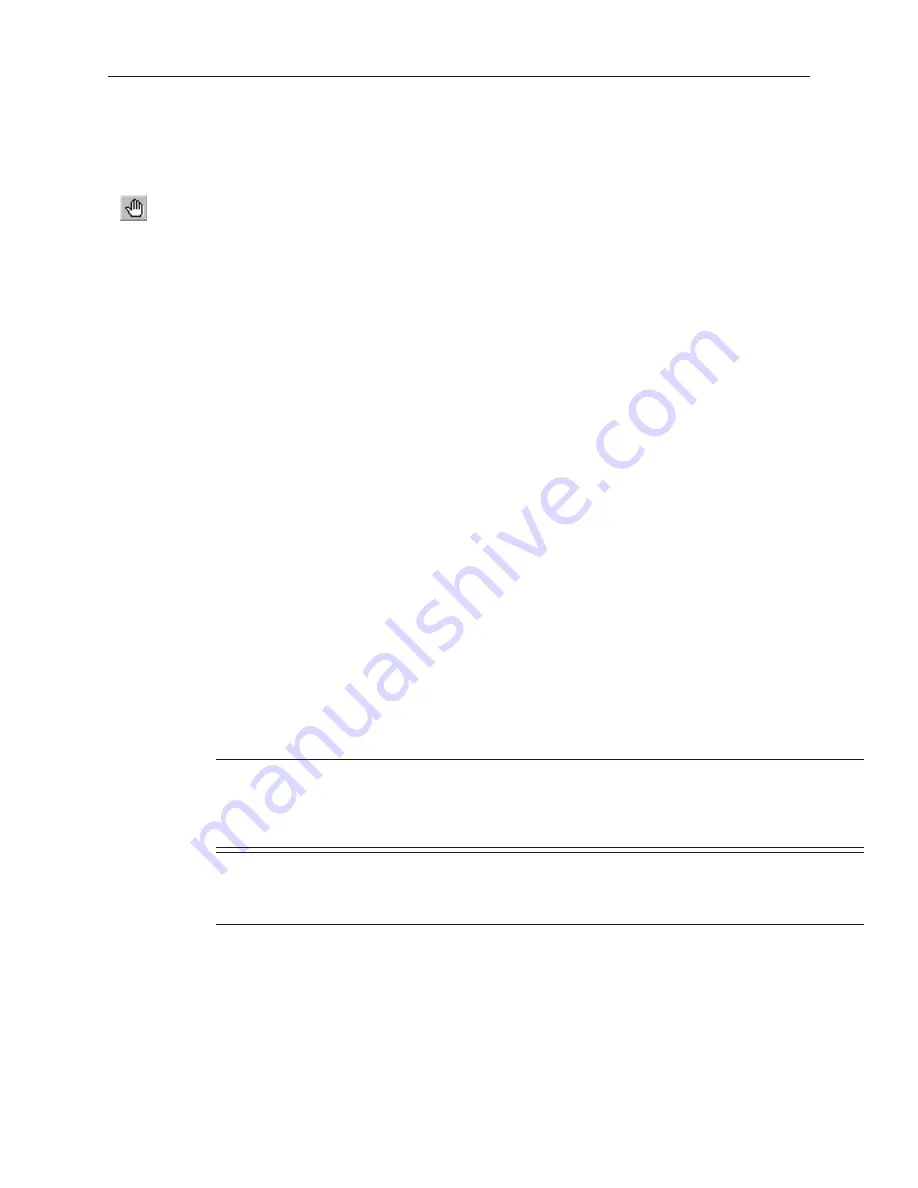
2.
From the Tools menu, click
Off-line Simulation
or click the Off-line Simulation icon in the
Standard toolbar.
3.
The Simulation Mode screen will appear.
4.
To end off-line simulation, right click in the simulation screen and click
Exit
.
4
To use on-line simulation mode from EasyBuilder
1.
If the project has been modified since the last time it was saved and compiled, or if it has not
yet been compiled, it must be saved and compiled before the simulator can start.
2.
From the Tools menu, click
On-line Simulation
or click the On-Line Simulation icon in the
Standard toolbar.
3.
The Simulation Mode screen will appear.
4.
To end on-line simulation, right click in the simulation screen and click
Exit
.
Simulation mode can also be started from Project Manager. Project Manager requires only the compiled project file
(*.xob). This can be useful in situations in which you want to demonstrate changes made to a project for a client
without giving him access to your project file. It also allows you to rapidly switch from simulating one project to
another without having to open, save, and compile each project.
4
To use off-line simulation mode from Project Manager
1.
Start the Project Manager software.
2.
Click
Offline-Simulator
. The Open Project box appears.
3.
Click on the compiled project file that you wish to simulate.
4.
Click
Open
. The simulation screen will appear.
5.
To end off-line simulation, right click in the simulation screen and click
Exit
.
4
To use on-line simulation mode from Project Manager
1.
Start the Project Manager software.
2. Click the
Online-Simulator
. The Open Project dialog box appears.
3.
Click on the compiled project file that you wish to simulate.
4.
Click
Open
. The simulation screen appears.
5.
To end on-line simulation, right click in the simulation screen and click
Exit
.
Online simulation requires a direct connection between the PC and the controller. It is not necessary to have the
OIT connected.
The OIT’s COM1 RS232 connection is wired the same as a standard PC 9-pin serial connector. Therefore, the
standard Maple Systems’ COM1 RS232 cable for the selected PLC/controller can be used with online simulation.
Connect the cable end marked "HMI" to the PC’s serial port, and connect the other end to the PLC/controller.
The above method will work with a standard PC serial COM port, regardless of the
COM number assigned to the PC serial port. EasyBuilder supports RS232
communication on ports COM1-COM9. COM3 and higher are intended for use with
online simulation, since the OIT itself supports RS232 communication on COM1 and
COM2 only
.
If simulating with RS422 or RS485 communication, the PC will require some
mechanism to support RS422/485. A communication card can be installed in the PC, a
USB communications module can be used, or an external RS232/RS485 converter can
be used. In any case, a standard Maple Systems cable may not work
.
If simulating a project using Ethernet communications, an Ethernet cable between the PC and the PLC/controller is
needed. Consult the PLC/controller documentation for details.
Now that you are familiar with using simulation mode, the next chapter guides you through the fundamental
operation of three primary segments of the EZware-5000 configuration software.
1010-1007, Rev 05
60
Sil ver Plus Se ries In stal la tion & Op er a tion Man ual
Summary of Contents for Silver Plus Series
Page 20: ...1010 1007 Rev 05 16 Silver Plus Series Installation Operation Manual ...
Page 31: ...COM Ports for the HMI5056 5070 1010 1007 Rev 05 Connect the OIT to the PLC or Controller 27 ...
Page 38: ...1010 1007 Rev 05 34 Silver Plus Series Installation Operation Manual ...
Page 49: ...7 Click the Shape tab 1010 1007 Rev 05 Creating Your First Project 45 ...
Page 62: ...1010 1007 Rev 05 58 Silver Plus Series Installation Operation Manual ...
Page 75: ...3 Click OK The System Parameter Settings dialog appears 1010 1007 Rev 05 Using EZware 5000 71 ...
Page 132: ...1010 1007 Rev 05 128 Silver Plus Series Installation Operation Manual ...
Page 156: ...1010 1007 Rev 05 152 Silver Plus Series Installation Operation Manual ...
Page 210: ...1010 1007 Rev 05 206 Silver Plus Series Installation Operation Manual ...
Page 216: ...1010 1007 Rev 05 212 Silver Plus Series Installation Operation Manual ...
Page 246: ...1010 1007 Rev 05 242 Silver Plus Series Installation Operation Manual ...