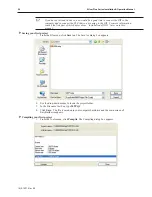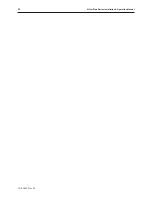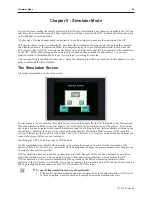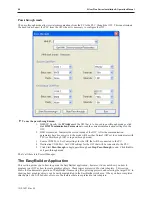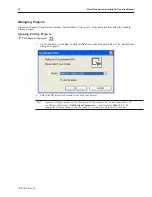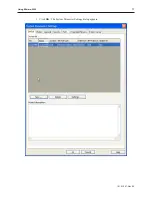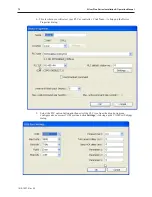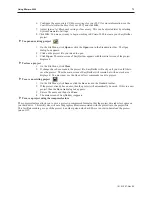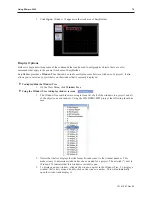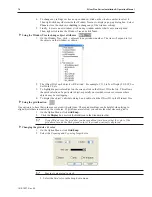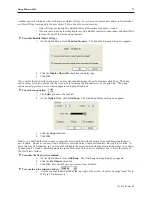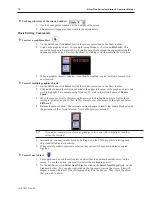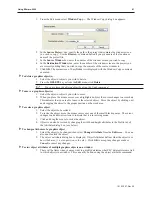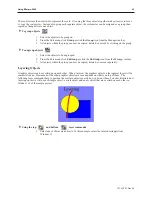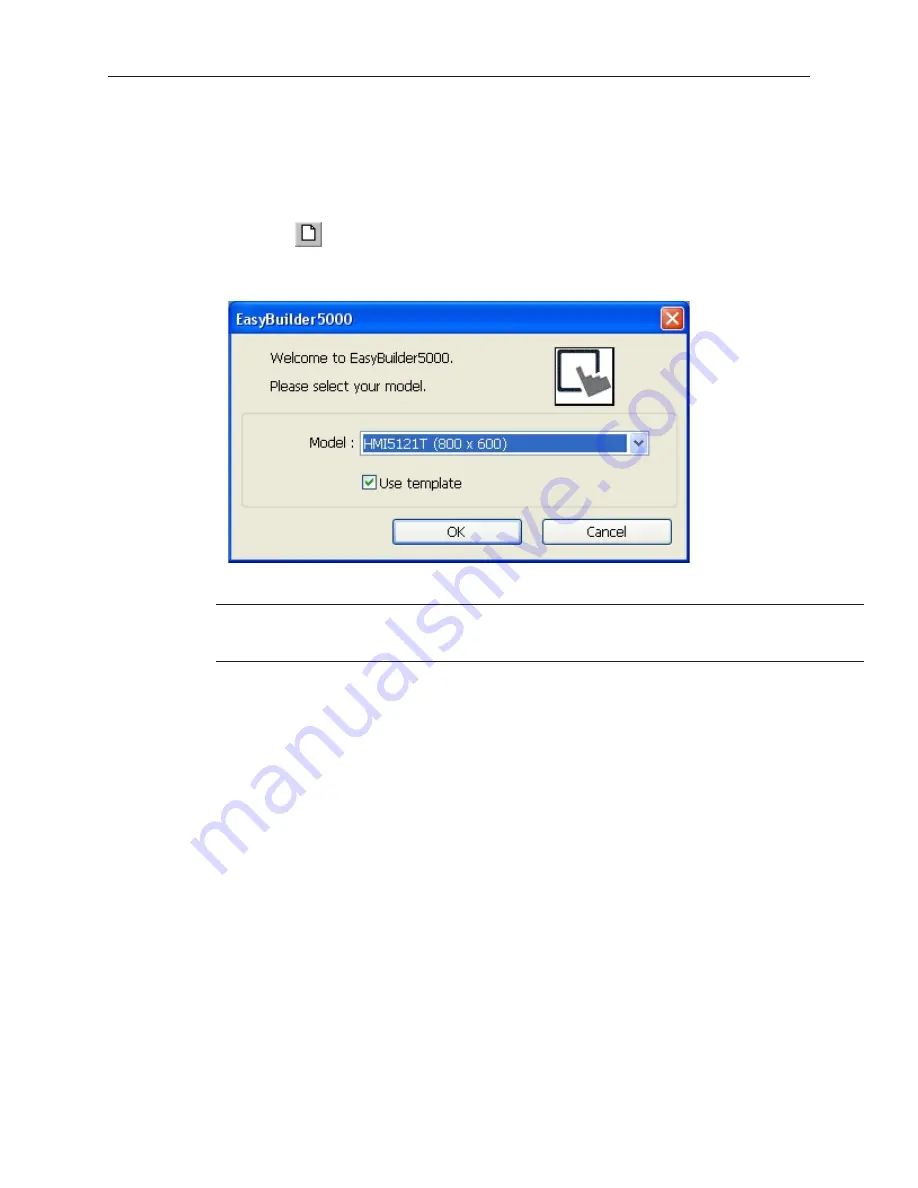
Man ag ing Pro jects
Like most Windows™ application software, EasyBuilder will open, save, close, and print files using the standard
windows format.
Open ing, Editing Pro jects
4
To create a new project
1.
On the File Menu, click
New
or click the
New
icon in the Standard toolbar. The EasyBuilder
dialog box appears.
2.
Select the
OIT model
you intend to use with your project.
A project’s display mode may be changed after the initial selection has been made. To
set Display Mode select
Edit-System Parameters…
, and select the
Model
tab. To
change the Display Mode, resize the window’s resolution to fit the mode selected.
1010-1007, Rev 05
70
Sil ver Plus Se ries In stal la tion & Op er a tion Man ual
Summary of Contents for Silver Plus Series
Page 20: ...1010 1007 Rev 05 16 Silver Plus Series Installation Operation Manual ...
Page 31: ...COM Ports for the HMI5056 5070 1010 1007 Rev 05 Connect the OIT to the PLC or Controller 27 ...
Page 38: ...1010 1007 Rev 05 34 Silver Plus Series Installation Operation Manual ...
Page 49: ...7 Click the Shape tab 1010 1007 Rev 05 Creating Your First Project 45 ...
Page 62: ...1010 1007 Rev 05 58 Silver Plus Series Installation Operation Manual ...
Page 75: ...3 Click OK The System Parameter Settings dialog appears 1010 1007 Rev 05 Using EZware 5000 71 ...
Page 132: ...1010 1007 Rev 05 128 Silver Plus Series Installation Operation Manual ...
Page 156: ...1010 1007 Rev 05 152 Silver Plus Series Installation Operation Manual ...
Page 210: ...1010 1007 Rev 05 206 Silver Plus Series Installation Operation Manual ...
Page 216: ...1010 1007 Rev 05 212 Silver Plus Series Installation Operation Manual ...
Page 246: ...1010 1007 Rev 05 242 Silver Plus Series Installation Operation Manual ...